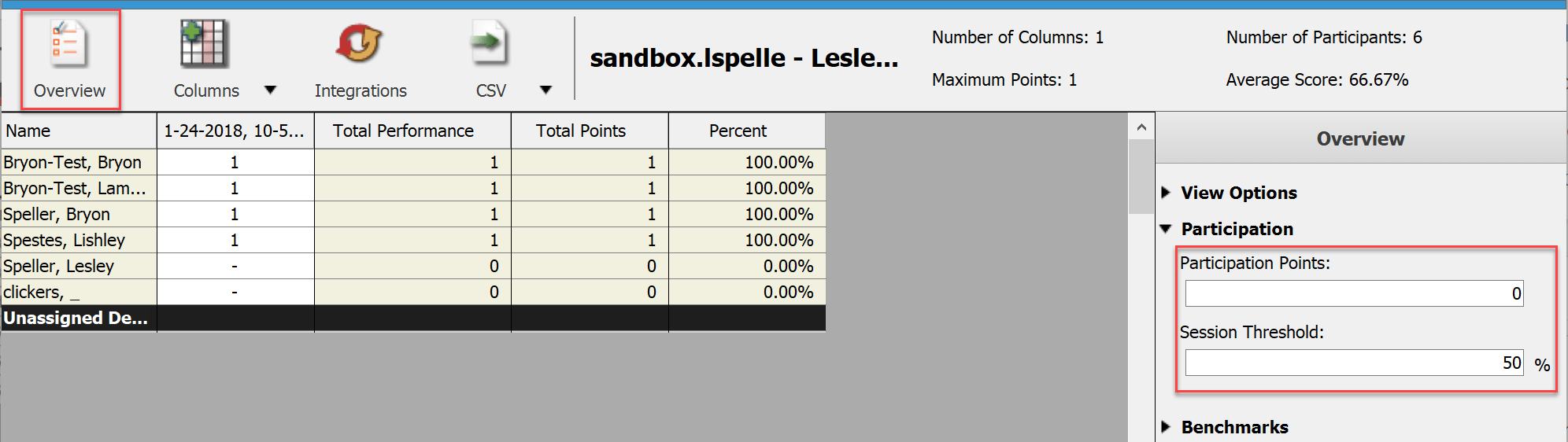You can give points based on attendance and participation instead of points based on the correctness of the answer given. These are called Participation points.
Our first step will be to show the Participant Points in the Results Manager.
- Open PointSolutions.
- Click the Manage tab.
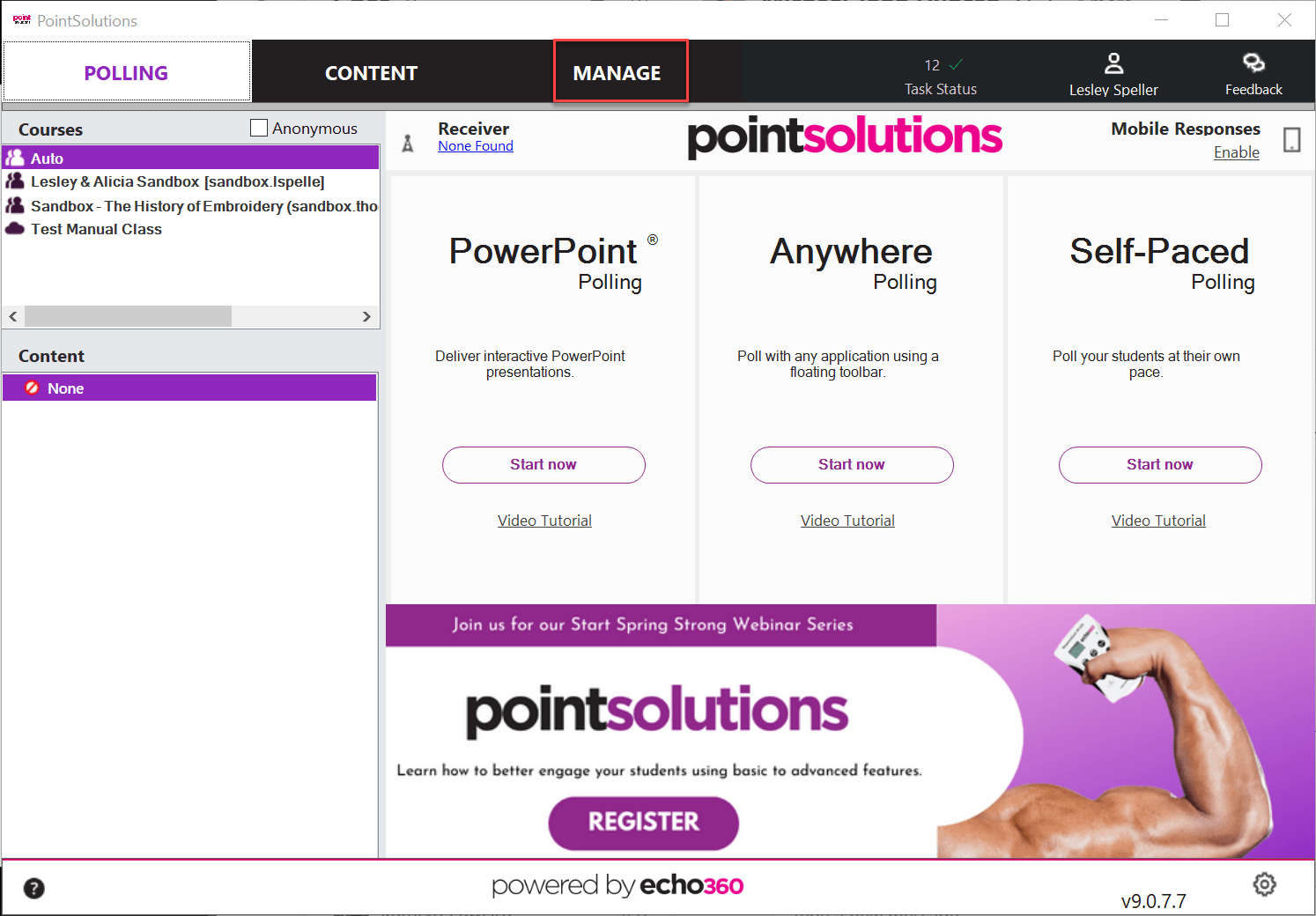
- Click the name of your Course.
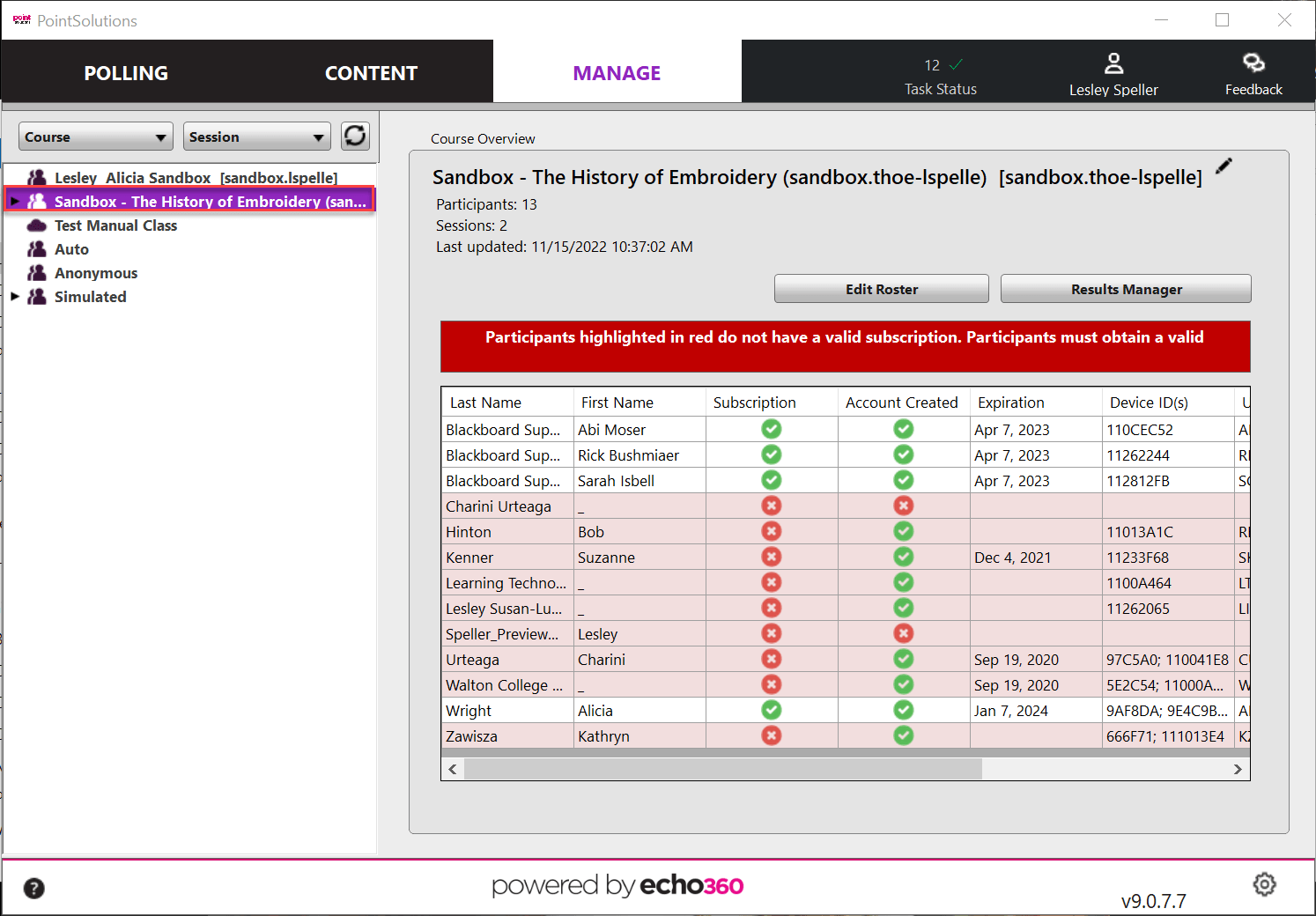
- Click Results Manager.
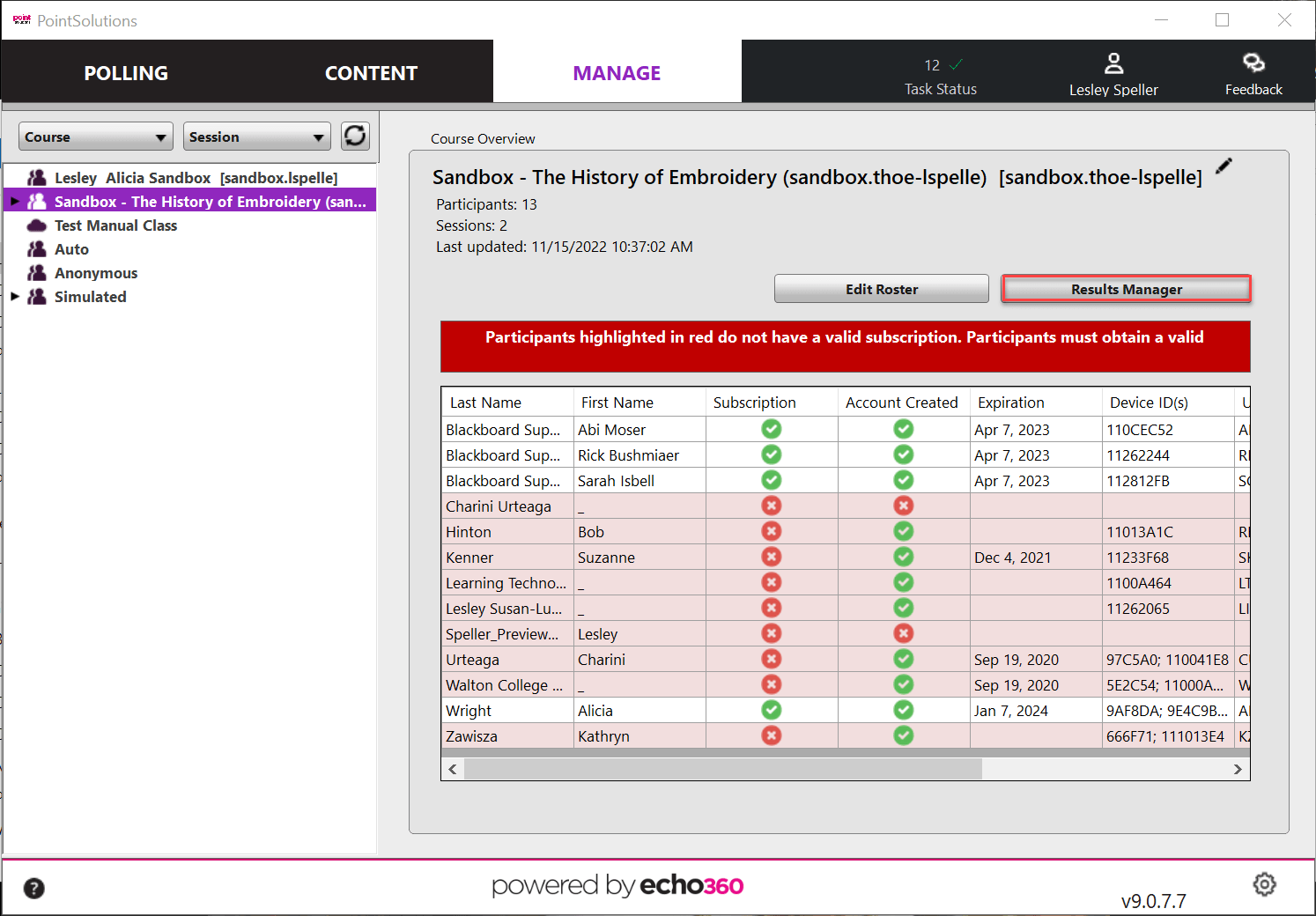
- Click Overview.
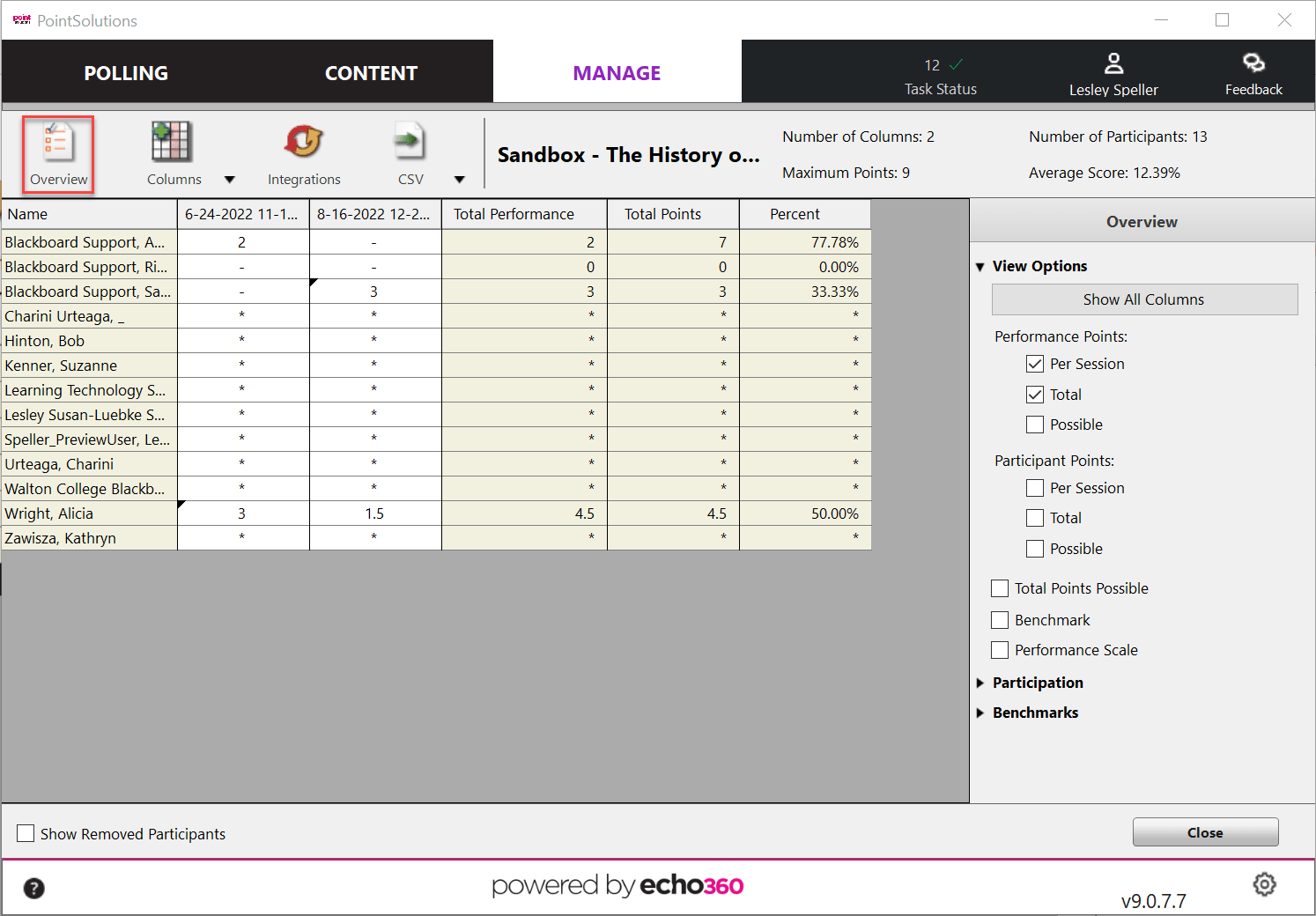
- Click the checkboxes next to Per Session and Total under Participant Points.
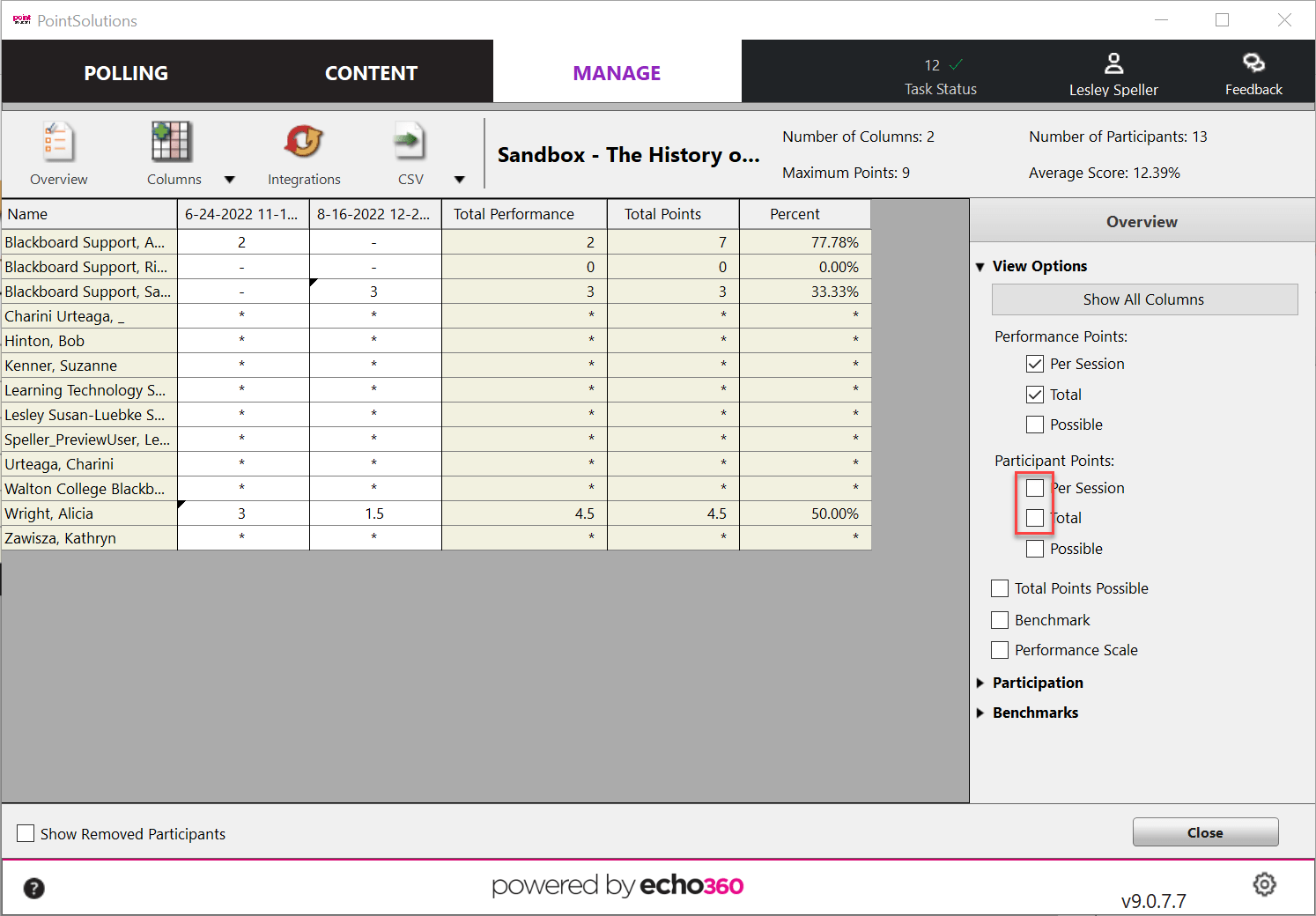
Our next step will be to set the points for each session based on participation.
- Click on the session file header in the Results Manager.
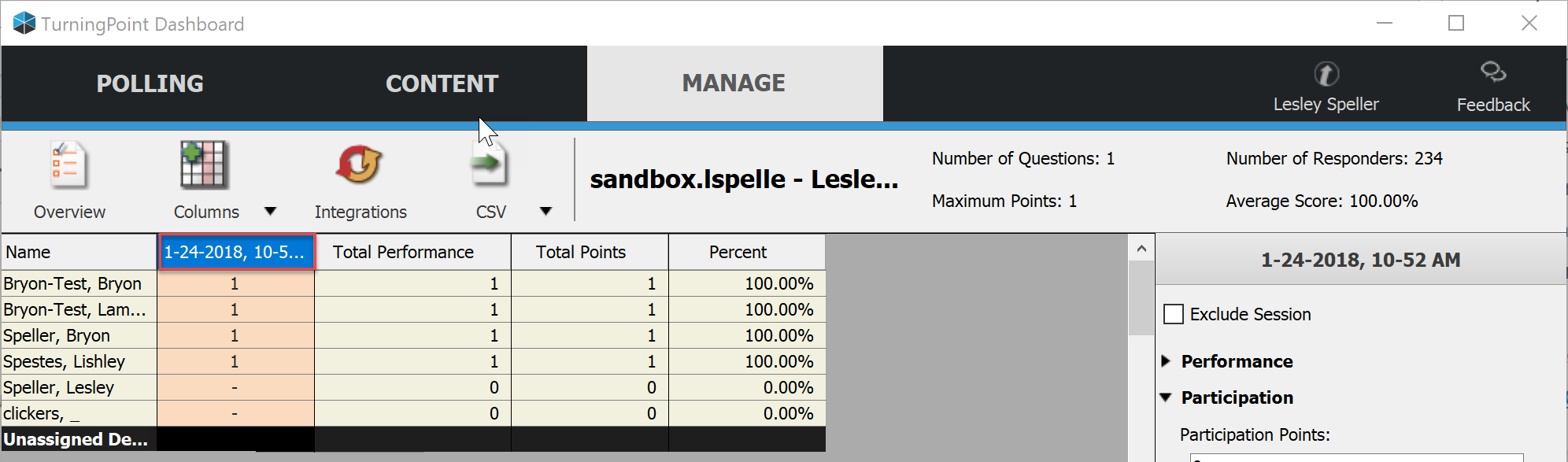
- If Participation is not expanded on the left, click on the triangle to expand it.
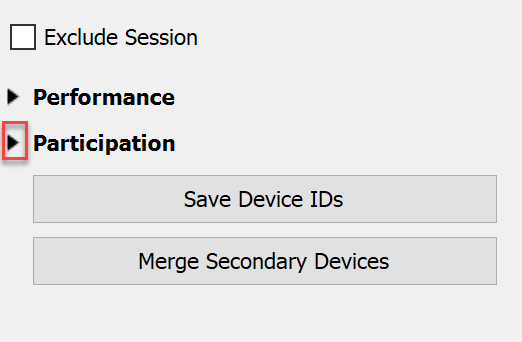
- Under Participation Points: enter the number of points that you want for each student to receive for participating in the session selected.
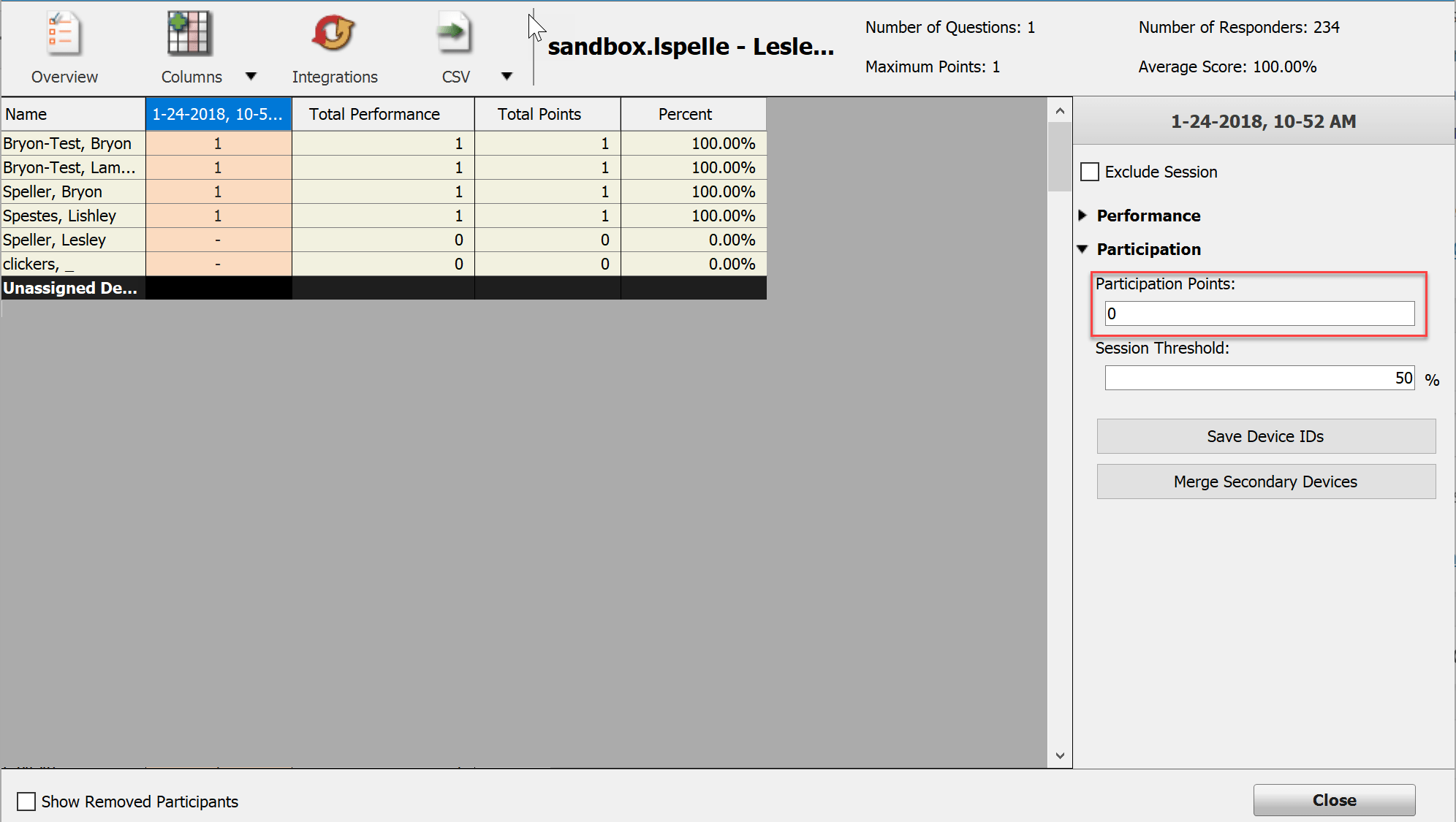
- Under Session Threshold: enter the percentage of questions that a student must answer (not necessarily answer correctly) to receive those points
For example, if the session has 6 questions and you enter 50%, then the student must click in an answer to at least 3 questions in order to receive their points.
The software will then automatically calculate the participant points based on those rules. You will repeat the process for all session files.
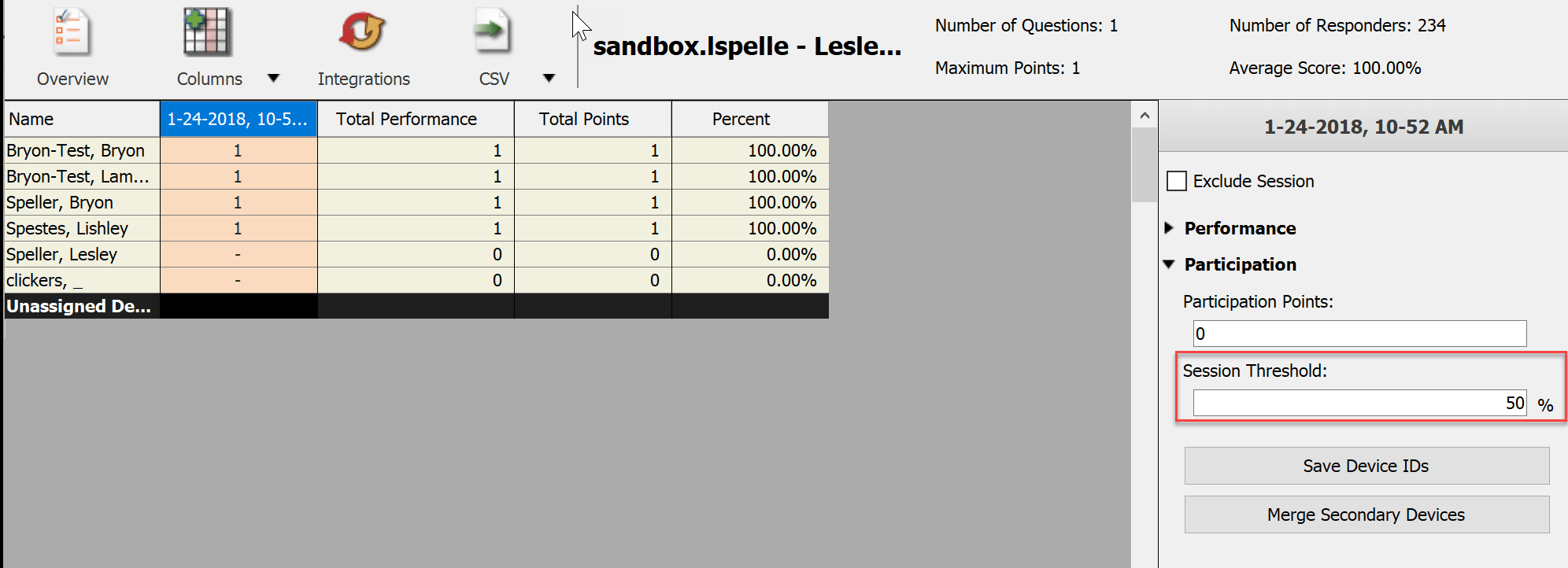
Note: If you click on the Overview button and then make changes to the Participant points the setting will be changed for all future session files created within this participant list.
However, you will still have to make the change to each session file that has already been created separately.