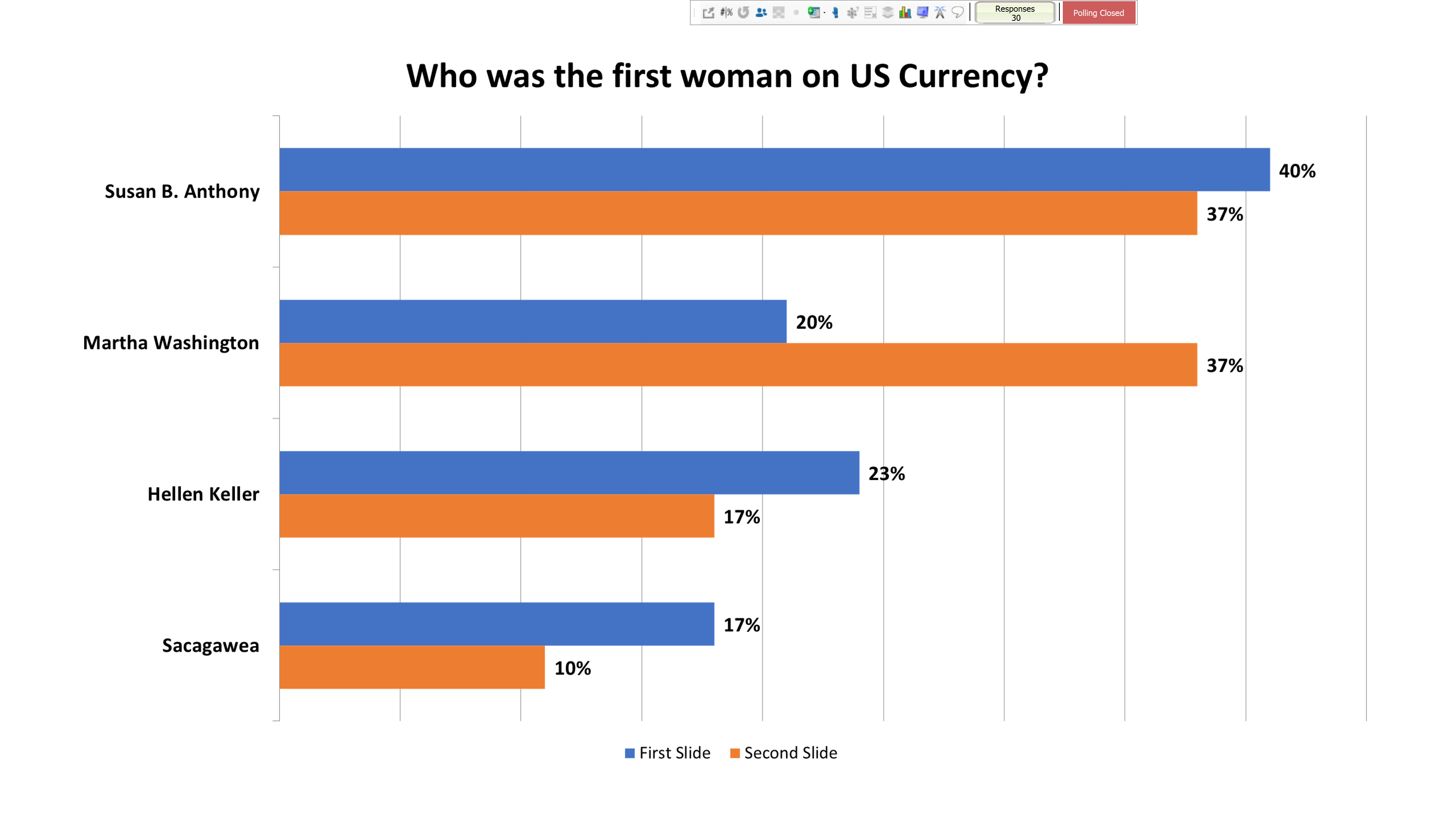Instructors can compare the student responses from two different question slides. For instance, if you ask them a question at the beginning of the session and don’t provide them with the correct answer, lecture about the subject, and ask the question again. It can provide you with an idea of how effectively students understood the topic.
- Insert the two slides that you want to compare. Once both slides are inserted in the PowerPoint slideshow, you can then insert a comparison slide. The questions must be identical for the comparison to work properly.
- Select Tools and then click Comparative Links.
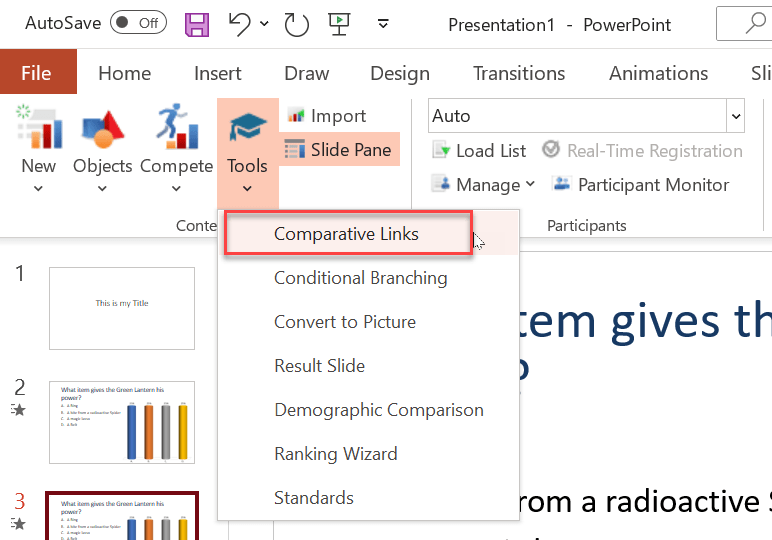
- In the drop-down menus, choose each slide you want to compare, then click Insert
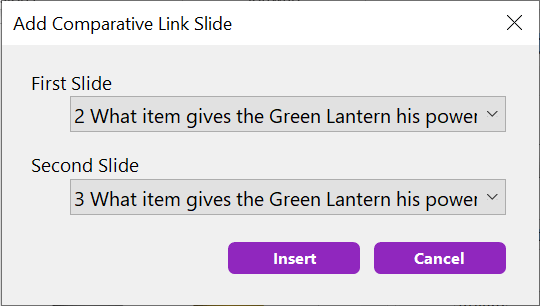
- When you reach that comparison slide, you will see a graph that shows how the students answered the first time in comparison to how they answered the second time.
This can also be useful when using peer instruction. You can have the students respond and then have them discuss their responses among themselves. After a short period of discussion, ask the question again and compare the responses.