To use clickers to collect student data, the instructor must create a PointSolutions Account that will be used to access the PointSolutions software. This account creates encryption on the receiver which keeps your students’ data safe from being accessed by someone else. The student data can only be opened and viewed by the username and password you create on the PointSolutions website.
If you are a faculty member new to clickers and do not yet have a receiver, email clickers@uark.edu with the name of your course and approximate enrollment to request one.
Create an instructor clicker account
- Open your browser and go to Blackboard at http://learn.uark.edu and log in.
- Click on Tools on the left.
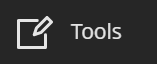
- Click on PointSolutions Registration.
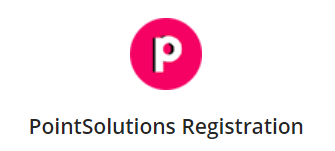
- Log in with your University ID and password.
- Click on the drop-down menu for Role and choose Instructor.
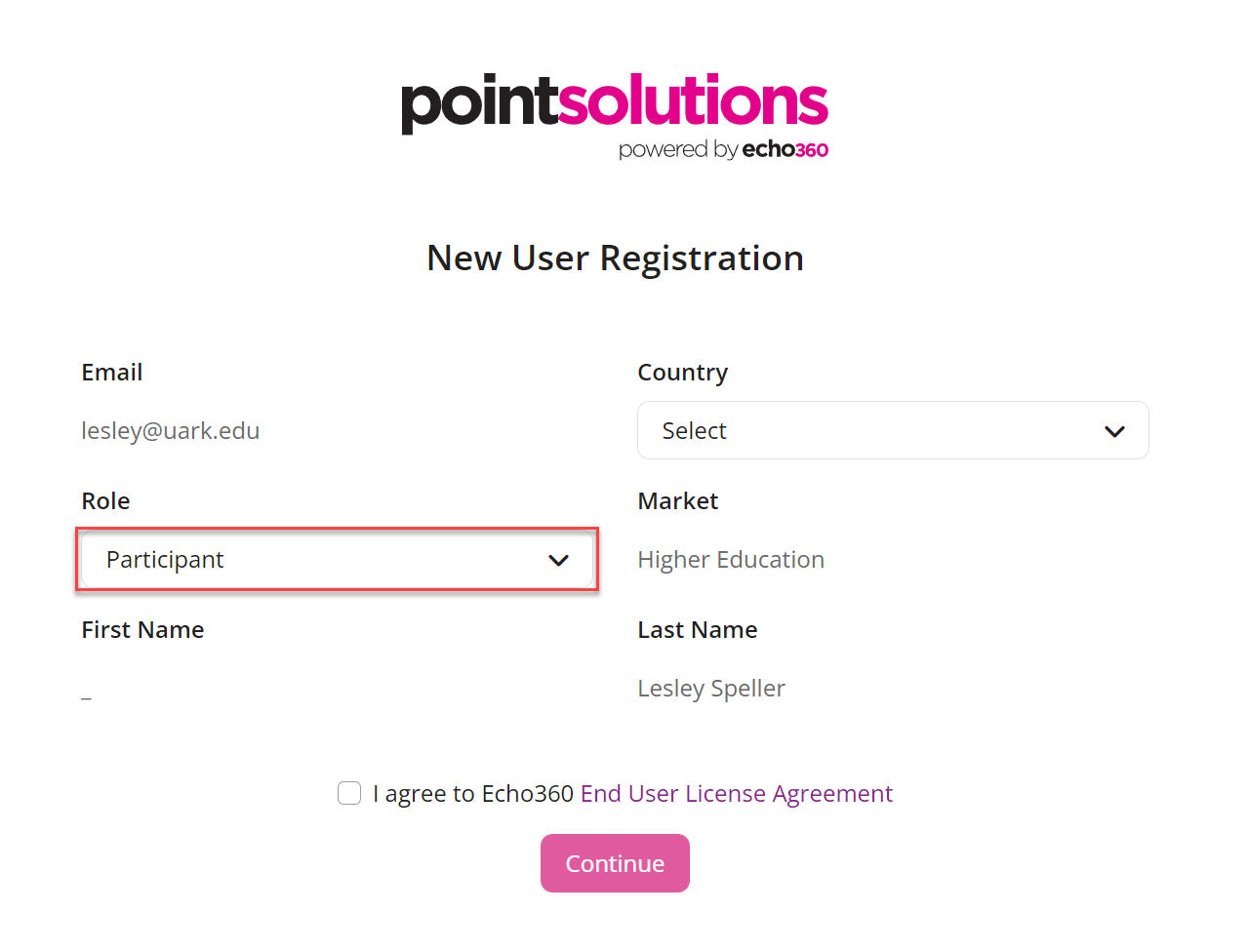
- Click on the drop-down menu for Country and choose your country.
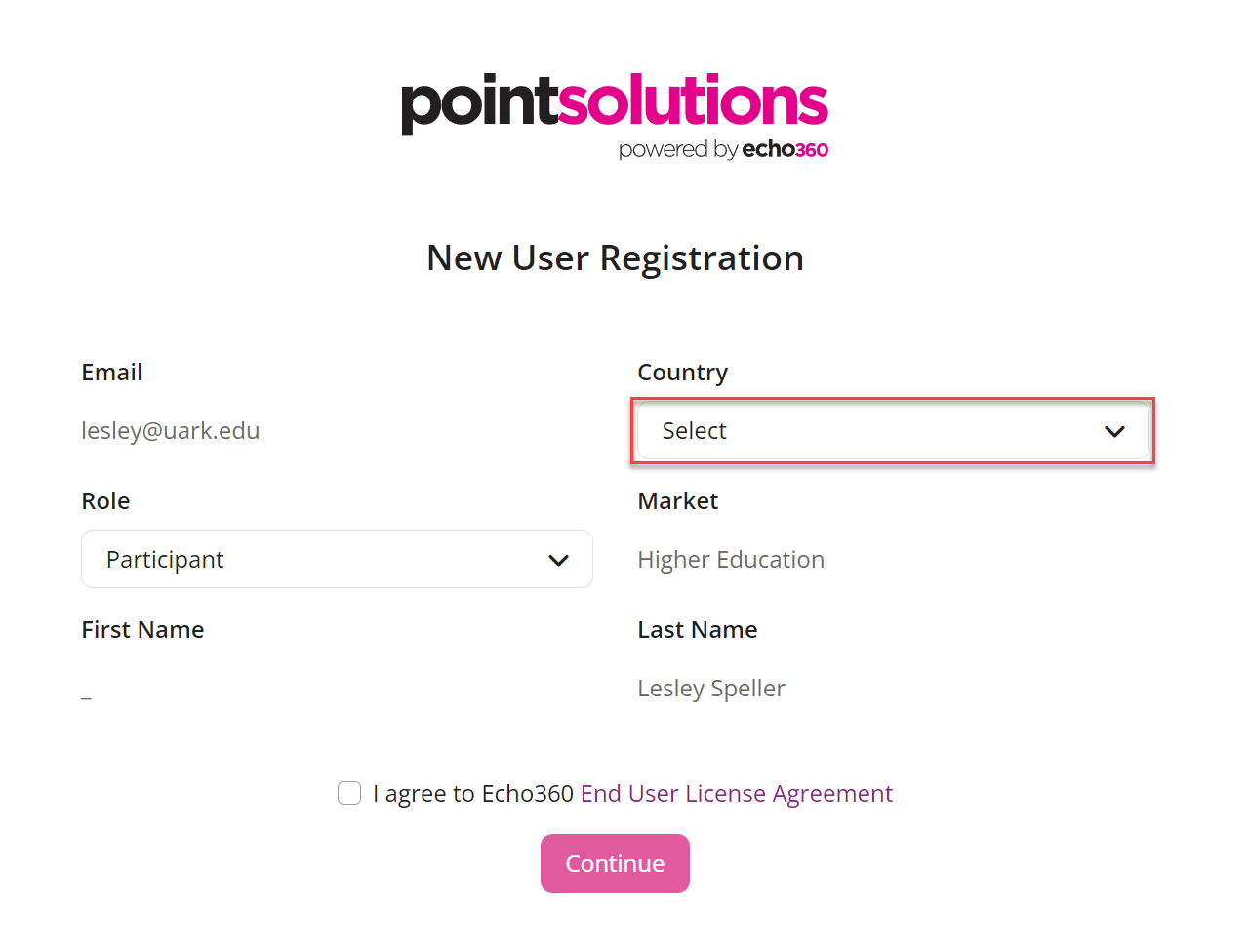
- Click on the check box next to I agree to Turning End User License Agreement.
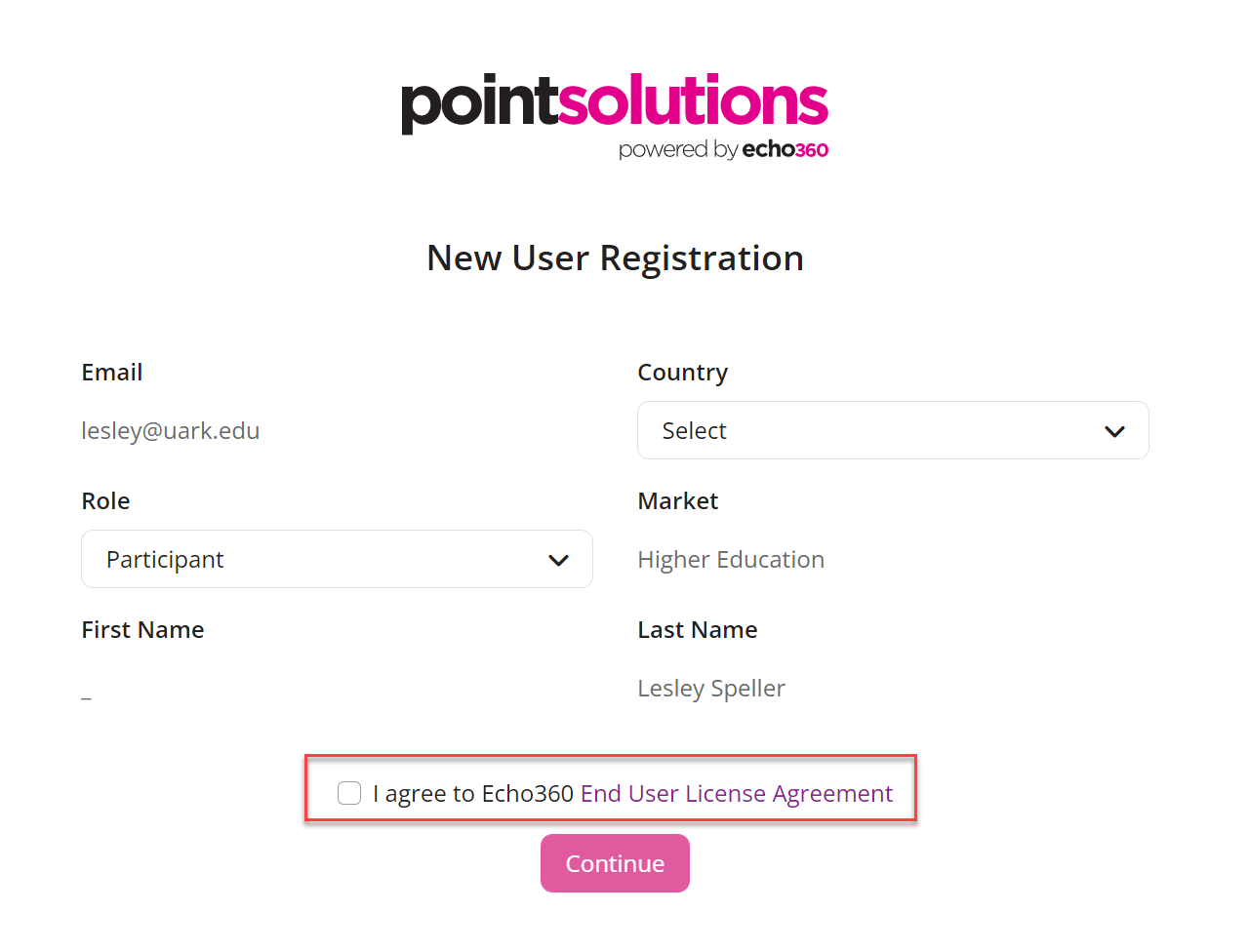
- Click Continue.
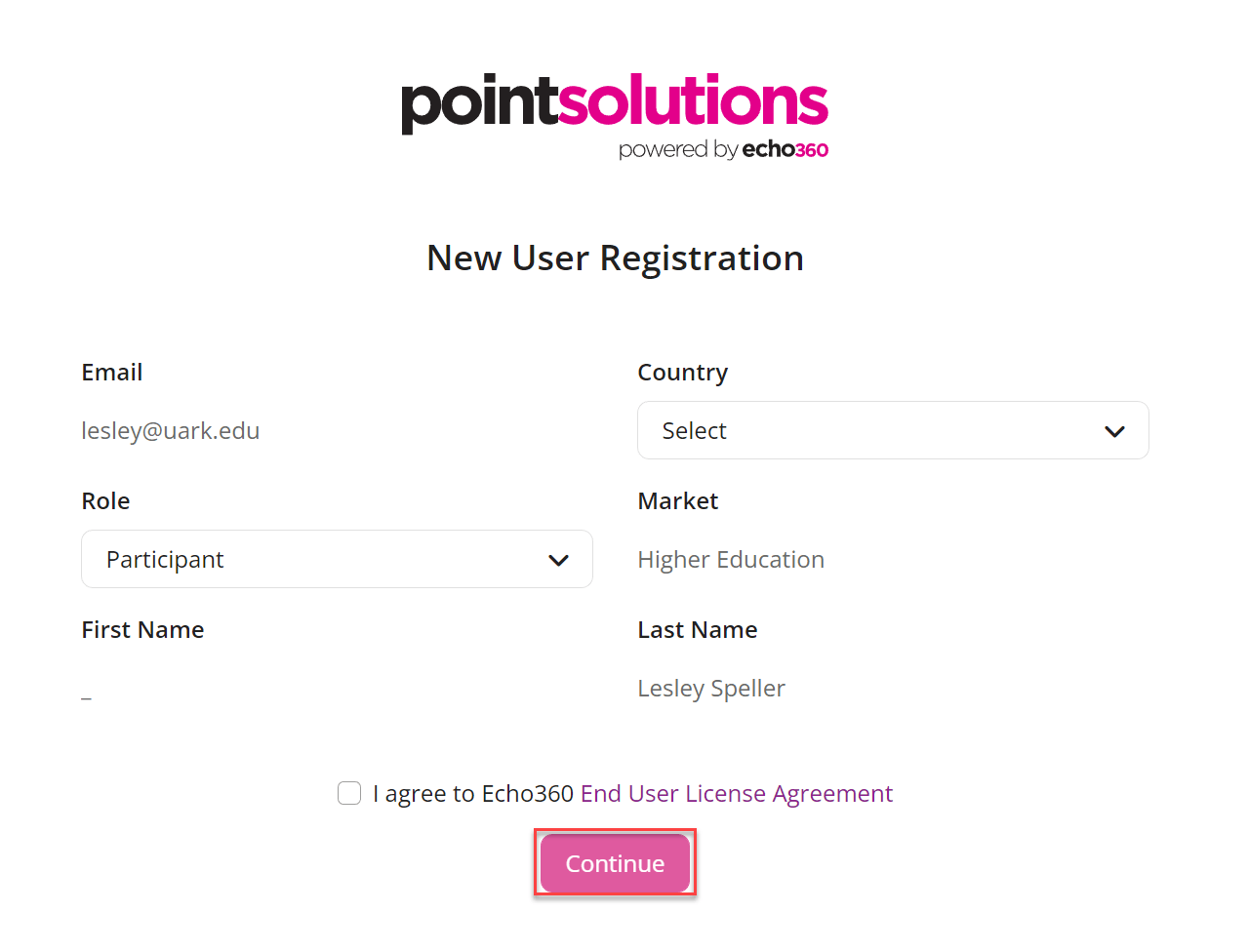
- Click on Blackboard.
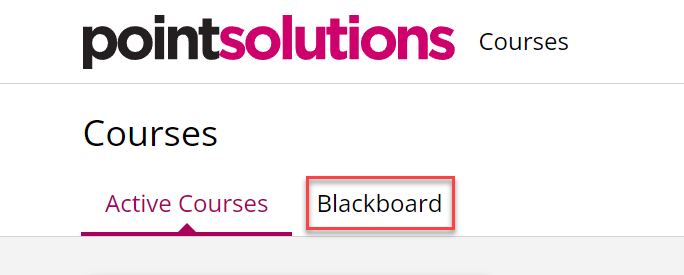
- Click on Blackboard Authentication.
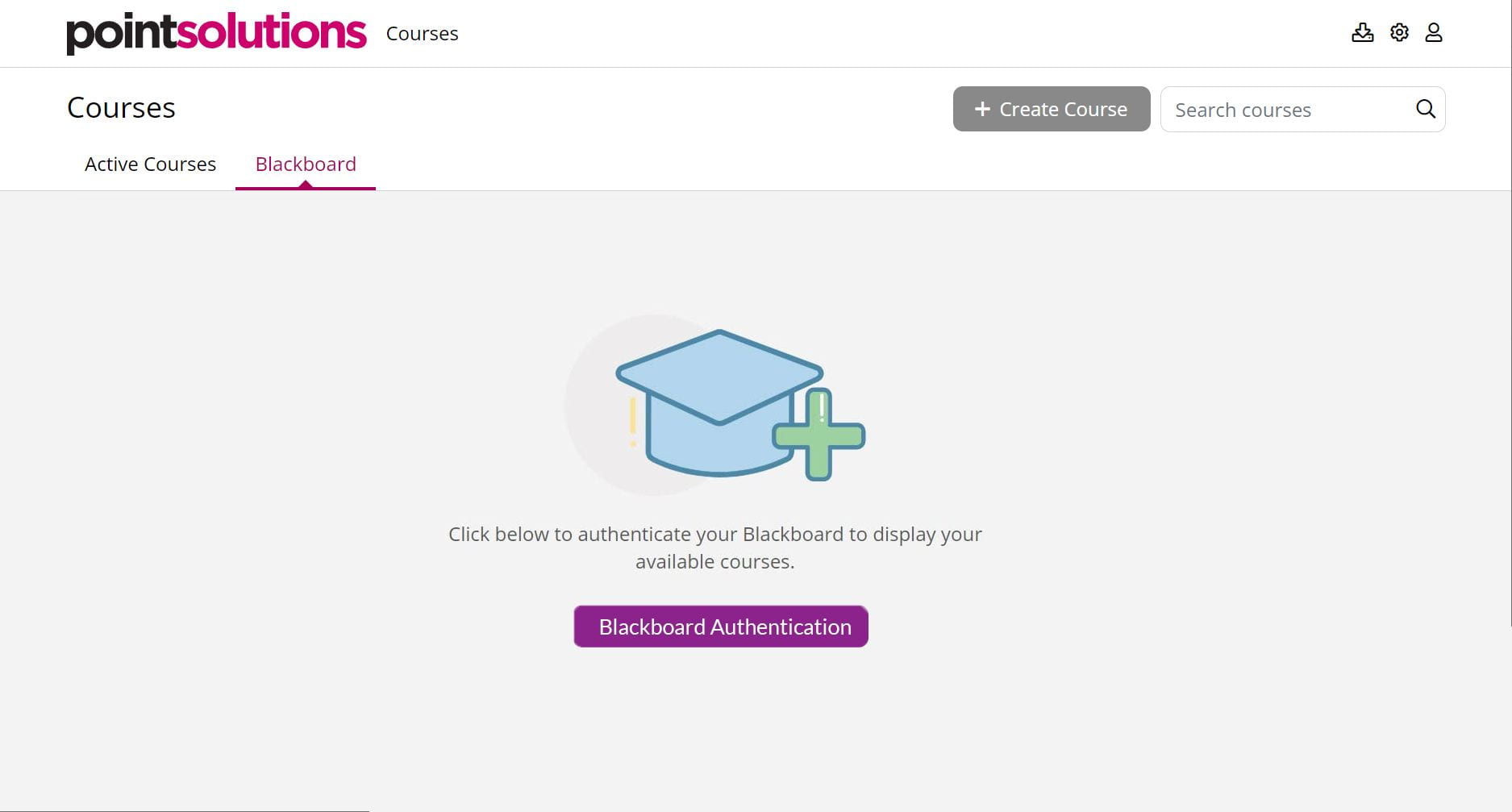
Your next step will be to connect to your courses for this semester.