Instructors can now create video or audio feedback recordings for assignments.
Create Recording for Feedback
Each recording can be up to five minutes long and can be both video and audio. Videos are stored in the cloud and do not take up local storage on an instructor’s computer.
The following feedback locations are supported:
- Assignment
- Test
- Graded Discussion
- Graded Wiki
- Graded Blog
- Graded Journal
- Feedback in a manual grade column
Students will see icons representing recordings that they can select to start streaming playback of the video on their computer or mobile device.
In the feedback section of one of the above locations, the instructor can click the microphone icon to begin recording.
- Enter the Learner Feedback area for your assignment.
- If your Toolbar is only one line you can expand it by clicking on the three dots (…) to see all options.

NOTE: On a Mac to see the toolbar you may have to click on the small A at the bottom of the box.
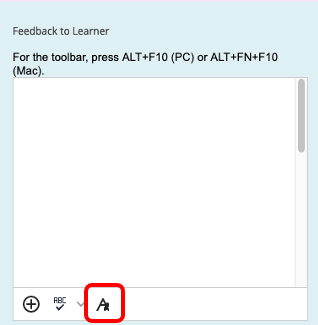
- Click on the Add Content button.
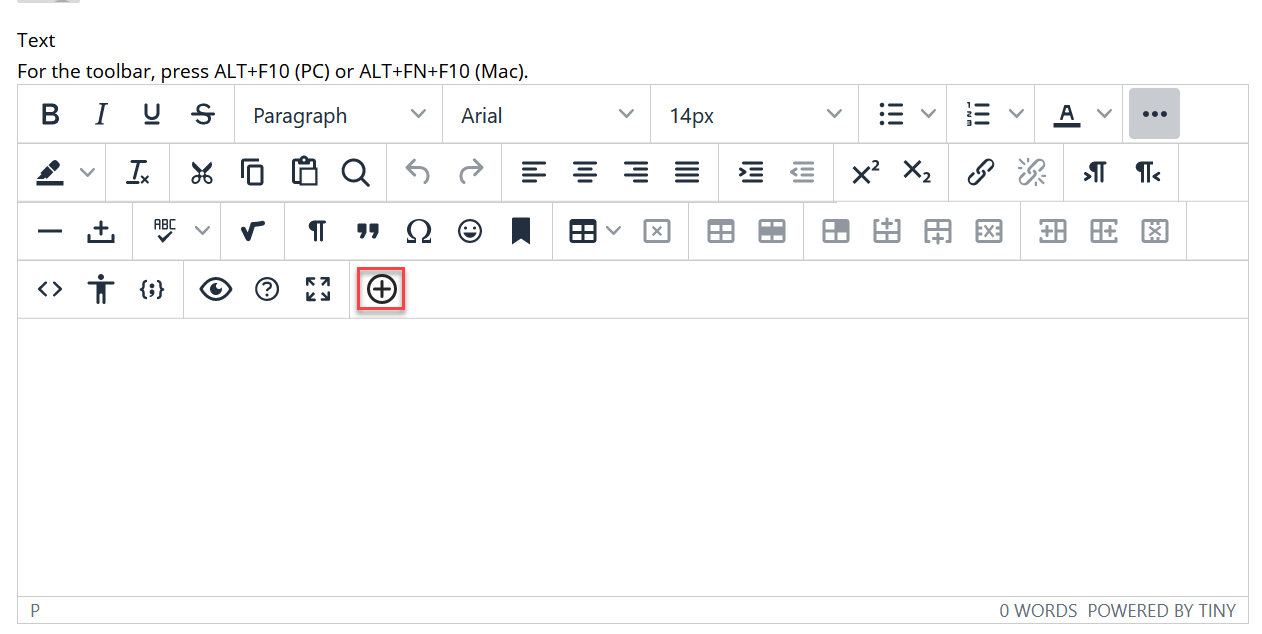
- Click Insert from Webcam.
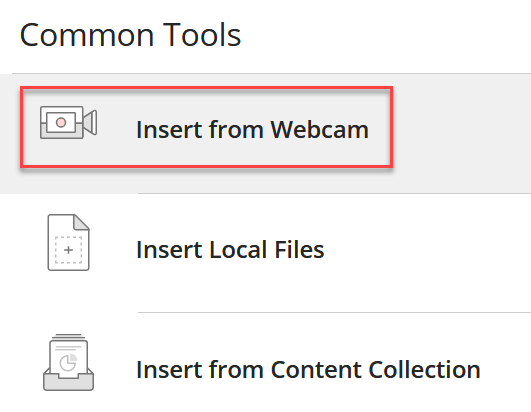
- Click on the Record button.
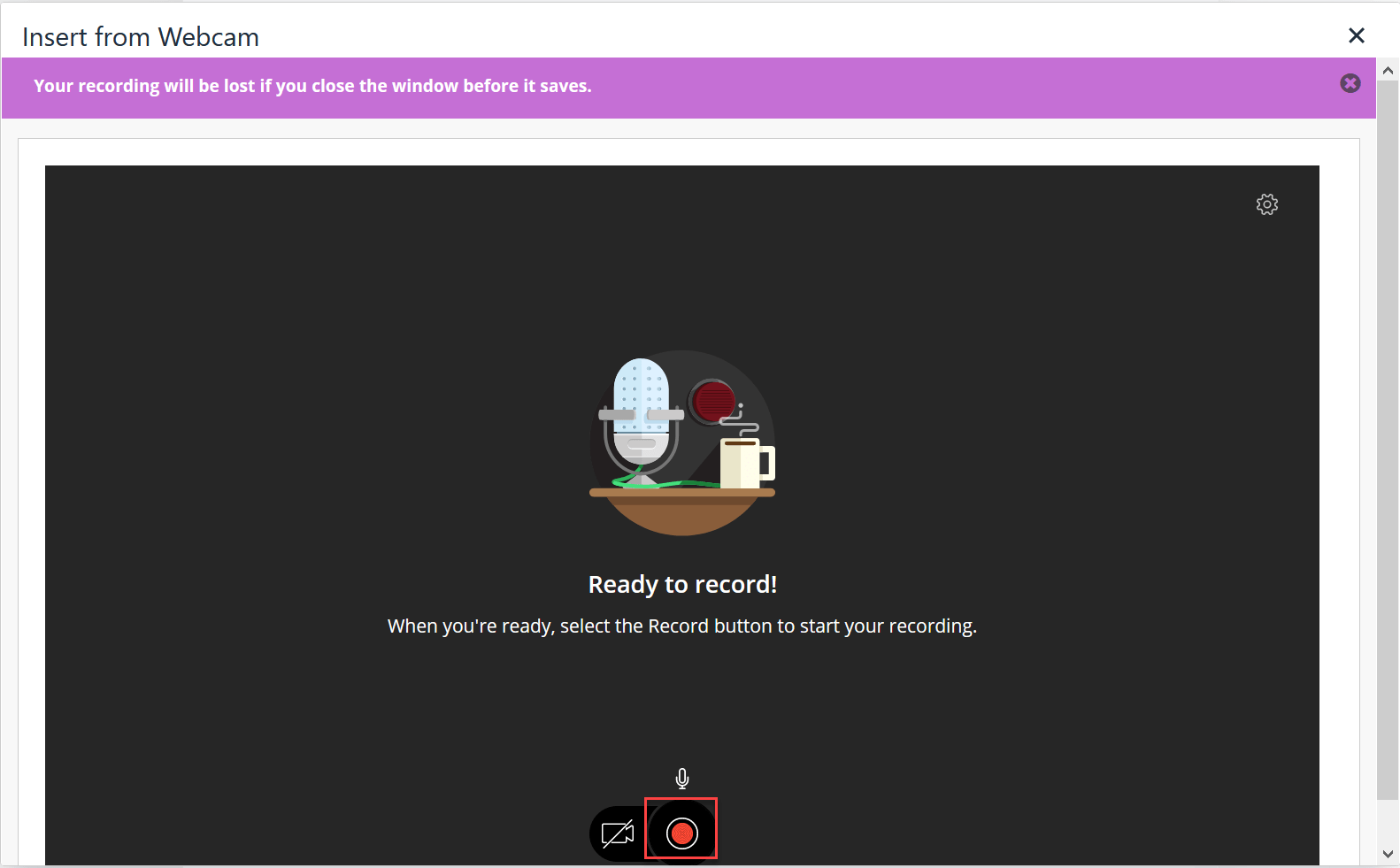
- Click on Save and Exit.
- Change the Recording name and Alternative Text as needed and click Insert Recording.
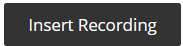
- Click Submit to finish your feedback.

- For more information on this feature, Instructors can visit the Blackboard article on feedback.
- For more information for the Student side, students can visit the Blackboard article on how to view the feedback
- For examples of video feedback, see our faculty spotlight on Kate Shoulder’s use of video feedback
