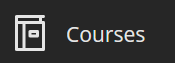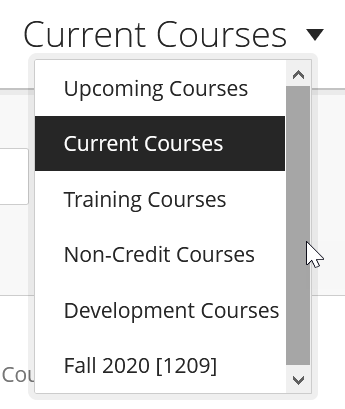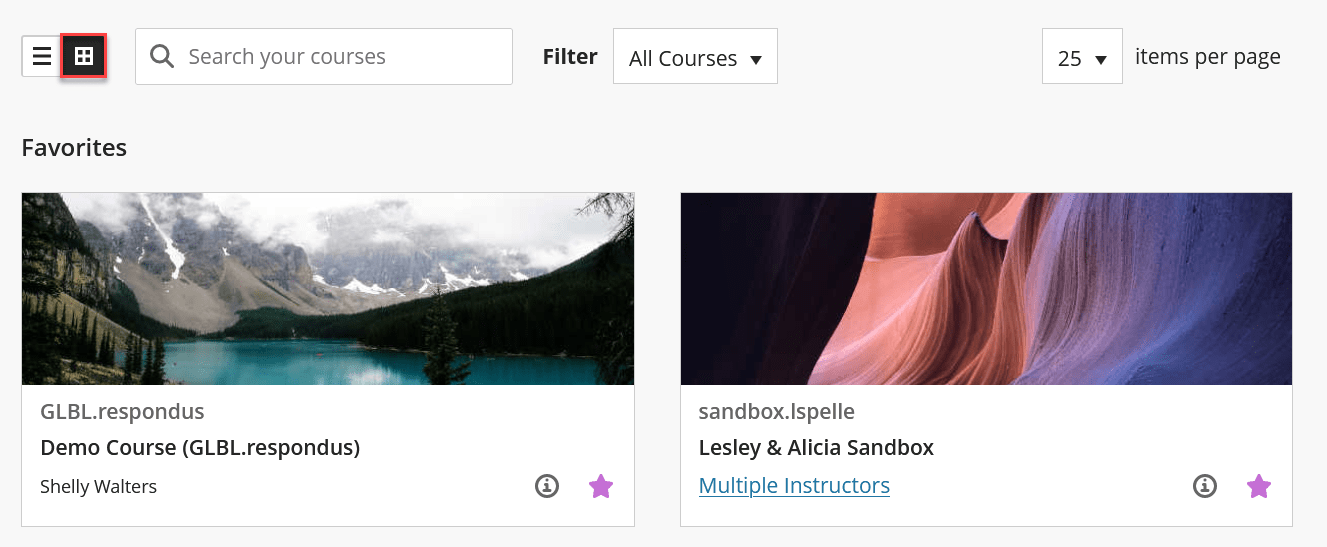You can customize how you view your courses in Blackboard Ultra Navigation with just a few easy clicks.
Click on Courses to view your courses in Blackboard.
Course View
By default, when you enter you see the Current Courses, but you can change that easily by clicking on the drop down next to Current Courses at the top of the screen and choosing another option.
Favorites
You can mark courses as Favorites and display them at the top of your list by clicking on the star on the right side of the course.
Hide Courses
If you have too many courses in your list, you can hide them by clicking on … and then click Hide Course.
In order to see your hidden courses again, click on the Filter drop down and click Hidden from Me.
Tile View
You can choose to view your course as a tile view.