Reviewing your exam, tests and quiz settings and questions before the new semester begins is a great way to prepare for teaching. This post explains how to edit test questions and preview questions within a test.
- Log into Blackboard, and navigate to where the exam (or quiz) is deployed.
- Make sure “Edit Mode” in the top right of the window is set to “ON.”
- Select the drop-down chevron just to the right of the title of the test and select “Edit the Test” from the drop-down menu.
- Confirm that the “Total Questions” and “Total Point” settings reflect the correct values. If you need to change the point value of your exam, visit Change Point Value for Test Questions.
- Review each question, and ensure that the answer selections are clear and accurate.
- If you find a question that needs editing, A) select the drop-down chevron just to the right of the question title. B) Choose “Edit” from the drop-down menu.
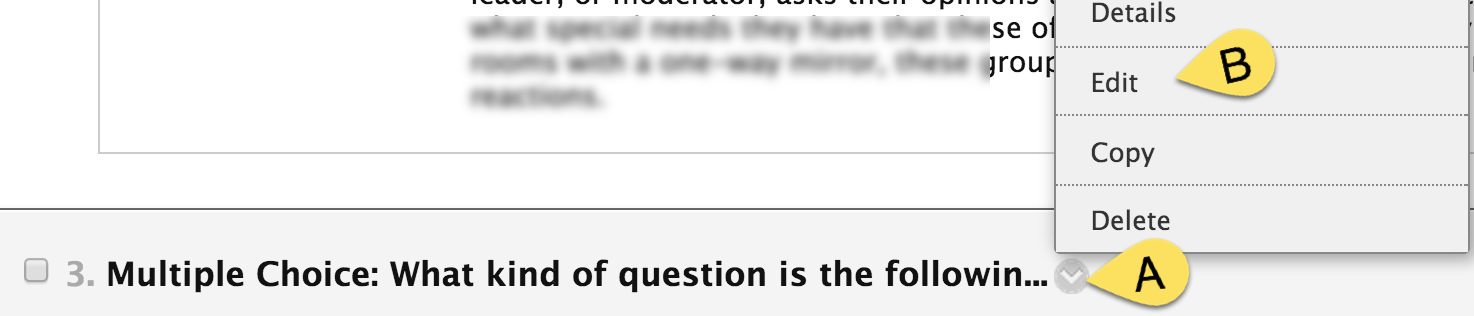
- Make the edits to your exam question, or the answer selections.
- When you are finished with your edits, select “Submit” at the top or bottom of the window to save. This will save your changes to the exam.
- If you need to completely delete a question, choose “Delete” from the drop-down menu in step 6.
- If you would like to add a new question to the exam, visit Create a Test, Exam, Quiz, or Survey.
- When you are finished with all of your edits, you may select “OK” at the bottom of the page.
