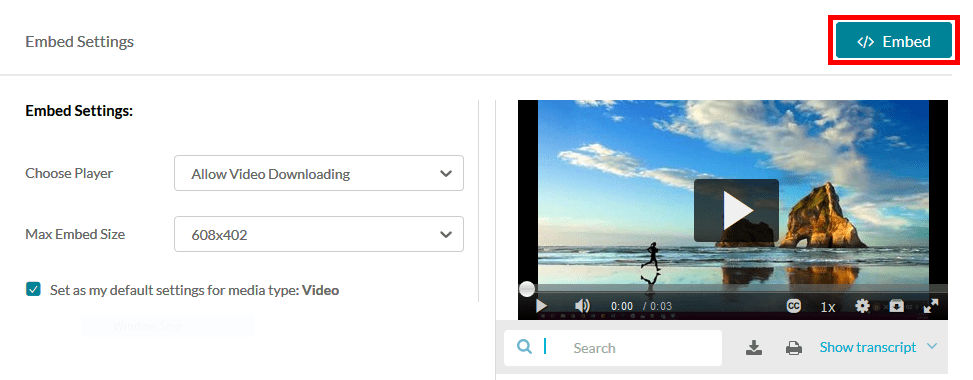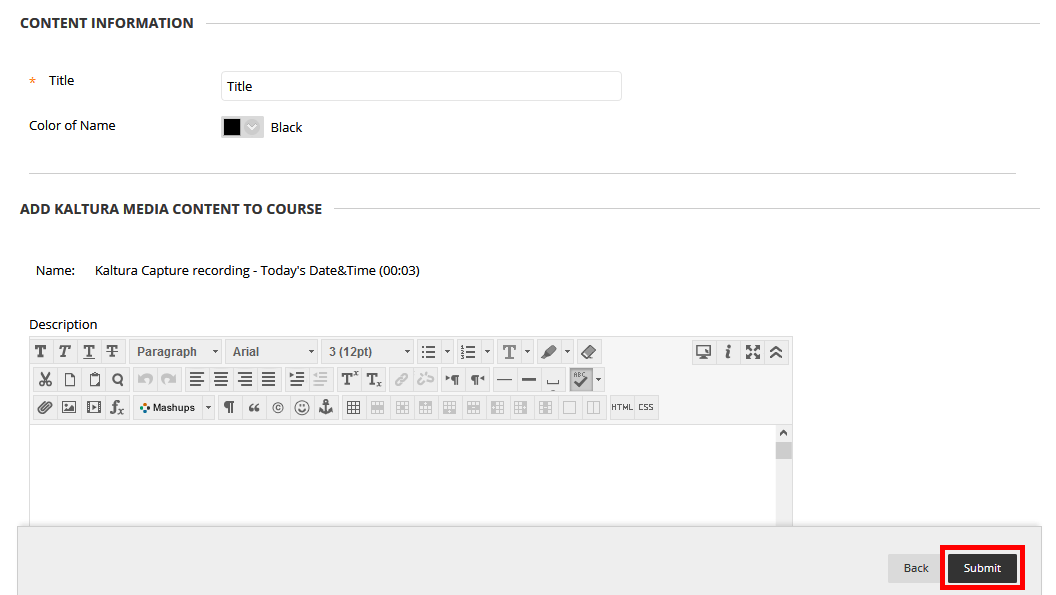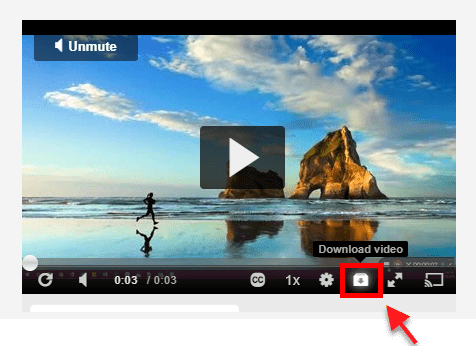Kaltura video lectures can be downloadable to students. This greatly benefits students who need or want offline access to the videos, such as students abroad and those with slow or limited internet bandwidth, e.g., those who live on military bases, in rural areas, or who are traveling.
The default Kaltura media player is set up to where a viewer can only have viewing access to the media. There is another media player that can be used to allow students to download the media content. Since the default media player is dependent on internet streaming, a downloadable access option is a good alternative to offer.
- When you are embedding Kaltura media, click the cog wheel . This will direct you to the Embed Settings page.
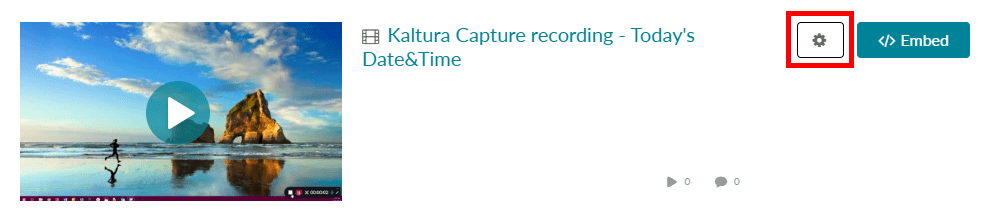
- In the embed settings, if the “Choose Player” setting is set to “Blackboard Learn Player (Default)”, change it from the drop down menu to the “Allow Video Downloading” option.
Note: Once the Downloadable player is selected, it will continue to be set to this player for embedding media until you change it back to the default player.
The player will now have the download button. Unfortunately, the download button is only visible after hitting the play button at least once, though it does not have to be in play to be downloaded.