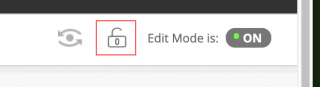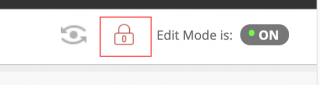All courses listed in UAConnect are automatically created in Blackboard but your course is set as unavailable to students by default. Whenever you are ready for students to access your course, make it available by following these instructions.
Option 1
From within your course, you can click the lock icon in the top right menu.
If the lock is open, the course is available.
If the lock is red and closed, the course is unavailable.
Option 2
You can also use the Qwickly course tool.
- Click Tools.
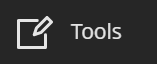
- Click Qwickly Course Tools.
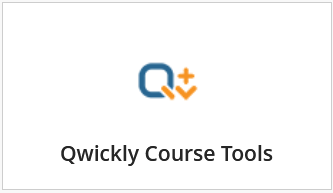
- Click Course Availability.

- Click on the box next to the courses that you want to make available and click Submit.
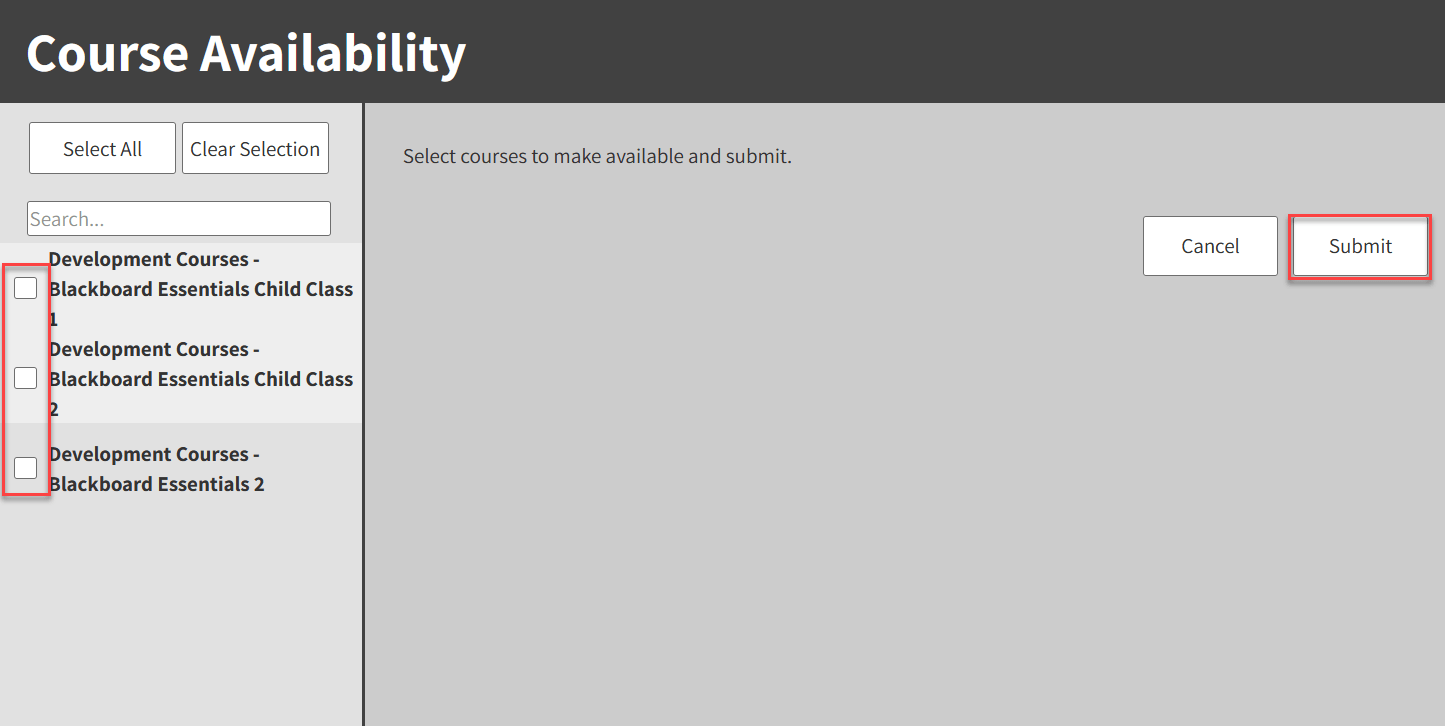
Option 3
If your course is set to Private, you can make it available to students by clicking the three dots (…) and choosing Open Course. You do the same thing to make it Private. If a course is Private, students see it in their course list but they are unable to enter it. This prevents student emails.
See it in action!