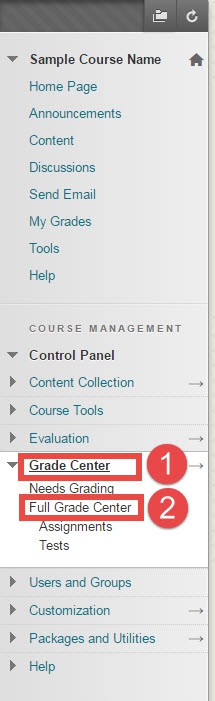You can access some group properties for the columns in your Grade Center by selecting Manage then Column Organization. Here you can reorder columns, show/hide columns, and assign categories in bulk.
Click on Grade Center in the left Course Management menu, then click Full Grade Center to manage and organize Columns.
Managing and Organizing All Columns
- If you would like to manage your entire grade center at once, click Manage then select Column Organization. This page will allow you to Hide or Show selected columns.
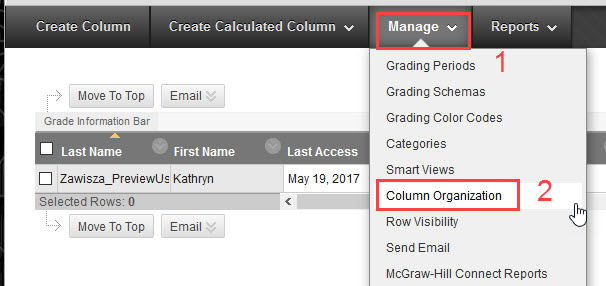
- Click the box next to name of the column you would like to show or hide.
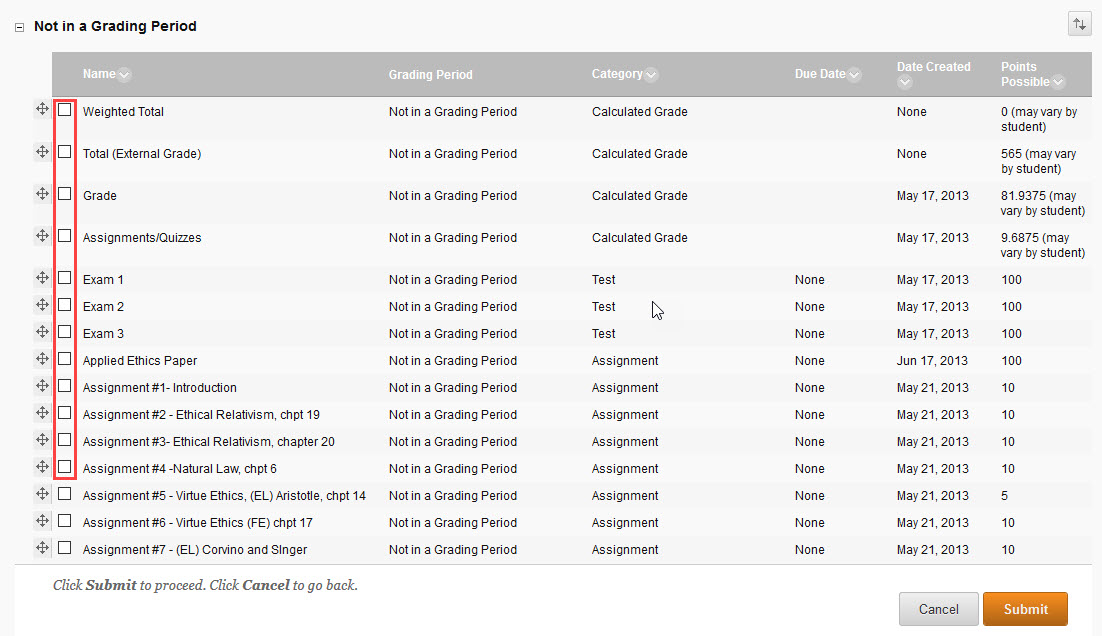
- Then scroll to the bottom (or top) of the screen and click show/hide then whether you would like to “Hide Selected Columns” “Show Selected Columns” or “Show Selected Columns in All Grade Center Views.” You may also reorder them here for for easier viewing inside your Grade Center.
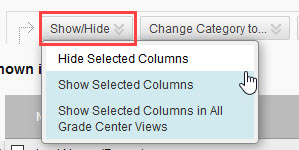
- Be sure to Submit your changes before exiting the Column Organization page or your changes will not be applied.
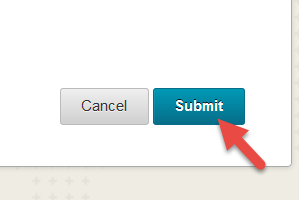
Managing Single Columns in the Full Grade Center
- If you would like to manage single columns this can be done in the Full Grade Center view.

- Columns can be hidden from users using the chevron (down arrow) beside the column heading.
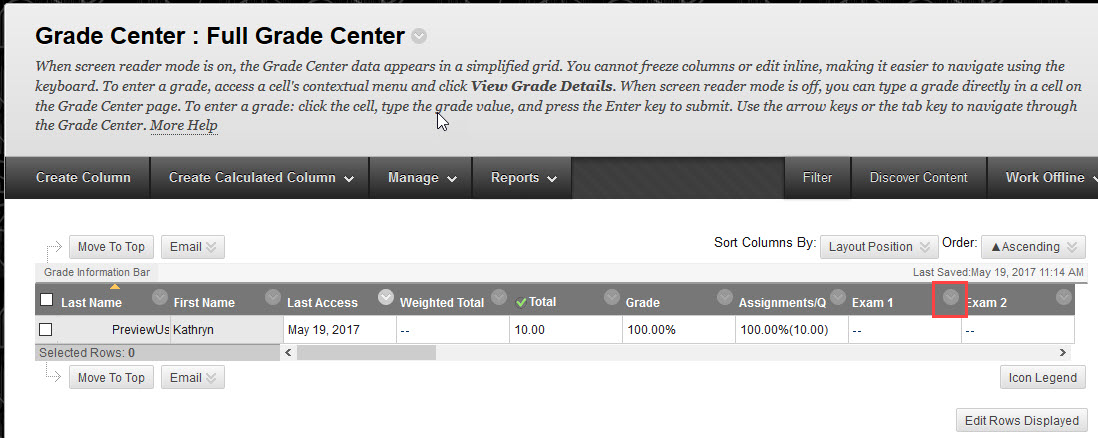
- Here you can Show or Hide the column from students by clicking “Hide from Students (on/off)“.

- If you would like to Hide the column from yourself to simplify your grade center view, click “Hide from Instructor View”. This column can then be unhidden with the Column Organization steps described above.
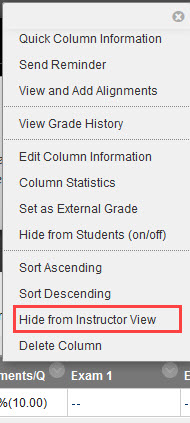
- If the column is not being used in conjunction with any other columns – like those combined to create total or weighted columns – or attached to an assessment in the course, you will also have the option to Delete the column in this drop down box.
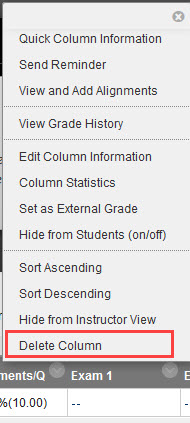
Visit Blackboard’s help page for more information on Organizing the Grade Center.