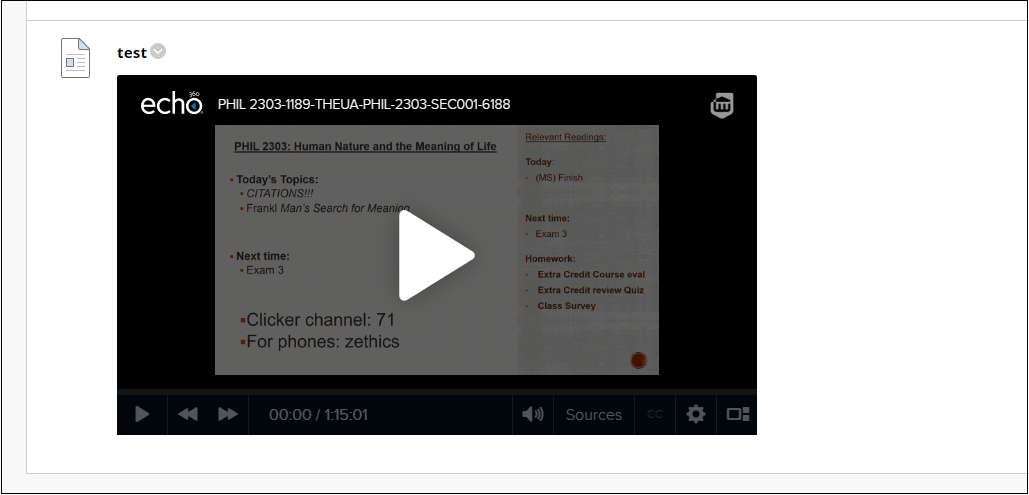You can now embed a single Echo360 video quickly! The “Video Library” option for users allows instructors to post individual videos in a course item instead of linking to all of the videos on Echo360.
The Echo360 Video Library option is now available in the Content Editor Mashups list. This button allows you to select a video and embed it directly into the content area of a page. Embedding a video can be done anywhere Blackboard provides a content window for posting items (e.g., Tasks or Announcements or a Content Page added to a course).
- Go to the content area where you would like your video.
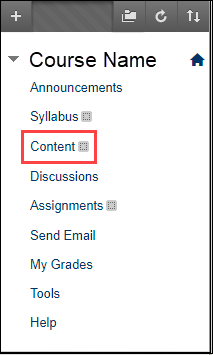
- Click Build Content.
- Click Item.
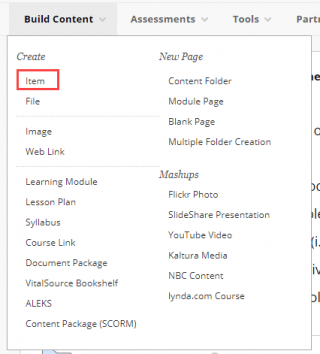
- Name the file and click +
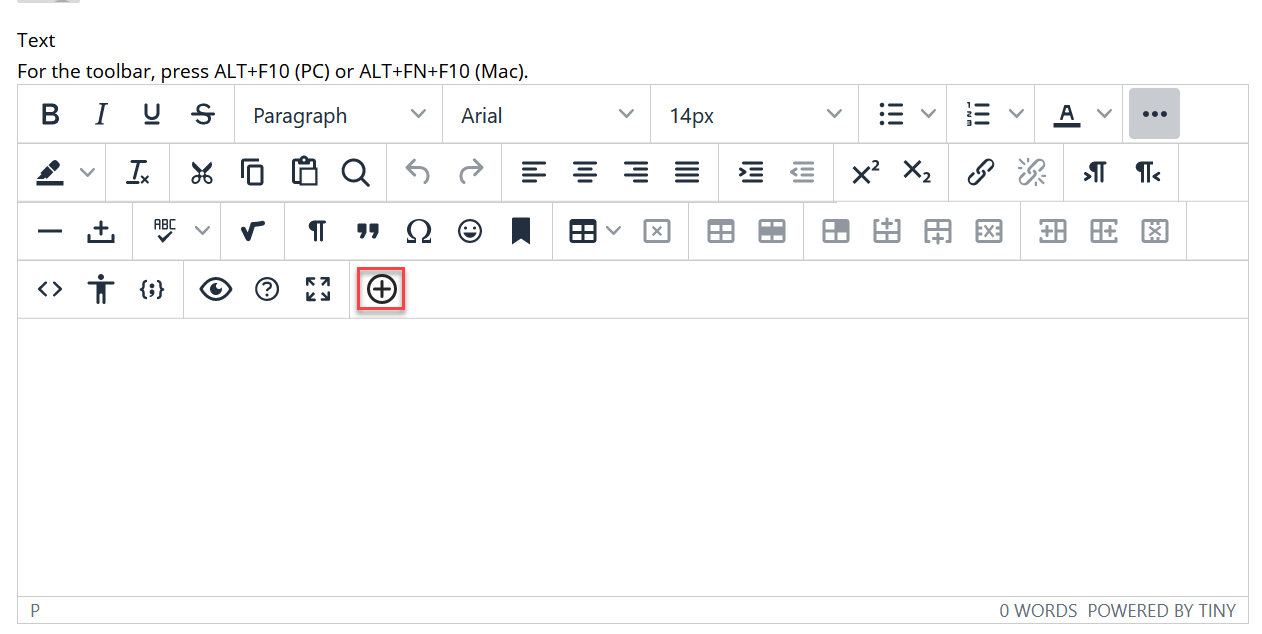
- Click Echo360 Video Library.
- You may be asked to sign in to connect to your Echo360 account.
- Select the video you would like to use. Instructors can select any video from their Echo360 library.
- Then select the size you would like the video to be.
- Then click Insert.
- Once inserted, click submit.

Once inserted, the video appears in the content window and students (or other instructors) can play the video directly in the page.
Note: If you embed the Echo360 video in this manner, it does not track the data and analytics cannot be used.
For more detailed information, visit Echo360’s article on embedding Echo360 videos in Blackboard.