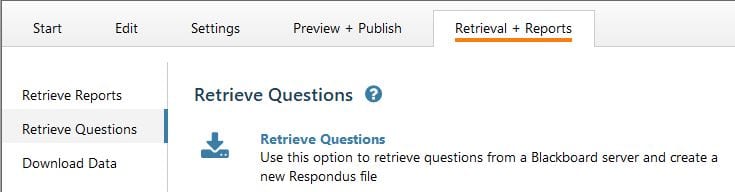To print exams from Blackboard you will need to use the Respondus exam creation tool. This tool will allow you to retrieve the exam from Blackboard and print from your computer. The Respondus exam creation tool can be downloaded from Blackboard if you do not already have it installed on your computer.
Open Respondus and click on the Retrieval & Reports tab –
Choose to Retrieve Questions.
Click Next to connect to Blackboard. Login to Blackboard then click Close After Login in the top right.
Choose your Course and the Exam from the dropdown boxes then name the exam.
*During these selections Respondus may say “Not Responding”. It is just processing the request and will keep working!
Click Next – then Finish. Once the File has saved click OK.
Then click on the Start tab and choose Open Respondus File then select the newly downloaded exam.
Check over the exam to make sure your formatting is how you would like it, then you can move to the Preview & Publish tab to print.
See it in Action!