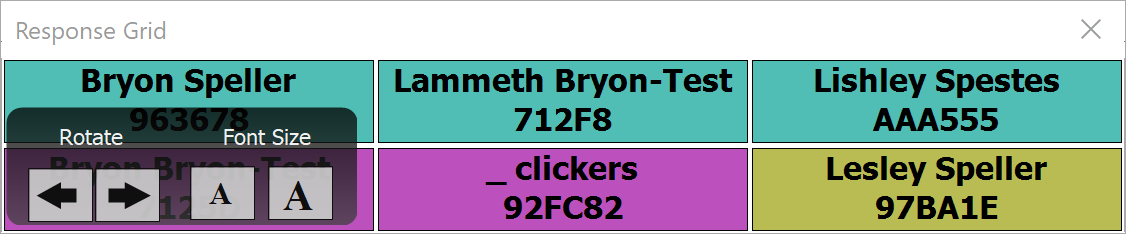The Response Grid is an option that displays a chart of all students in the class. As the students answer, their name changes color if their registration is correct. If their clicker isn’t properly registered to their name, then just the device ID will appear.
You can also choose to display the Response Grid after every question by changing your preferences.
If you use the response grid, then your students will be able to tell whether or not they have registered their device ID correctly to their name.
- Click the Polling tab.
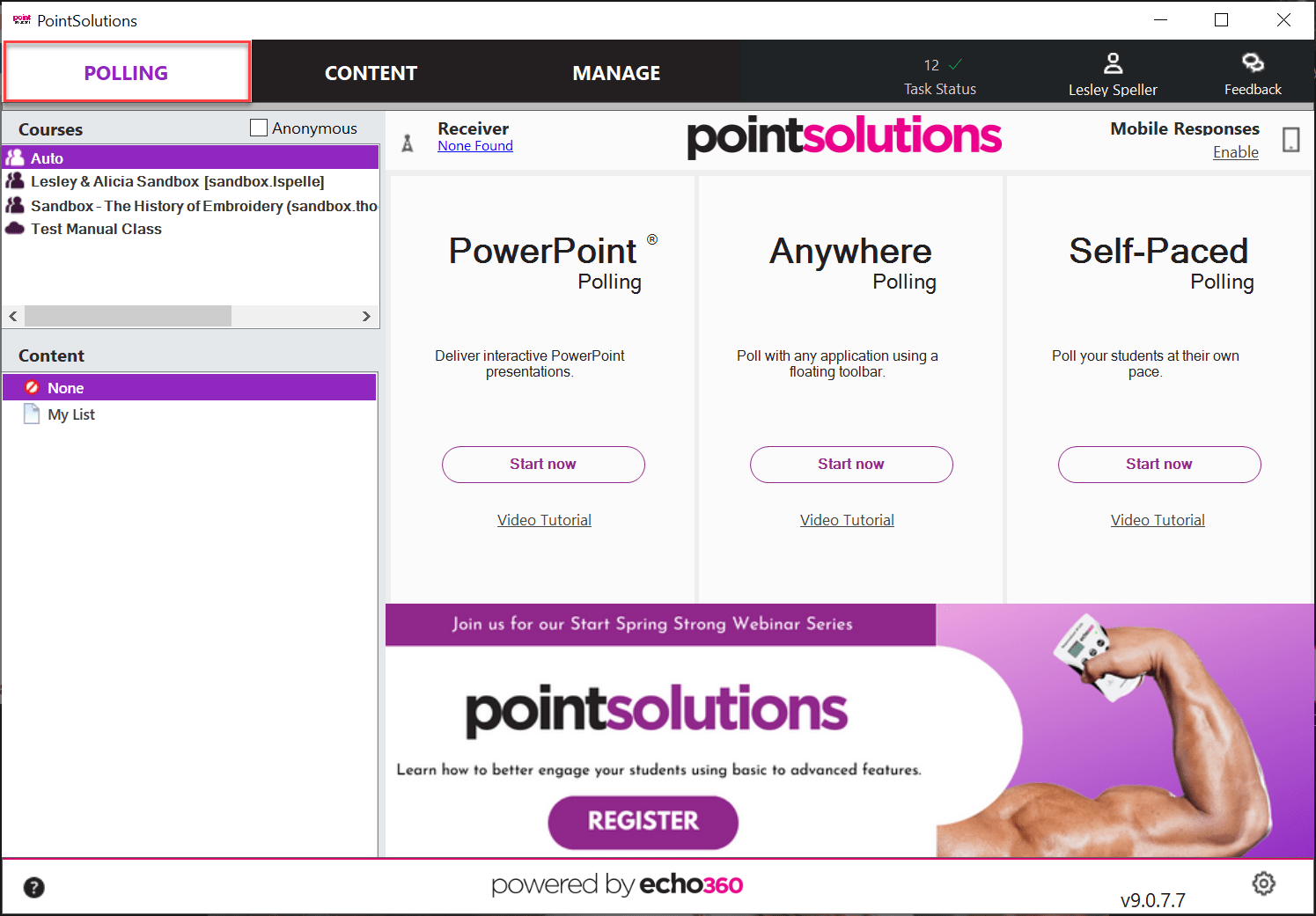
- Click the name of your participant list under the Participants box, then select PowerPoint Polling or Anywhere Polling.
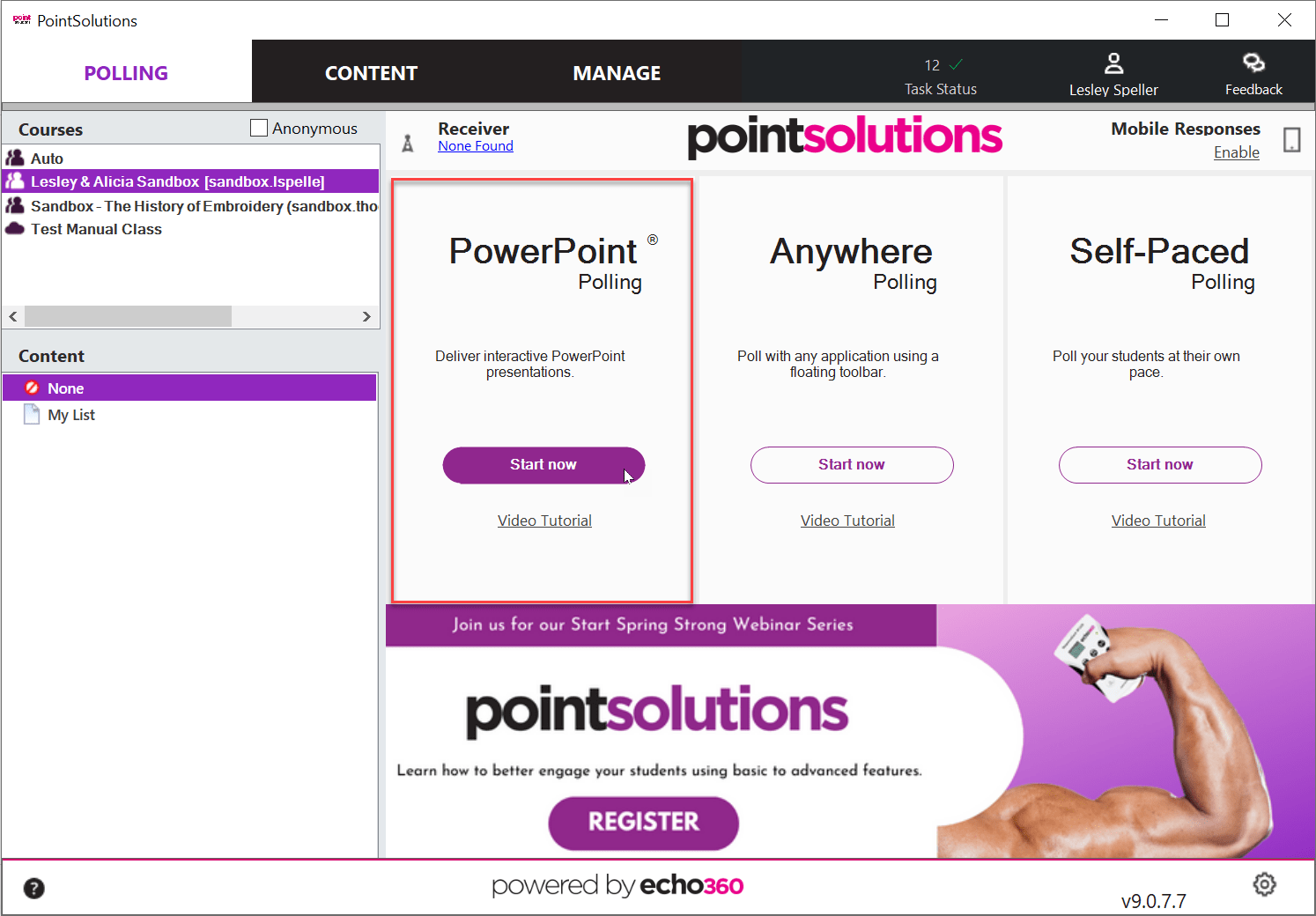
or
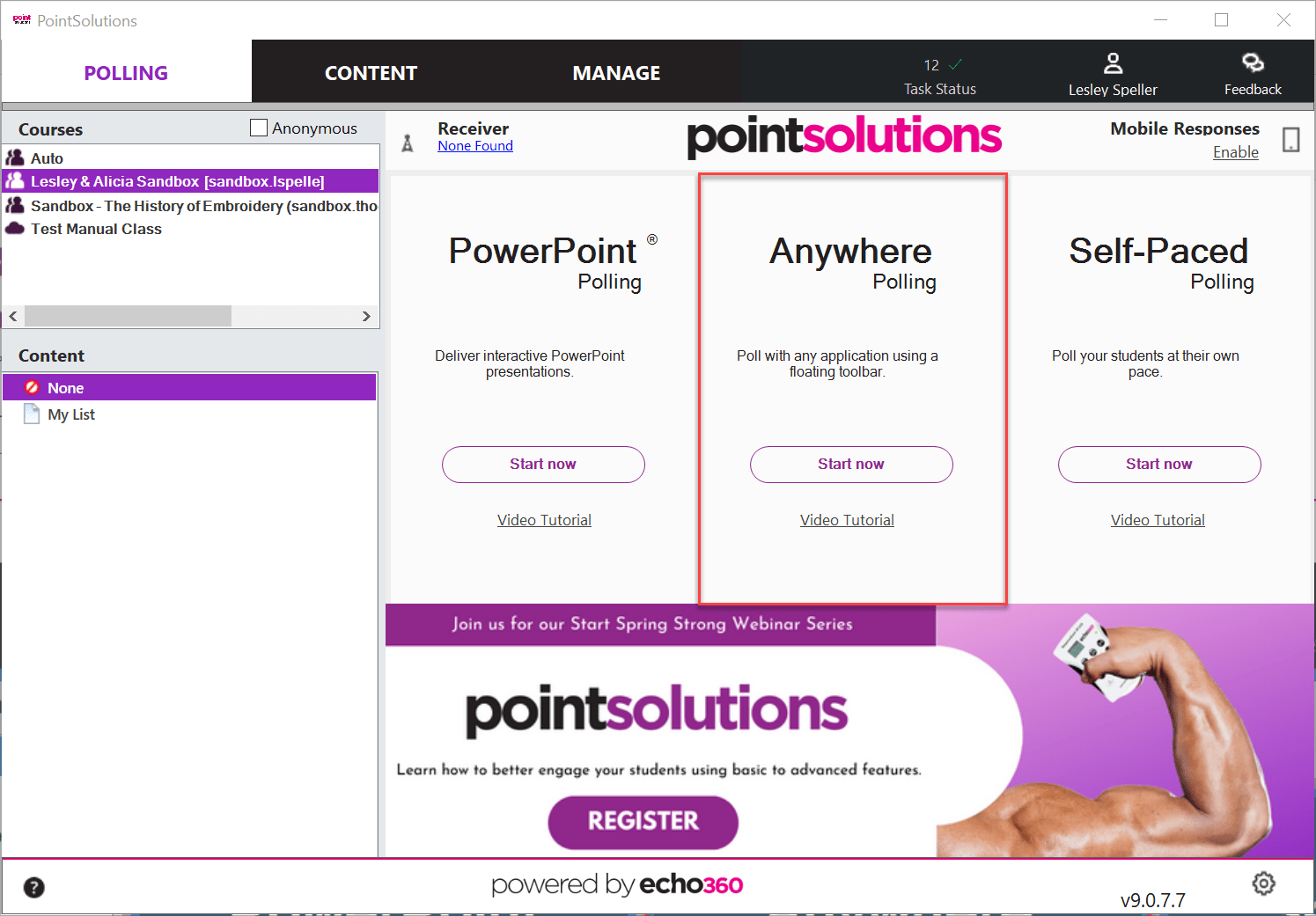
This will load your choice of polling methods. Once you start the polling for your question then you will have the option of turning on the Response Grid for that question.
After you begin polling, you will see the toolbar. Click on the Show/Hide Response Grid button to display the Response Grid. It looks like a checkerboard chart.