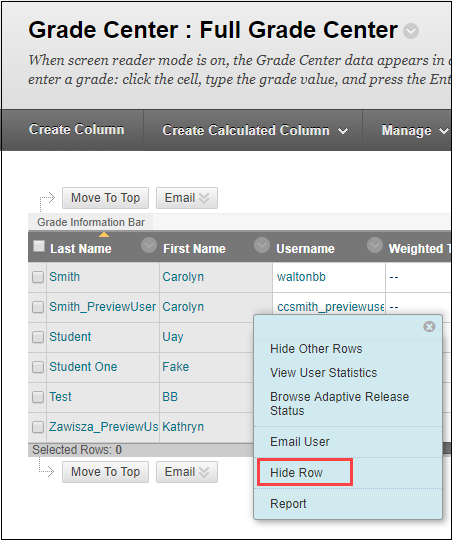Displaying a single student’s grades in the Grade Center is nice when meeting one on one with a student. This creates privacy of student grades and confidentiality. This post provides you with instructions on how to display only one student within the Grade Center at a time, to re-display the entire Grade Center, and includes instructions on how to fix a common error that occurs when hiding rows in the Grade Center (missing a student in the Grade Center).
Have you ever met with a student and wanted to review the student’s grades in Blackboard, but couldn’t because it would show the grades of all the other students?
As an instructor, you can easily view the grades of a single student in the Grade Center.
1. Before the student arrives go to the course’s Grade Center in Blackboard.
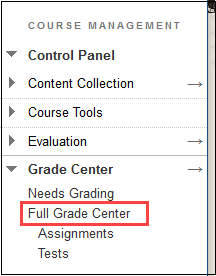
2. Hover your mouse pointer over the students name until the down arrow (small edit button) appears and click it.

3. In the resulting pop-up window, select Hide Other Rows.
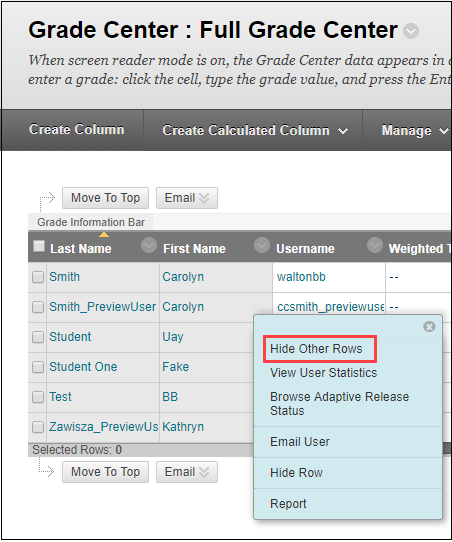
4. The Grade Center will refresh and you will only see the single student’s grades.
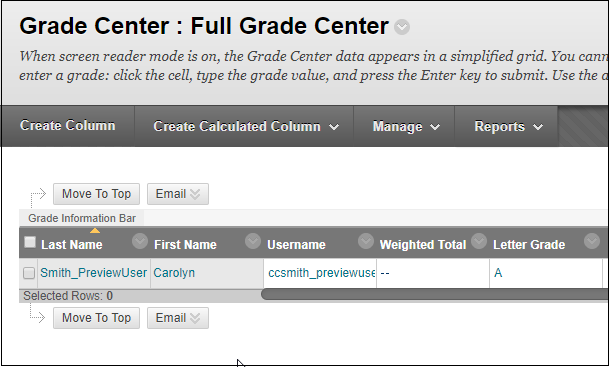
To show the full grade center again
- Hover your mouse pointer over the students name until the down arrow (small edit button) appears and click it.
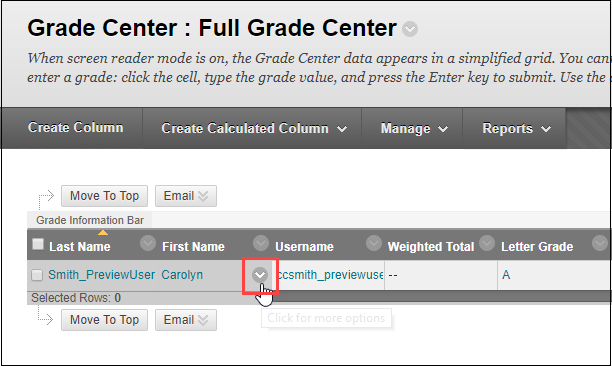
- Click Show All Rows.

- The Grade Center will refresh and you will only see all the full grade center.
Important Note: DO NOT click Hide Row. This will hide the student from the grade center and you may not realize this.
If you accidentally click Hide Row, you can do the following to show the student again. (Or if you suspect you did this, you can check to see if you have hidden students.)
- Click Manage.

- Click Row Visibility.

- The hidden students will be shown here.
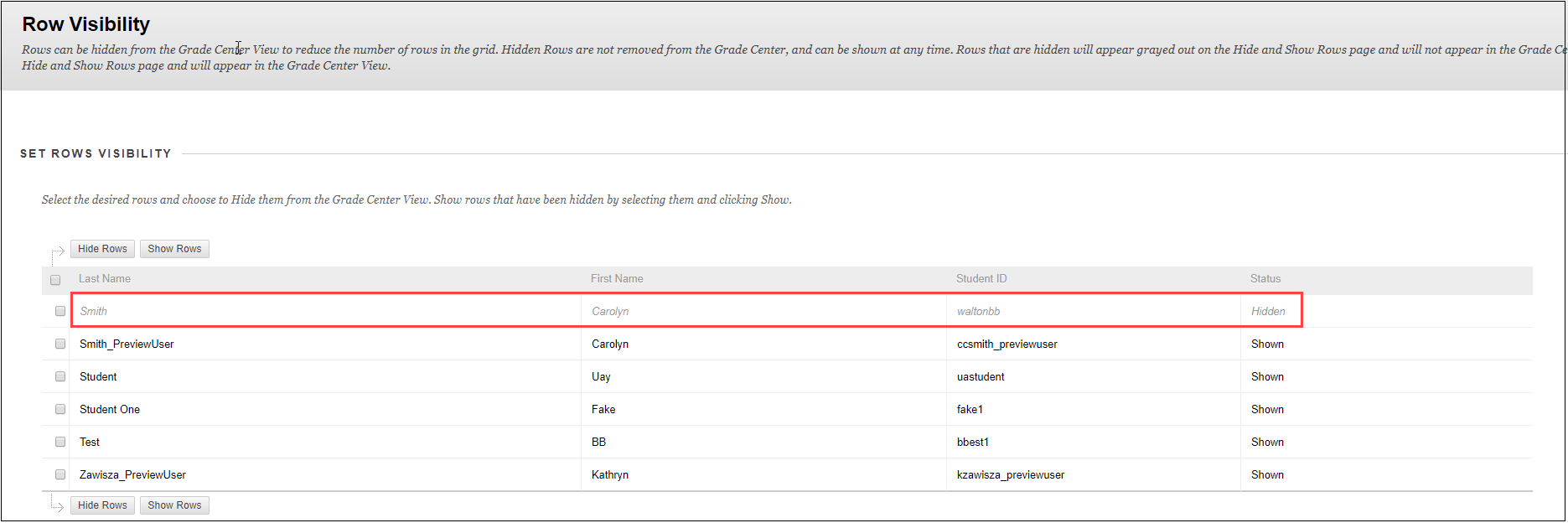
- To make the student visible, select the box beside the name and click Show Row.

- Click Submit.
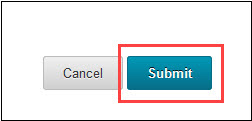
- The student will now reappear in the grade center.
Note: To return to the default of showing all students in your Grade Center, follow the same steps and select Show All Rows instead.