Microsoft OneNote can be incredibly helpful for keeping your notes organized and for saving paper! You can easily insert your PDF into a OneNote notebook and then make any notes on it that you want. You can even draw on your PDF if you have a touch screen or tablet with OneNote.
Note: If you’re planning on giving your students access to files and presentations as pdfs, this can be an excellent way for them to keep track of their notes and save on their printing quota.
Accessibility: It’s important to remember if you’re sharing PDFs with your students to make them accessible. This article can help you with that.
- Download the PDF to your desktop or other easily accessible location.
- Open OneNote to your preferred notebook.
- Click on File Printout.
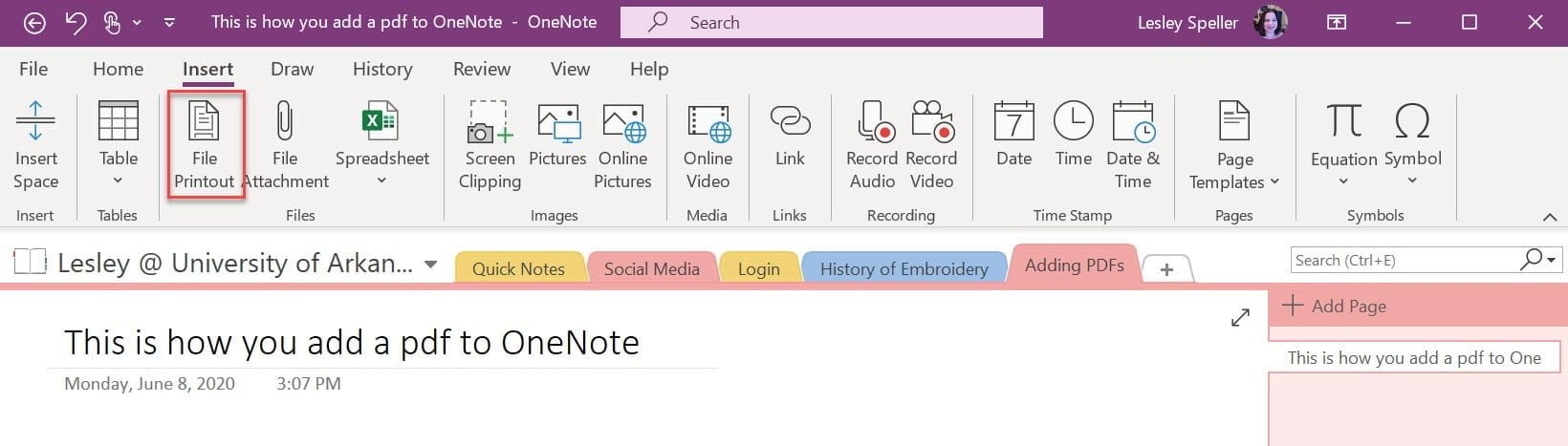
- Browse to the file that you want and click Insert.
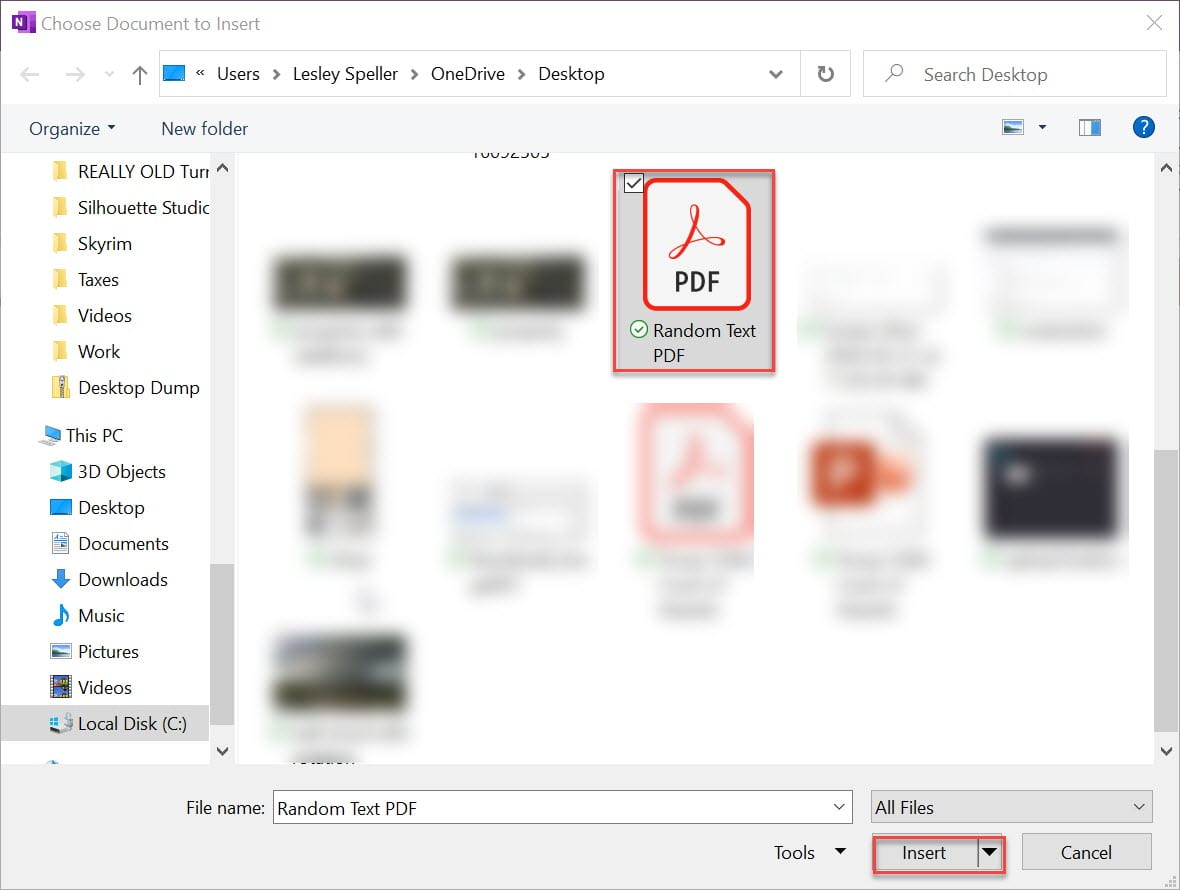
- After you have inserted the PDF you can make notes by clicking outside the image of the pdf and then typing or you can choose to highlight or draw.

This should allow you to use OneNote to keep track of all of your files in one location and save trees while you do it!