For security reasons, by default, only UARK accounts can log in to Zoom calls. If you need to invite a guest from outside the U of A then you’ll need to change the settings for that class day. Here’s how!
When you create the zoom meeting for the day that the guest visits, it is important to change the authentication setting so that they can join your meeting. By default, meetings only allow UARK Zoom users to join. You can change this setting from uark.zoom.us or from the Zoom interface in Blackboard.
- When creating or editing your meeting, in the drop-down under Only authenticated users can join, select Sign in to Zoom with any account.
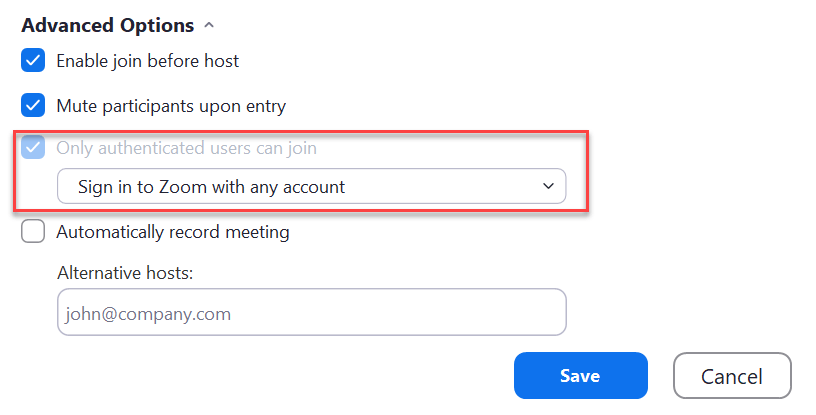
- Ensure that all your other settings are as you want them and click Save.
Be sure to mention to your guest that they will have to have a Zoom account in order to log in to the meeting so they will want to create that ahead of time. Remind them to login to Zoom first, then click the link you send them.
Share the Link
- Open Zoom.
- Click on Meetings.
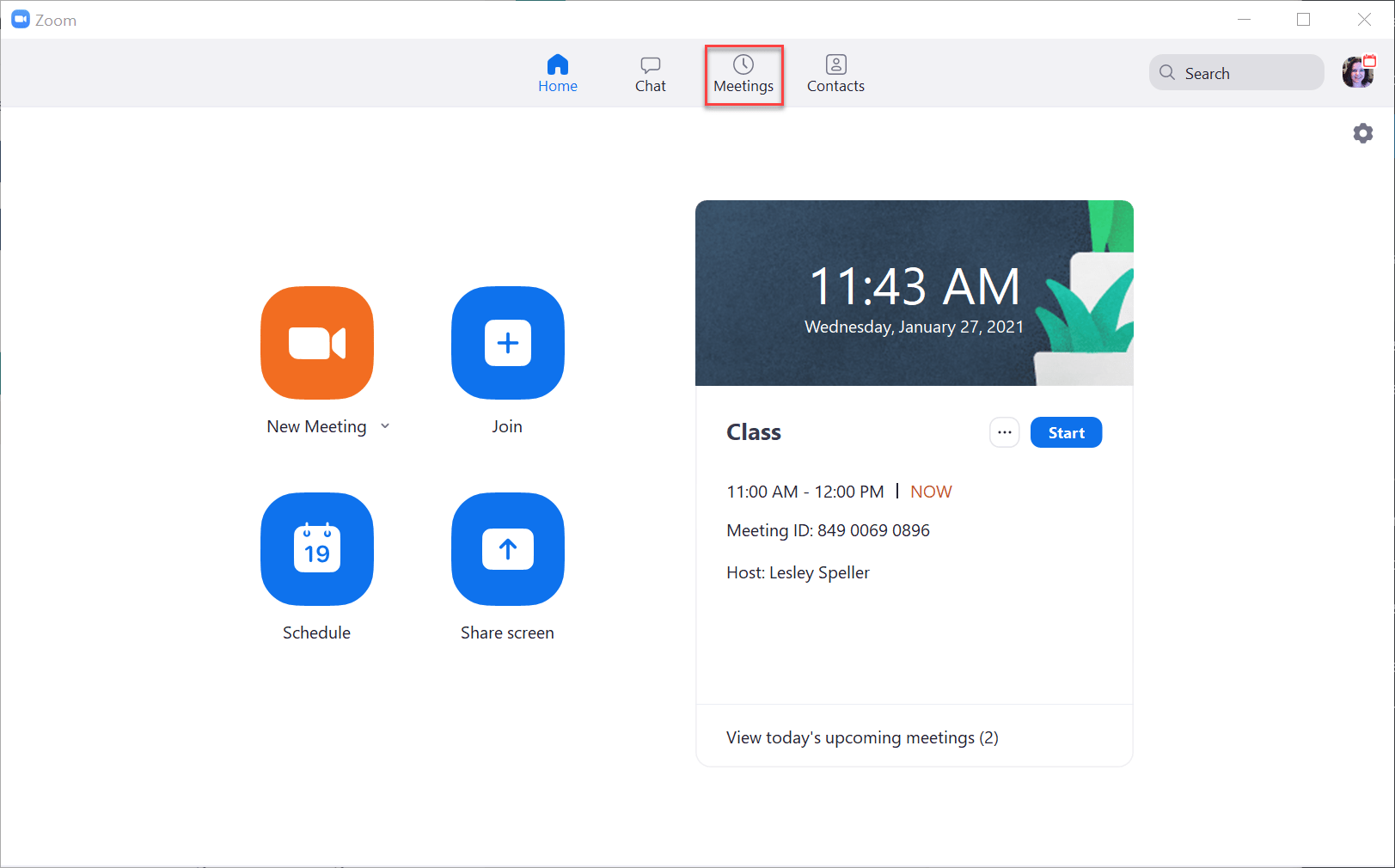
- Click Copy Invitation.
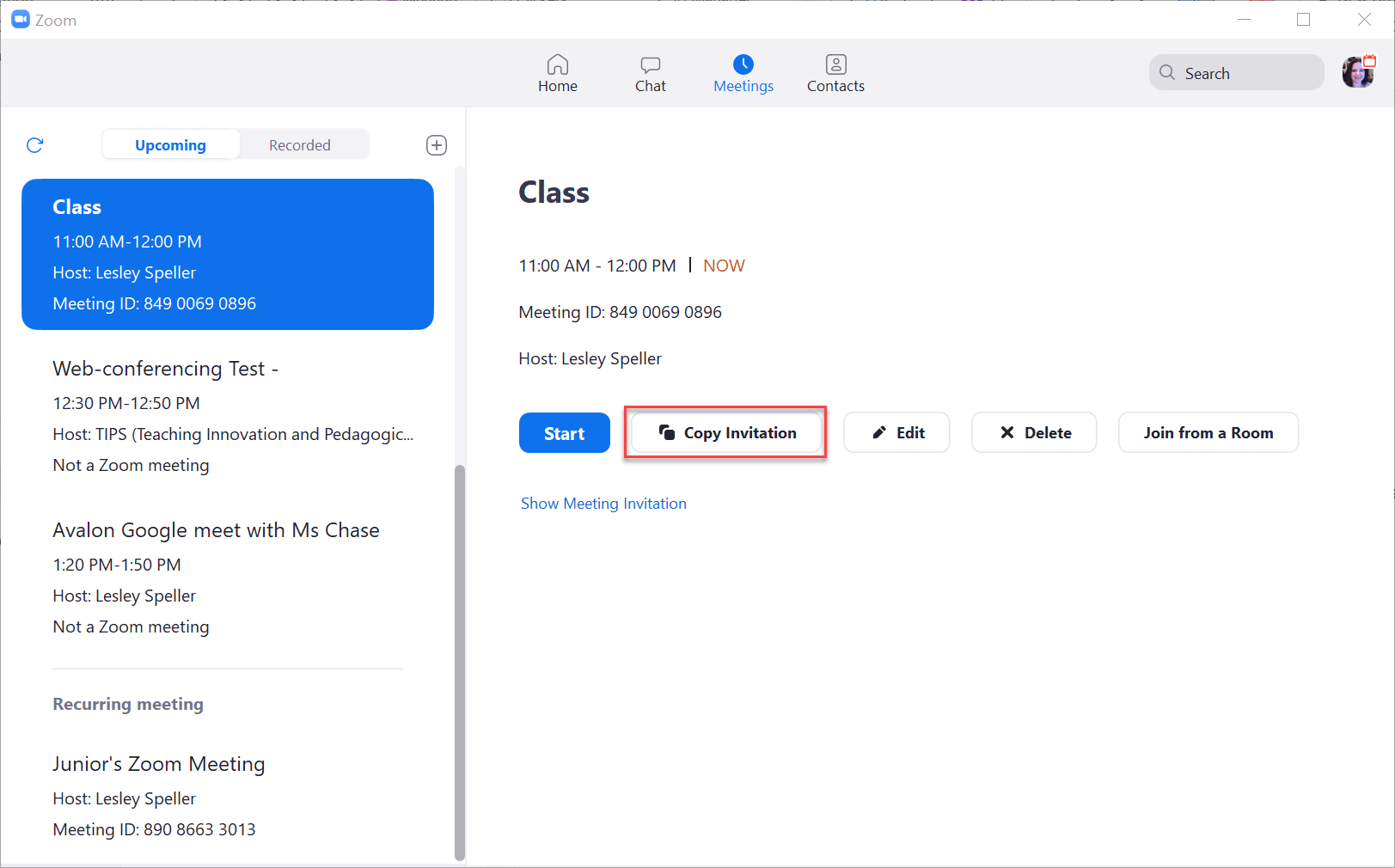
- Open an email to your guest and press CTRL + P on your keyboard to paste the invitation.
Watch the videos below to see it in action!