Students who want to check their work in Turnitin before submitting it to their instructor can enroll in a Turnitin course for students. This post explains how to enroll in the Turnitin course and upload an assignment.
Once a student has enrolled, they can upload their papers in order to check for similarity. For details about Turnitin’s Similarity Reports, please see the Turnitin Similarity Reports TIPS article.
To Self-Enroll in the Turnitin Course
- Log into Blackboard at learn.uark.edu with your UARK username and password.
- Click on Courses.
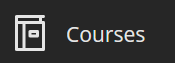
- Click on Course Catalog.
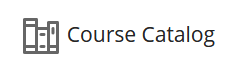
- In the Search box enter “turnitin” and click Go.

- Hover over the turnitin.selfcheck course, click on the down arrow, and then click Enroll.

- Click Submit.
Submitting Your Draft
Once you self-enroll in Turnitin, you can submit a draft and check your paper for proper citation before turning it in to be graded.
- Ensure you are enrolled in the Turnitin – Self-Check Documents course (see above).
- Log into Blackboard at learn.uark.edu with your UARK username and password.
- In your course list, click the Turnitin – Self-Check Documents course. This will be located in the “Non-Credit Courses” link.
- Click one of the Turnitin Self-Check Assignments.

- Click Start Attempt 1.

- Click in the text box, then click the paper clip icon to upload a document.

- This is similar to attaching a file to an email. Also, note that there are certain file types that Blackboard will not accept. Make sure to check the syllabus for instructions from your instructor on which file types are preferred.
- Select the file to attach and then click the Open button.
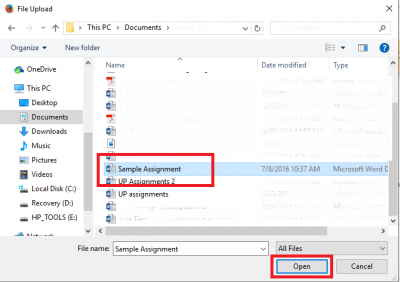
- Click Submit.
You will get a submission verification.
Checking your Submission
- Click on the name of the assignment.

- Click Submission.

- Click the attempt number – there may be more than one if you submitted multiple times.

- Scroll down until you see your document displayed on the screen and click the pill with your originality percentage in the top right corner of the preview.

Note: Your Originality Report gives you information on what percentage of your paper matches other sources. Turnitin reports are usually generated in a few minutes but can take longer in periods of high usage.
Below is an example of a Turnitin report showing a variety of similarities with other works and flags.
