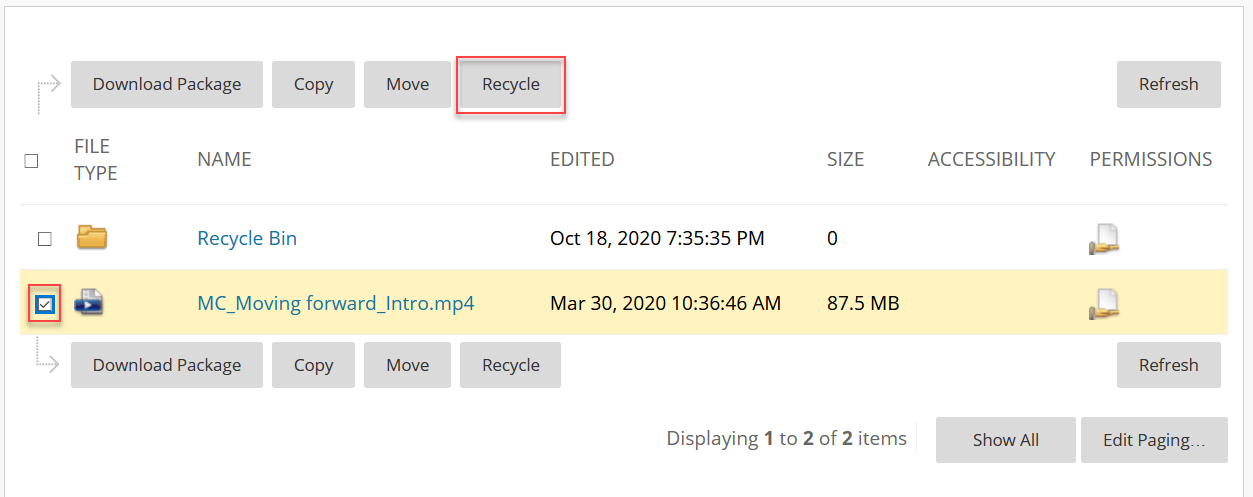Every Blackboard Ultra course has a Content Collection where course materials such as documents or images can be saved in folders and organized for use in the course.
When content is added to your course (in the student-accessible areas of your course), it is automatically added to the Content Collection, and a link is created in the student-viewable area of the course.
You can add files and folders to your Content Collection in multiple ways, including when you create course content. You can upload a single file, multiple files, or one or more folders to your Content Collection. The contents of folders will be uploaded and appear individually in the upload list. After you upload, you can move them to other folders as needed.
Viewing/Adding Files to the Content Collection
- Navigate to the Blackboard Institution Page.
- Click Tools.
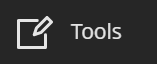
- Click Content Collection.

- Click Course Content.

- Click on the name of your course.

- Here you can upload files (single or multiple), move files, or recycle files by clicking on the options at the top of the screen.
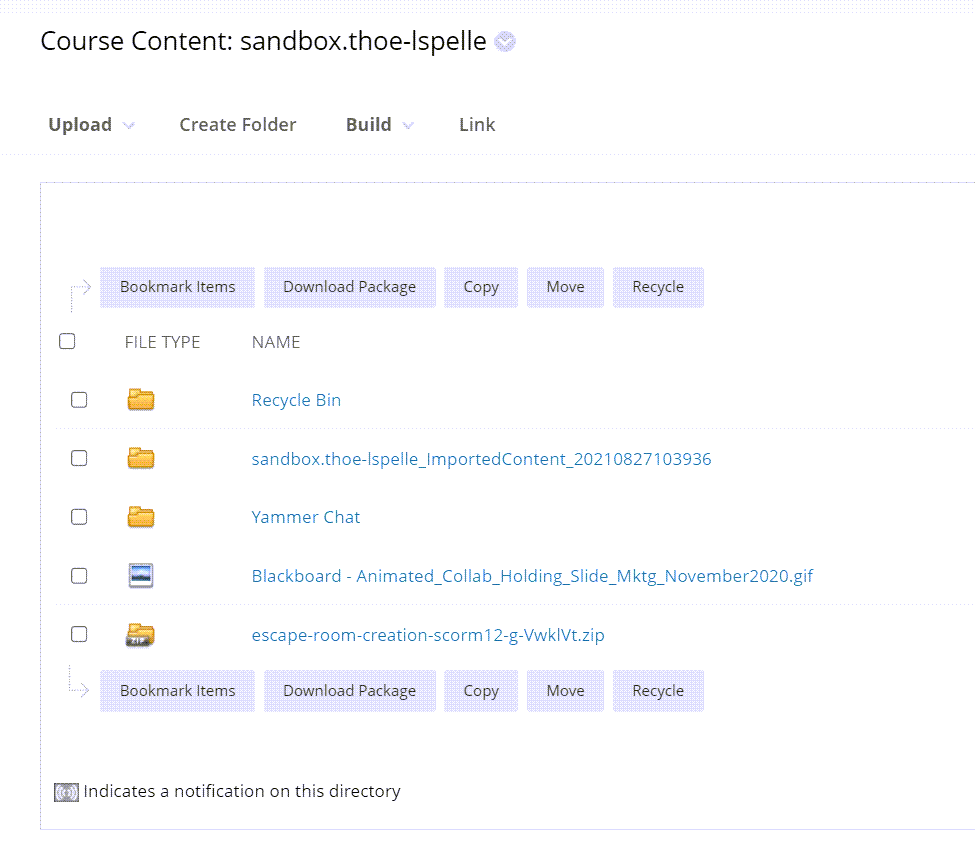
Files deleted from content areas will also be removed from the Content Collection.
Note: The exception to this is when files, (documents, images, etc.) are added to the course in a test that was added to the course using the Respondus Exam Tool. These files are not copied into the Content Collection.
Deleting Items from the Content Collection
- Navigate to your Blackboard Ultra course.
- Click Tools.
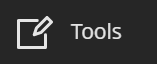
- Click Content Collection.

- Click Course Content.

- Click on the name of your course.

- Here you can upload files (single or multiple), move files, or recycle files by clicking on the options at the top of the screen.
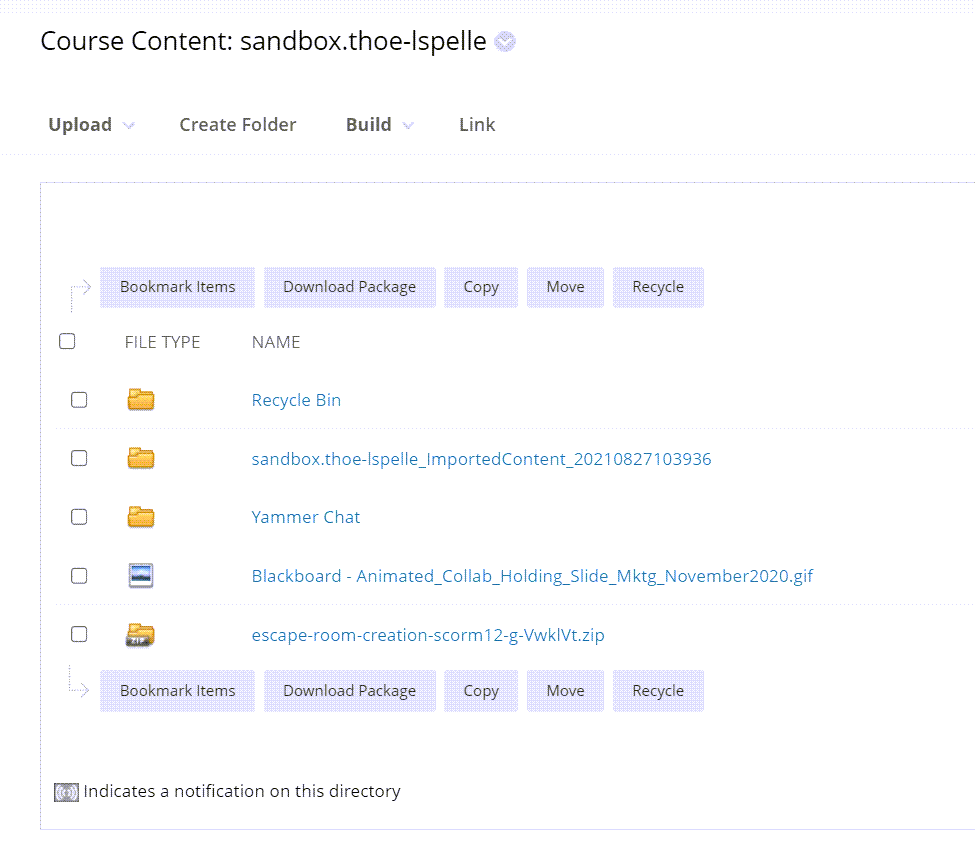
- Check the box next to the items and click Recycle.