Groups can be incredibly helpful when teaching. They allow students opportunities for peer instruction and developing vital skills that will be necessary when they enter the workforce. Blackboard has many group management and assignment features that you may find useful.
- Open your Blackboard Learn Ultra course.
- Click View Sets & Groups.
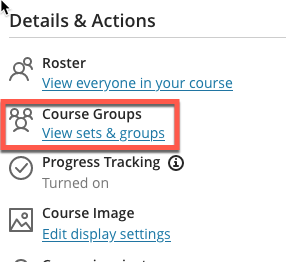
- Click the plus sign with the circle to create a course group set.

- Edit the Group Set Name and Set availability for students. Select Custom, Randomly Assign, or Self Enroll.
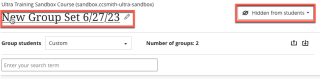
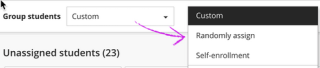
- Click the plus sign (+) to add subgroups for the set.

- Select the student(s) that you want in a group and click on the three dots (…) next to the name and select the group.
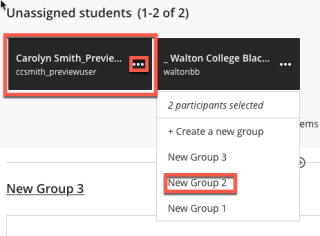
- Now the group will show the selected students. You can edit the title and add a description.
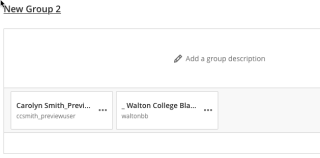
For detailed instructions about Creating and Using Groups please visit Blackboard Help.
