Instructors can now create video or audio feedback recordings for assignments.
Giving audio or video feedback to students on assignments can help them to feel connected and engaged with your course. It can also provide additional clarity to your feedback as well as feel more personal. Be sure to check out the link at the bottom of this article to see our faculty spotlight on using video feedback!
Create Recording for Feedback
Each recording can be up to five minutes long and can be both video and audio. Videos are stored in the cloud and do not take up local storage on an instructor’s computer.
The following feedback locations are supported:
- Assignment
- Test
- Graded Discussion
- Graded Journal
- Feedback in a manual grade column
Students will see icons representing recordings that they can select to start streaming playback of the video on their computer or mobile device.
In the feedback section of one of the above locations, the instructor can click the microphone icon to begin recording.
- Enter the Learner Feedback area for your assignment.
- Click on the Add Content button.

- Click Recording.

- Click on the Record button.

- Click on Save and Exit.
- Change the Recording name and Alternative Text as needed and click Insert Recording.
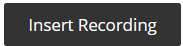
- Click Save to finish your feedback.

- For more information on this feature, you can visit the Blackboard article on feedback.
- To see how students will view the feedback you can visit the Blackboard article on viewing the feedback
- For examples of video feedback, see our faculty spotlight on Kate Shoulder’s use of video feedback