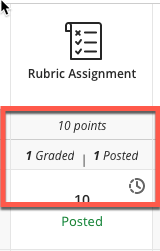At times it may be necessary to allow a student another chance at an assignment or to hide one of their previous attempts at an assignment.
- Navigate to your Blackboard Ultra course.
- Locate the Assignment item in your Content Area. Click on the three dots and Select Edit.
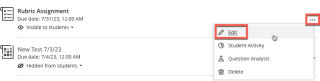
- Click on Submissions in the Assignment menu.
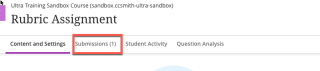
- Locate the student to add additional attempts and click on the three dots. Select Add or Edit Exceptions from the drop-down menu.

- Scroll down to Attempts allowed and select the number of allowable attempts and click Save.
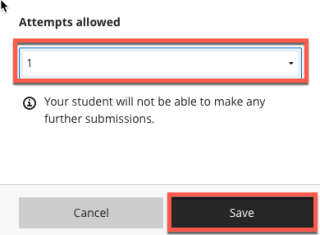
- Now the student will have an icon next to their name indicating that additional attempts have been allowed.

- Once the student submits the additional attempt you will see in the assignment submissions the number of attempts. You can now grade the additional attempt.

- The Gradebook Grades View also shows the exceptions. Click on Gradebook.

- Click Grades and locate the assignment item to view the exception icons.