Instructors may want to hide a column from students in Gradebook.
Managing Item Visibility to Students
- Navigate to your Blackboard Ultra course.
- Click Gradebook in the top menu.

- If you would like to Show or Hide gradable items from students Click on the item Icon and Select Edit.
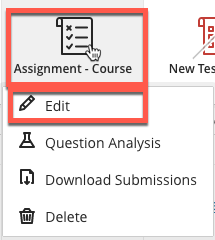
- Click on the drop-down box and Select Hidden from students.
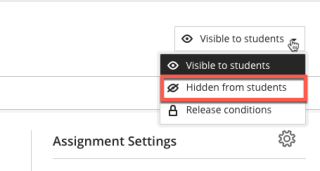
- Now the item will have a slash through it notifying you the column is hidden from student view.
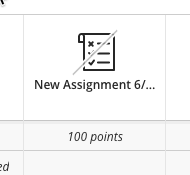
- To make the item visible, repeat the steps and set it back to Visible to Students. You can also select Release Conditions and set additional criteria.
Reordering Gradable Items
Instructors may not create graded course content in the exact sequence students will complete them. In a course where there is a weekly quiz, weekly discussion, and monthly written assignment, the order of these items in the Gradebook may not match the order on the Course Content page. Items can be reordered in the Gradebook.
- Navigate to your Blackboard Ultra course.
- Click Gradebook in the top menu.

- Click Gradable Items.

- Now hover over an item next to the three dots until you see the UP/Down arrows, Click and Hold and drag the item to its new location.
