Instructors may want to sort by Gradable Item options or Student View options in Gradebook. Sorting provides a more efficient grading experience. For example, you may want to sort by grading status to quickly locate items that need grading.
Sorting in Gradable Items View
- Navigate to your Blackboard Ultra course.
- Click on Gradebook on the top menu.

- Click Gradable Items.

- Click on the column heading to sort by that item.

The gradable items view has the following sorting options:
- Item. The columns are sorted alphabetically.
- Due date.
- Grading status. The columns are sorted according to the status # to grade, all graded, nothing to grade and mark attendance.
- Post. The columns are sorted by grades to be posted and grades that have been posted. Select the Post # grades button to post the grades.
Example: Sorting on Grading Status will show you items that need to be graded.
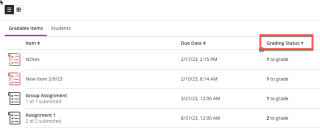
Sorting in Student View
Switch to the student view for an overall picture of each student’s engagement, including information such as the date they last accessed the course and their overall grade.
- Navigate to your Blackboard Ultra course.
- Click on Gradebook on the top menu.

- Click Students.

- Click on a column heading to sort by that item.
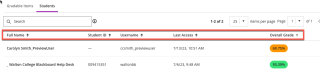
The student view has the following sorting options:
- Full name.
- Student ID.
- Username.
- Last access.
- Overall grade. This option is available after you set up the overall grade.