You can place photos and other images into your course content in Blackboard to illustrate points more clearly or just give it a little something extra!
If you would like your students to see a photo, image or graphic, it is a good idea to have the image display right in the Blackboard content instead of requiring them click on a link to download it. You can click the paper clip ![]() sign and choose to upload a file from your computer to insert an image:
sign and choose to upload a file from your computer to insert an image:
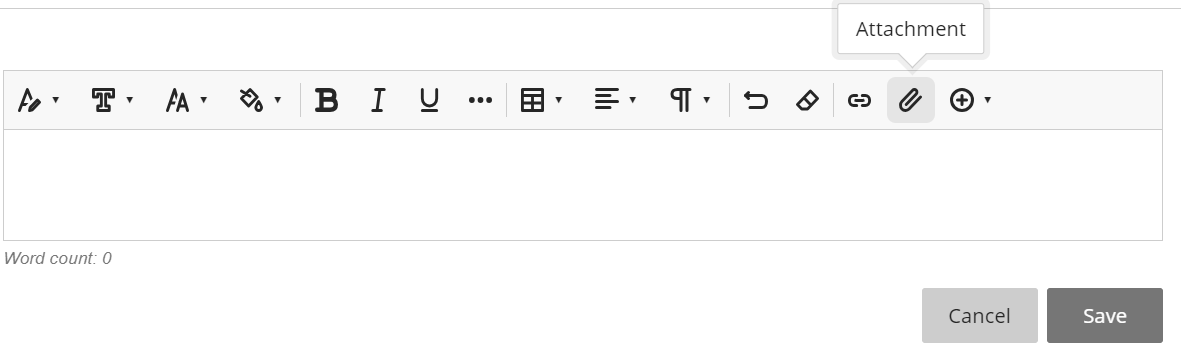
Additionally, you can also simply drag-and-drop your image from your computer into the box!

More information about adding images, as well as other content types, can be found on Blackboard’s Help site.
Please note: If the image or graphic you added is taking a long time to load when you view it, some of your students may not be able to see it if the7 are viewing your course on slower internet connections or mobile devices. Click here for instructions on “optimizing” and resizing your images for the web.