It can be very helpful to your students if you add the course schedule to your Blackboard Course. This ensures that the class times appear in your students’ Blackboard calendars which can be invaluable in time management.
If you don’t see the Add course schedule button follow the directions further down the page.
Adding via the Add Course Schedule Button
- Navigate to your Blackboard Ultra Course.
- Click Add course schedule.

- Click the plus sign (+) next to Add the times this course or organization meets.
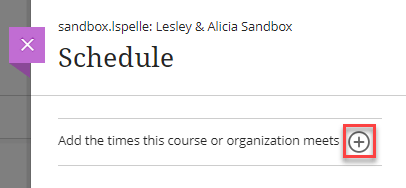
- Choose the appropriate calendar settings for your class schedule.
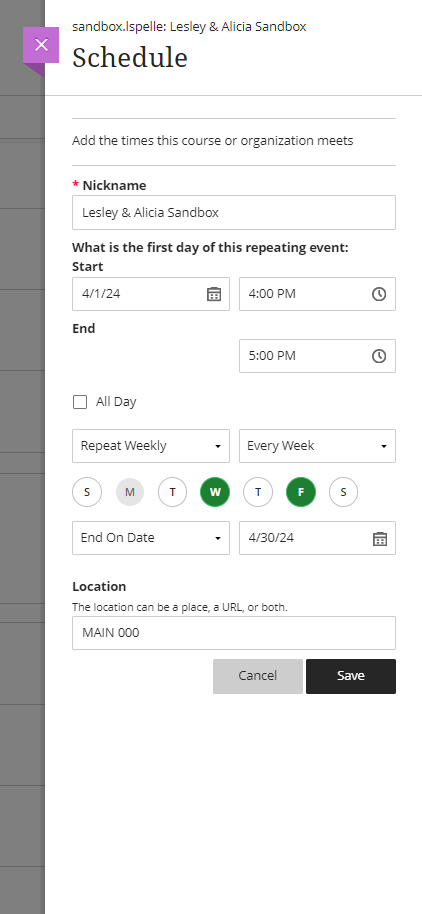
- Click Save.
Adding from the Calendar
- Navigate to your Blackboard Ultra Course.
- Click Calendar.

- Click the plus sign (+) in the right-hand corner.

- Click Edit Course Schedule.

- Click the plus sign (+) next to Add the times this course or organization meets.
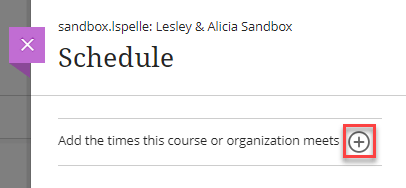
- Choose the appropriate calendar settings for your class schedule.
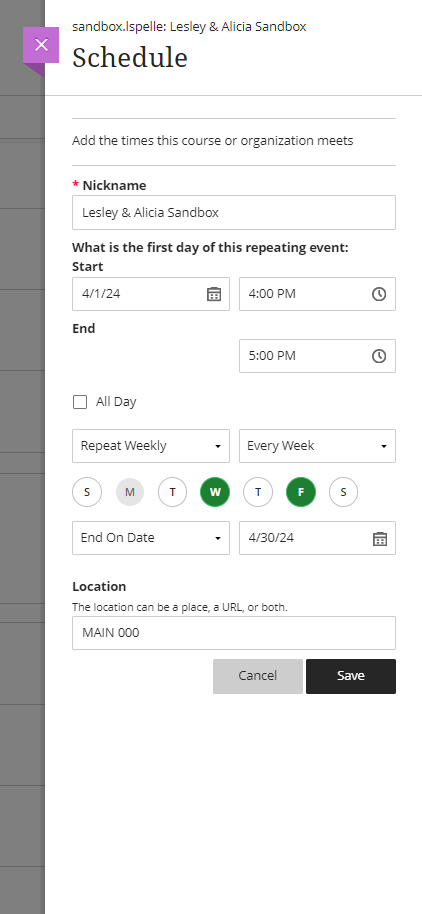
- Click Save.
Your class will now appear in your students’ Blackboard calendar automatically!