Information on grade calculations and clarification on what running total really means.
- Navigate to your course
- Click on Gradebook in the top course menu

- Click on the Overall Grade icon and click Edit
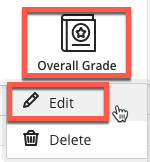
By default the Overall Grade is set to Base Calculation on Points earned out of Total Graded Points. (Running Total)

If Base Calculation on Points earned out of total graded is Checked, Students will see:

If it is Unchecked, Students will see:

Running totals can edited on any calculated item
- Click on the Calculated Item Icon and Click Edit

- Leave the base calculation on points earned out of total graded points Checked if you want Running Totals or Uncheck if you want the calculation based on all points possible.

For more information check out this Blackboard video on running totals