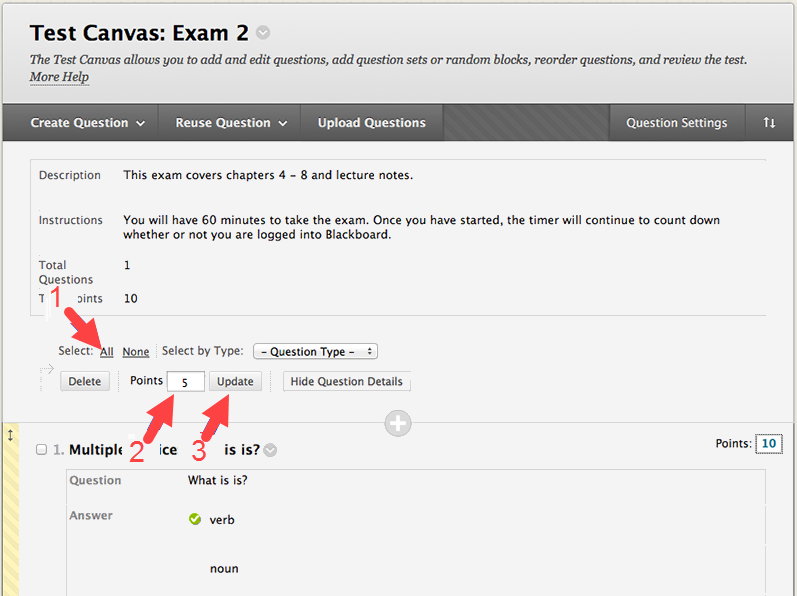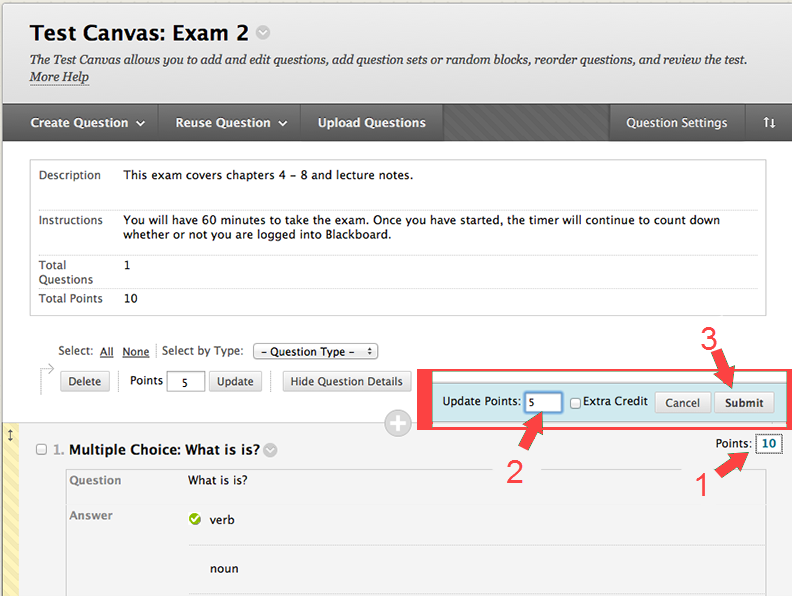Within the Blackboard test tool, you can change the point value for all (or individual) questions.
There are two methods for setting the points possible for questions:
- Select All (or Multiple) Questions
- Single Question
Note: You can set the default point value for questions in the Question Settings options area. However, the default is only for this test. It does not carry over to future tests that you create.
Select All (or Multiple)
- Select All. Make sure that you have all of the questions listed on the page and that all of the check-boxes are checked.
- Enter the value that you would like for each question.
- Select Update. The page will refresh and reflect the new point values.
Single Question
- Select the current point value for the question.
- A popup will appear where you can enter the new point value for the question. Then click Submit.
Note: Here you may also select the question to give Extra Credit points.