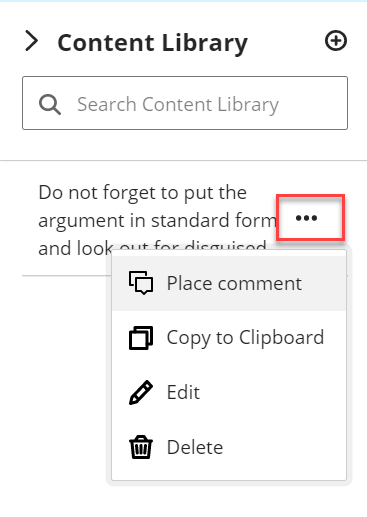Blackboard Annotate, the inline grading tool in Blackboard, now allows you to create what they call a content library. This lets you save a library of comments and feedback to learners that are reusable and stored within Blackboard for easy addition while grading!
To create a comment for the content library, open a student’s paper to grade in Blackboard.
- Click the Content Library icon (looks like books) in the far right of the menu bar along the top.

- Click + to add a comment.
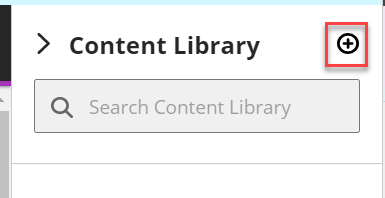
- Type your comment and click Save.
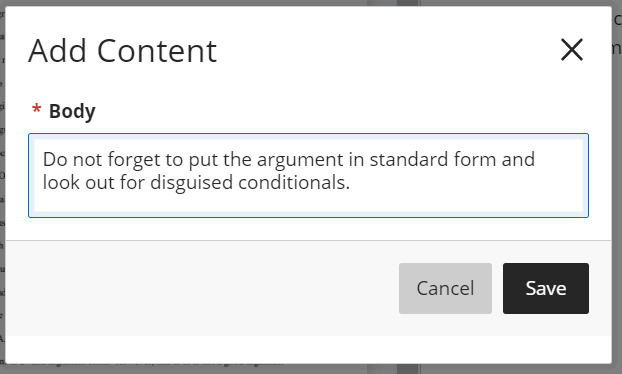
- You can then search for comments.
To place a comment