Create a SafeAssignment the same way you would a regular assignment in Blackboard and modify the settings to use SafeAssign. This allows your students’ submissions to be checked for plagiarism and missing citations.
A SafeAssignment can be created by selecting Create and choosing Assignment. You can also attach files your students may need to use to work on the assignment or add any useful instructions.
- To enable SafeAssign on an assignment, click on the assignment then click Enable SafeAssign.
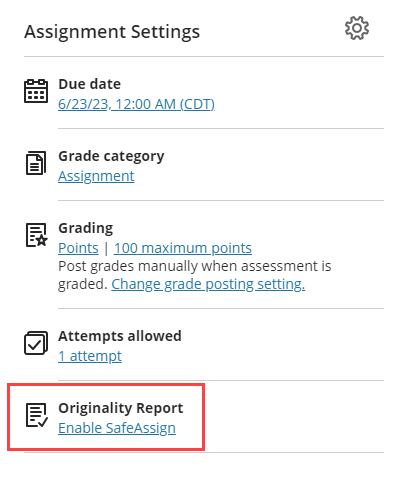
- Click the slider next to Enable SafeAssign then click Save.
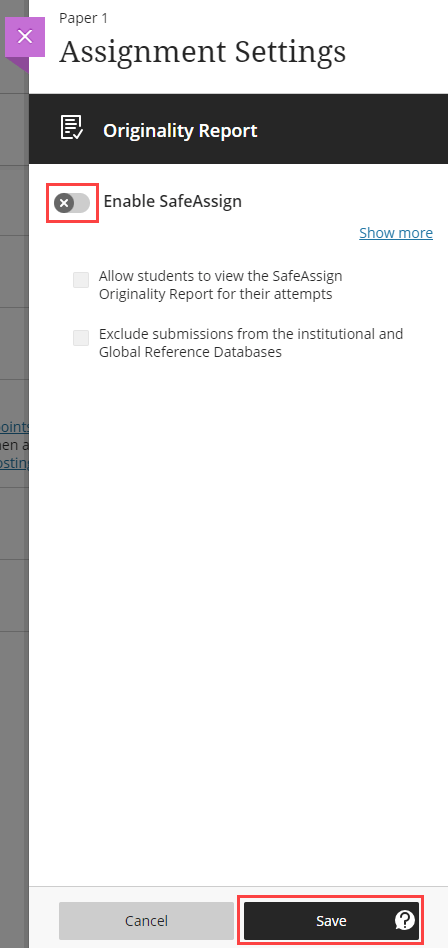
- Once students have made submissions you can view the Originality Report by going to the submission either through the Gradebook or from the Assignment itself and clicking on Originality Report.
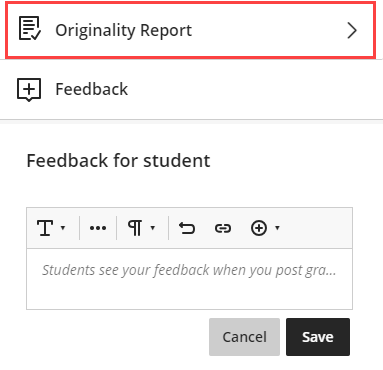
For detailed instructions on creating Safe Assignments, visit Blackboard Help.
Important: Keep in mind that while Blackboard Assignments accept every possible file type as an attachment to a submission. SafeAssign will only process and create Originality Reports for attachments with compatible file types. SafeAssign is only able to support file types that are convertible to plain text including the following file types: .docx; .doc; .pdf; .txt; .odt; .rtf; .html; .htm; and .zip (processing files that match any of these file types within the .zip). If you wish to use Blackboard’s Inline Grading feature with SafeAssign some file types may not be supported.
