It might be necessary to edit session files occasionally. When using the quick poll feature of Anywhere Polling you can edit your session data to include a question and answer choices for reporting purposes, or you might need to adjust which answer is correct if the students catch a mistake you made.
- Open the PointSolutions software.
- Click on the Manage tab.
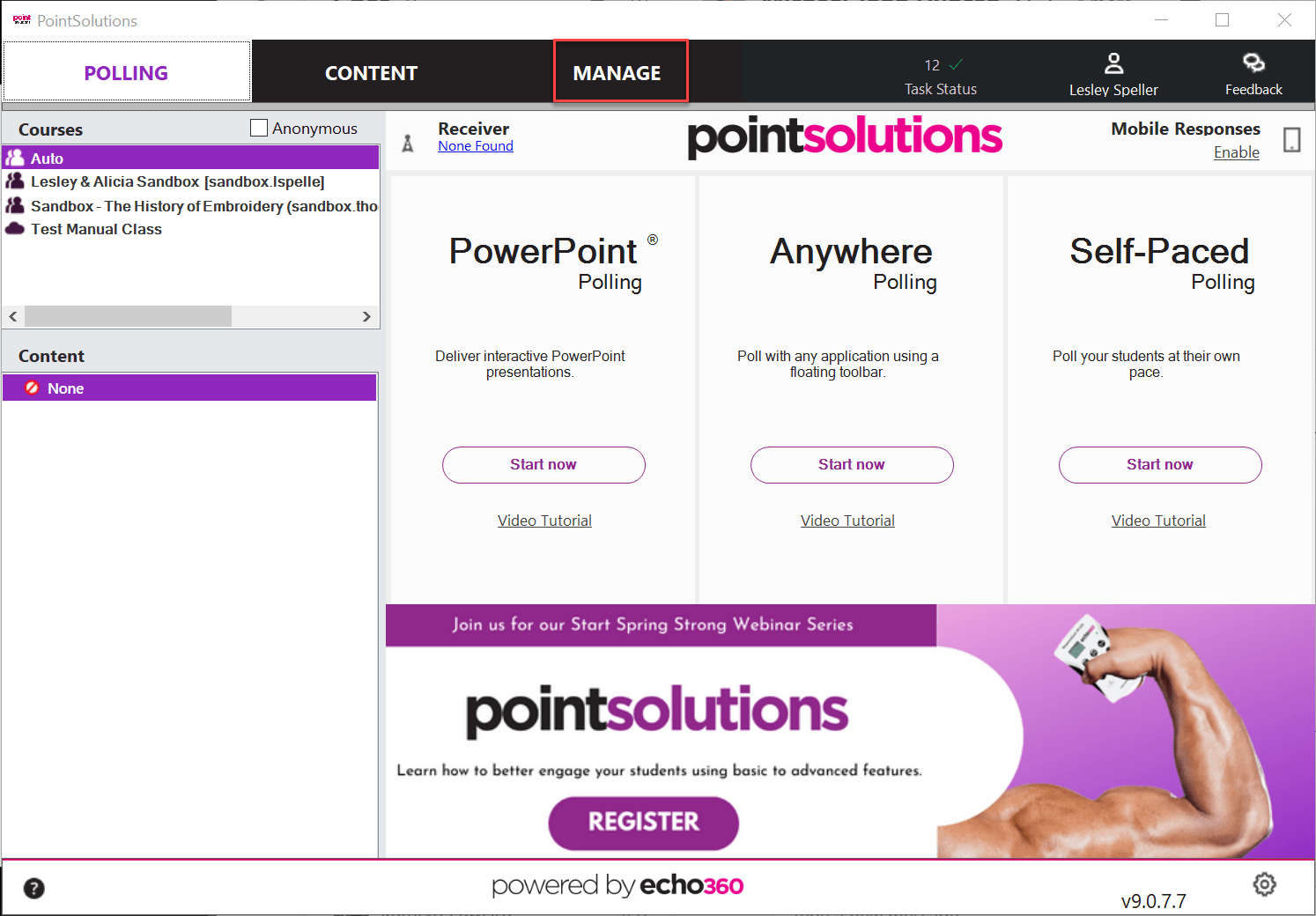
- Select the saved session from the left panel. The Session Overview screen will be displayed.
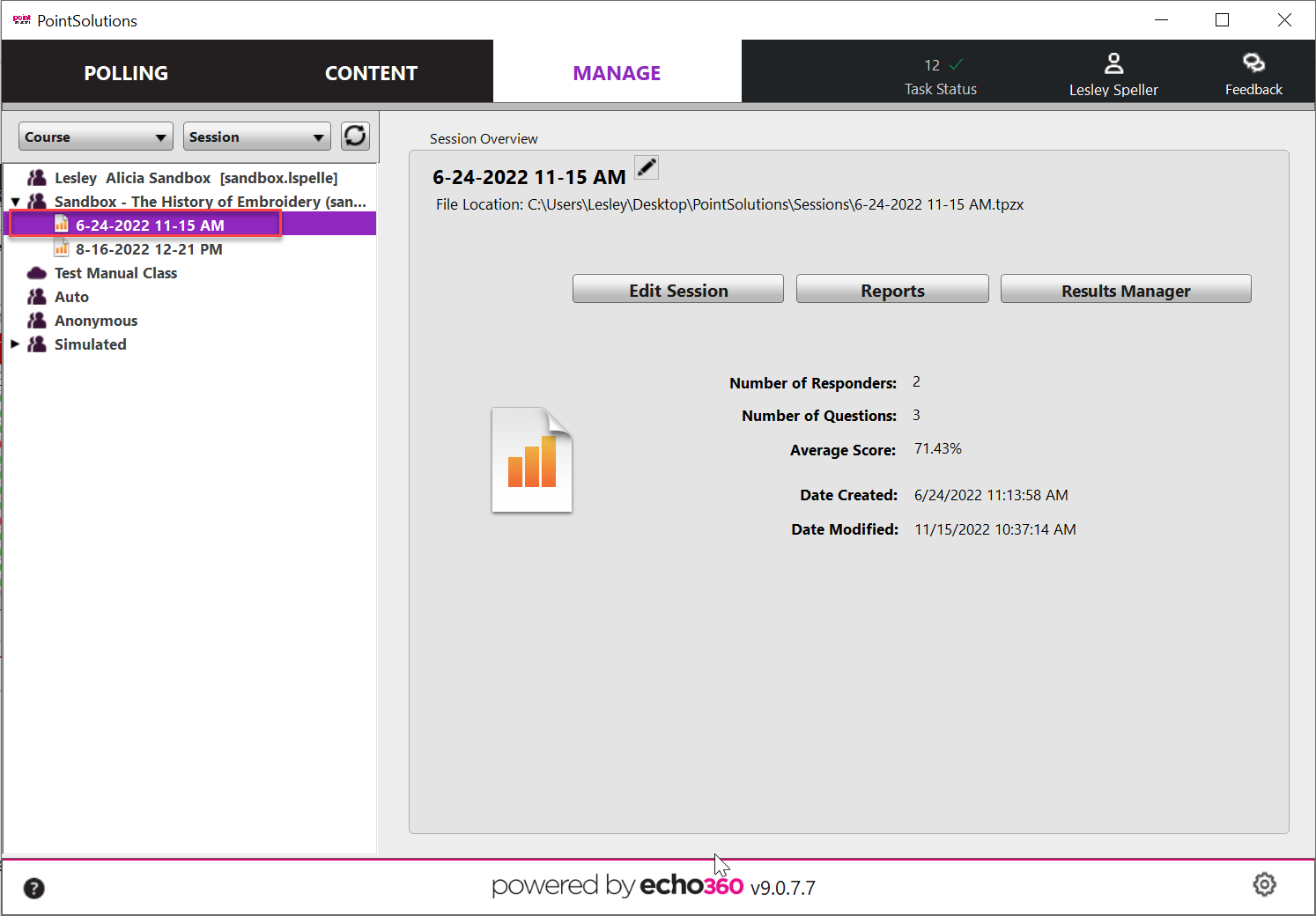
- Click Edit Session in the Session Overview.
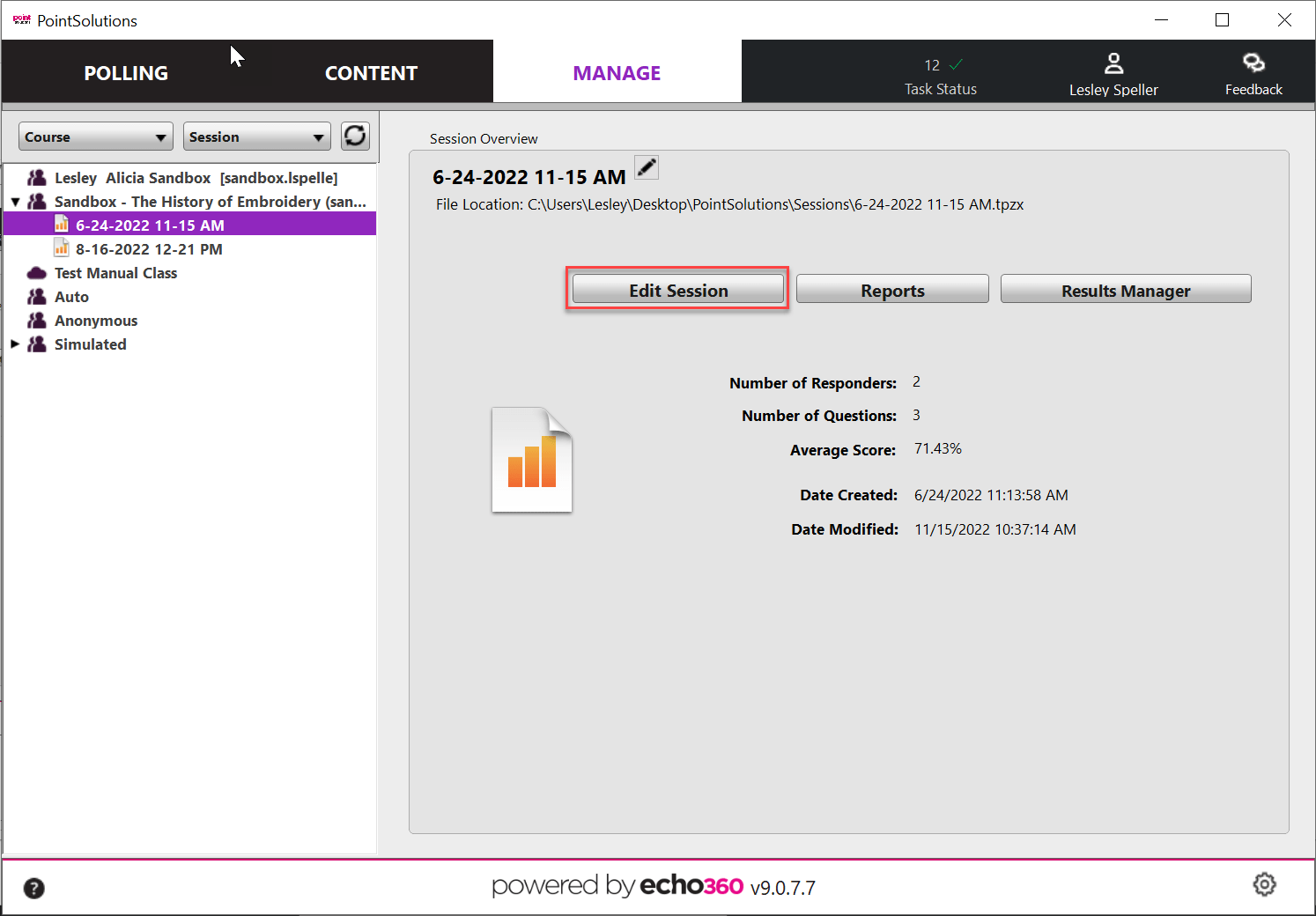
- To edit the question or answer text, select a question and click the pencil icon on the right.
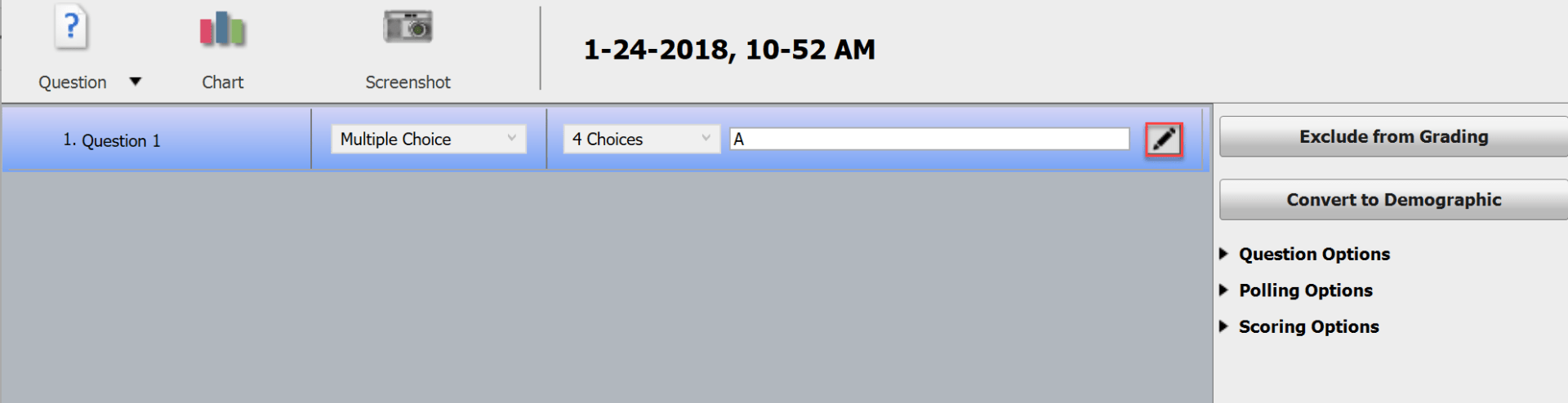
- Type the edited text in the box provided.
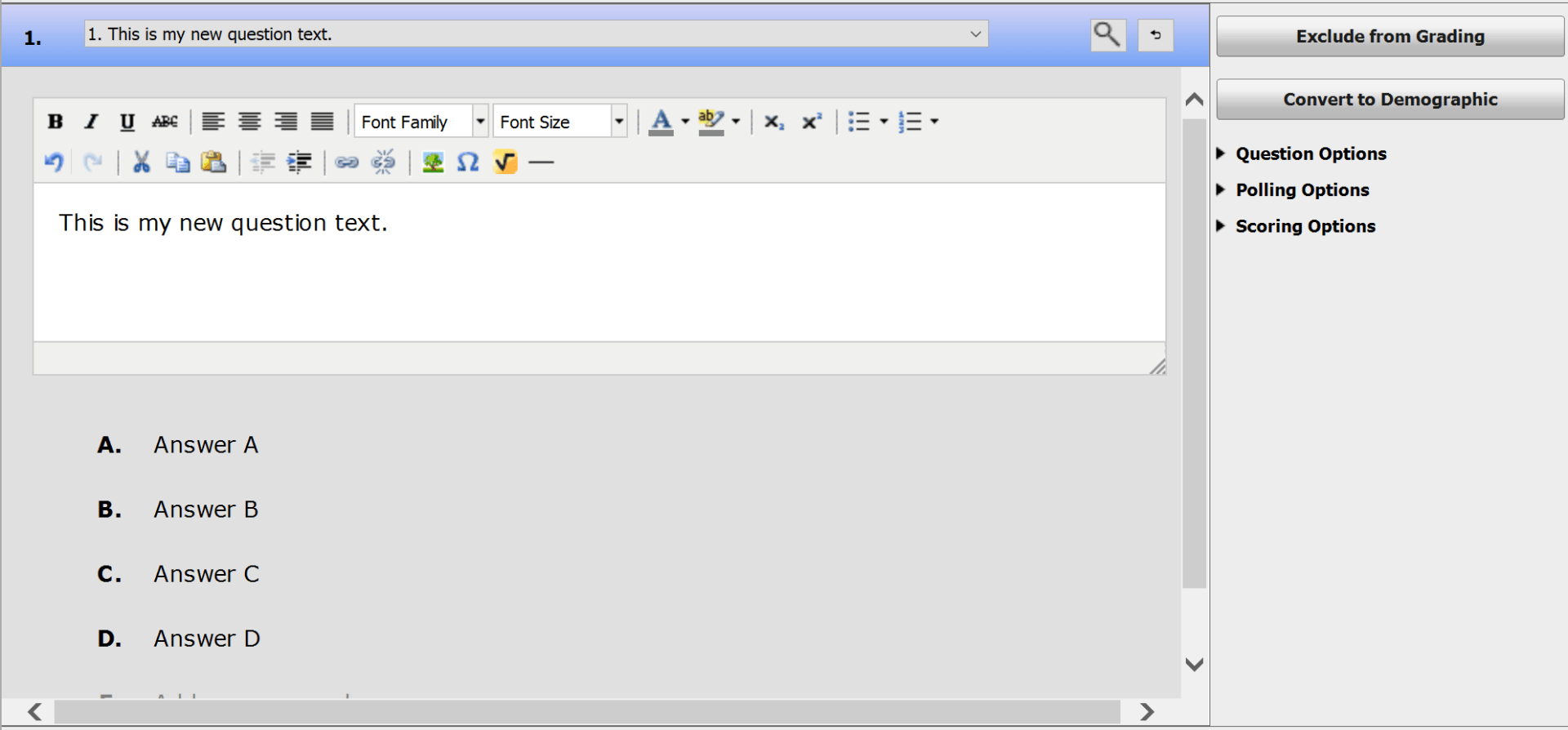
- Click on the triangle next to Scoring Options to expand the options there and make any necessary changes.
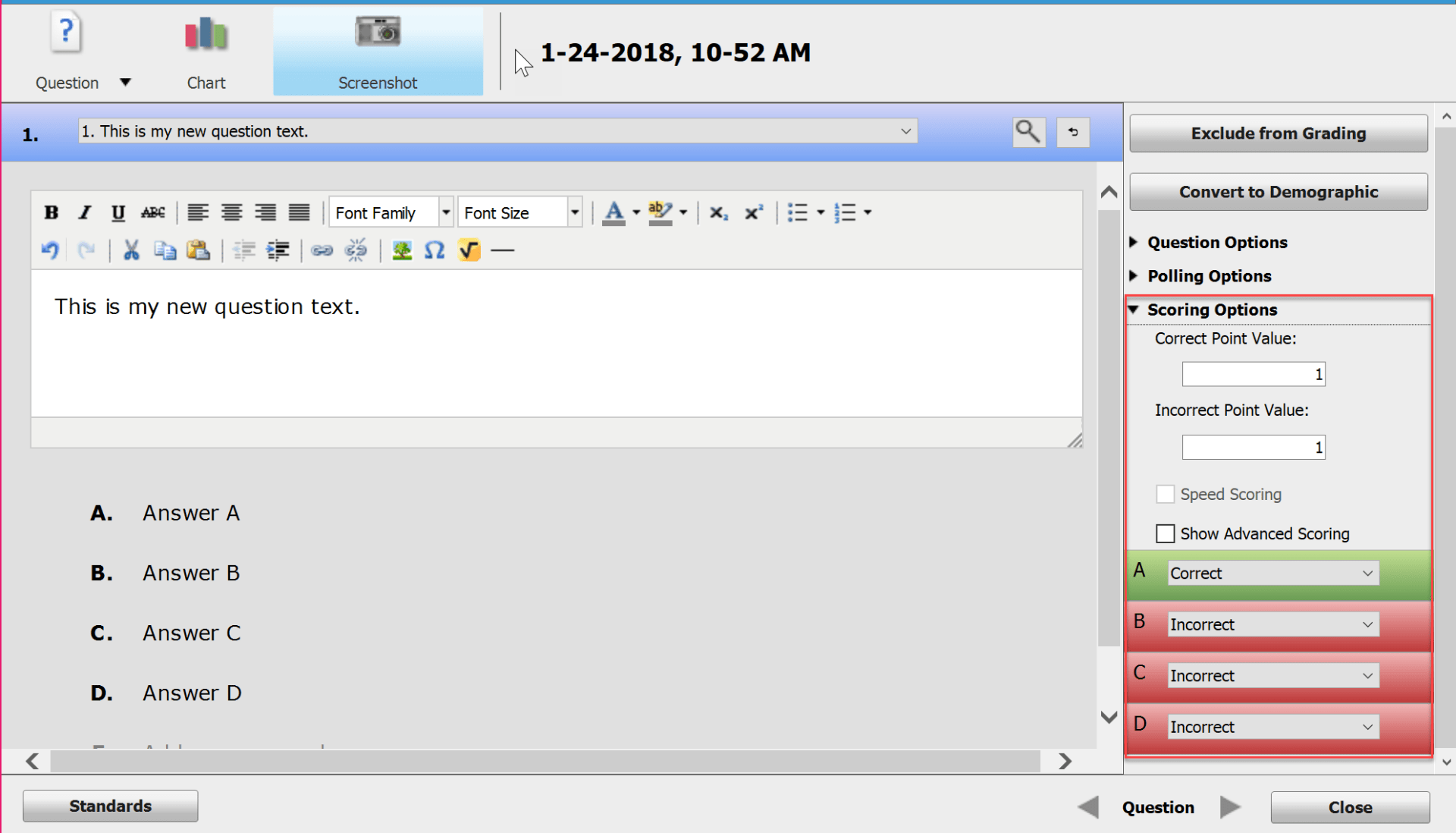
- Click Close to return to the question list.
- Click Save and Close to save changes to your session file.

These changes will be reflected for all students’ scores in the Results Manager automatically. If your scores have already been uploaded to Blackboard, it will be necessary to upload them again. As long as you haven’t changed the name of the session file, then the previous column will be replaced with the edited scores.