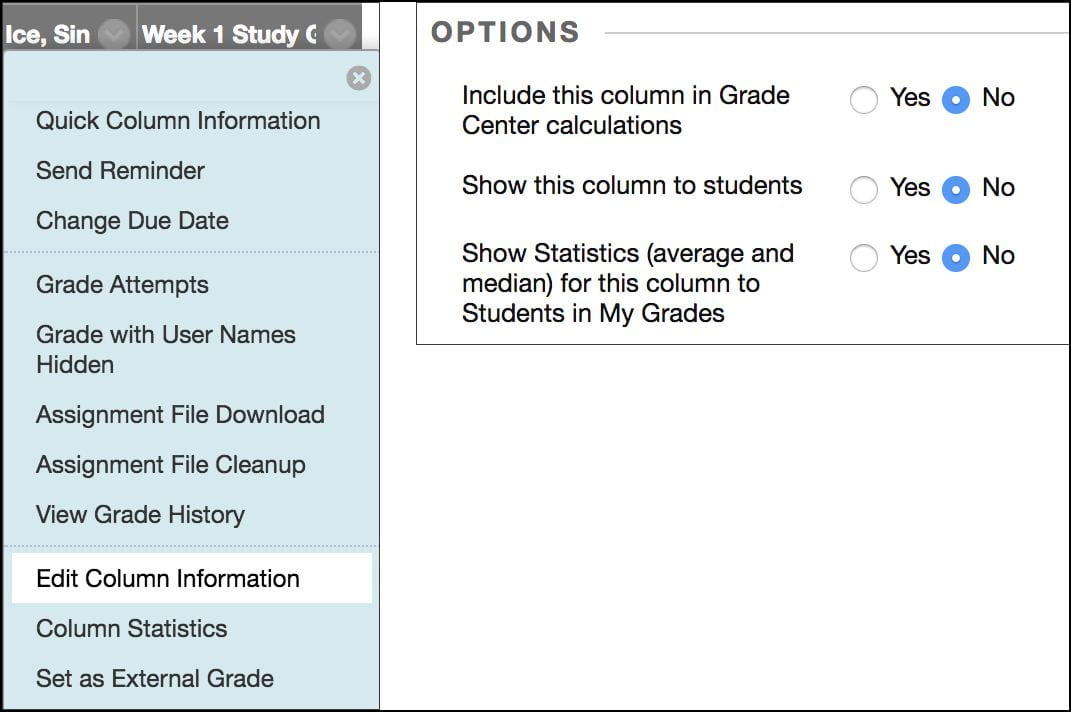PointSolutions allows instructors to upload their clicker scores directly into the Grade Center of a Blackboard course.
- Open PointSolutions.
- Click on the Manage tab.
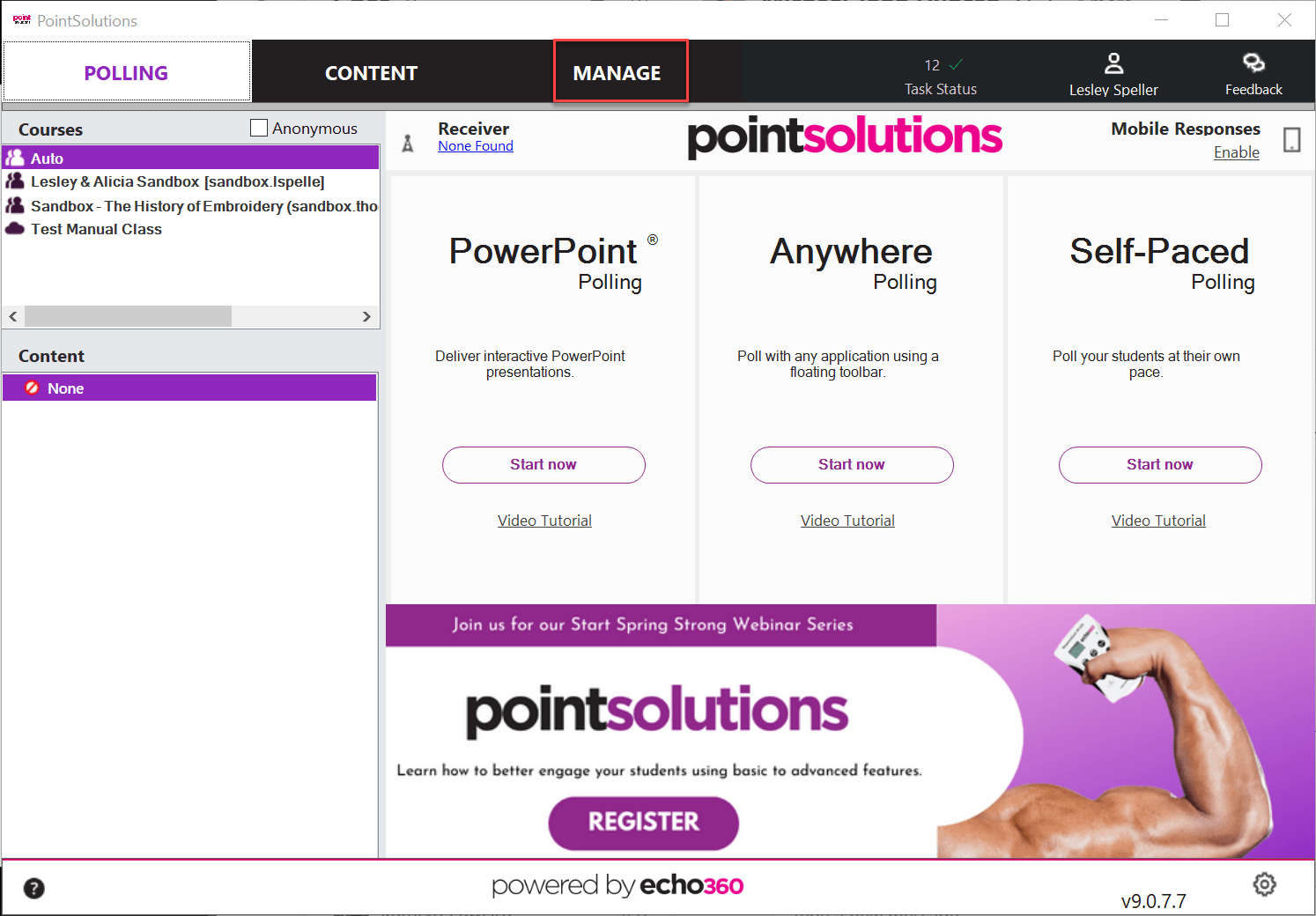
- Click the name of the Course.
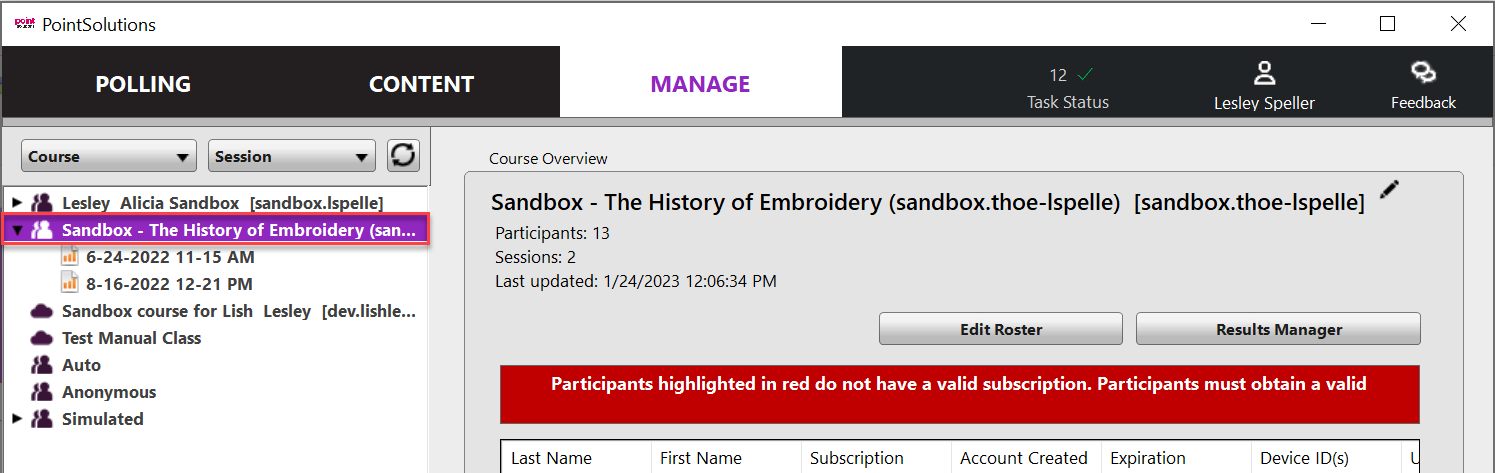
- Click Upload Grades.
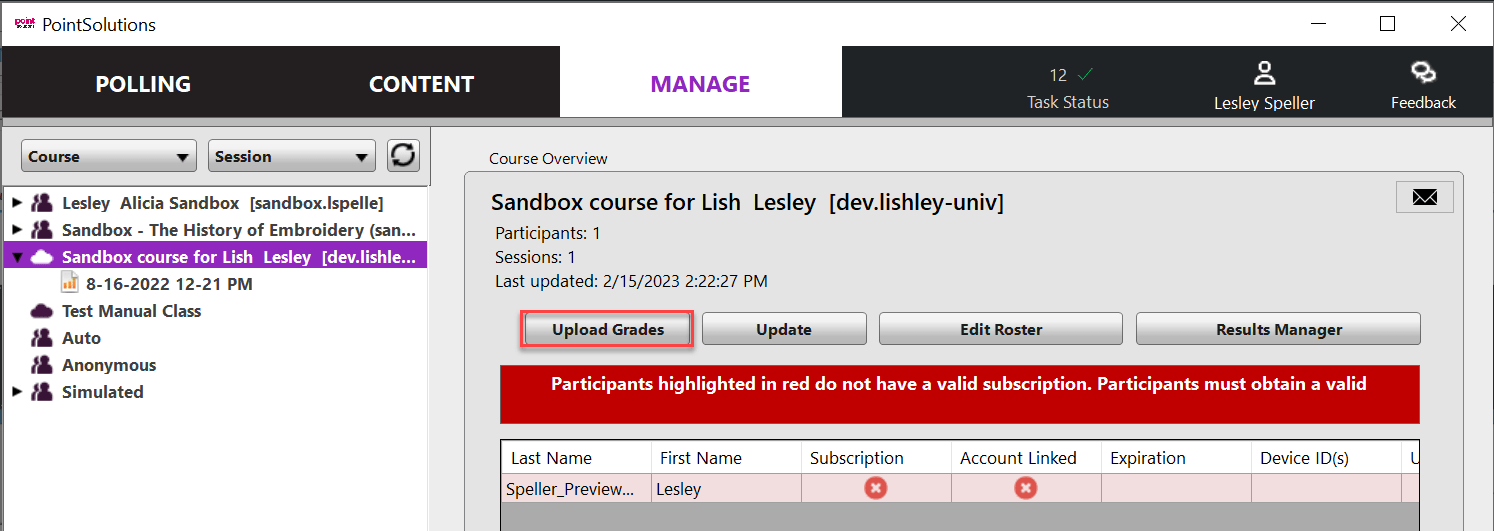
- A Grade Upload Warning will pop up if any of your students are missing part of their registration. Click OK.
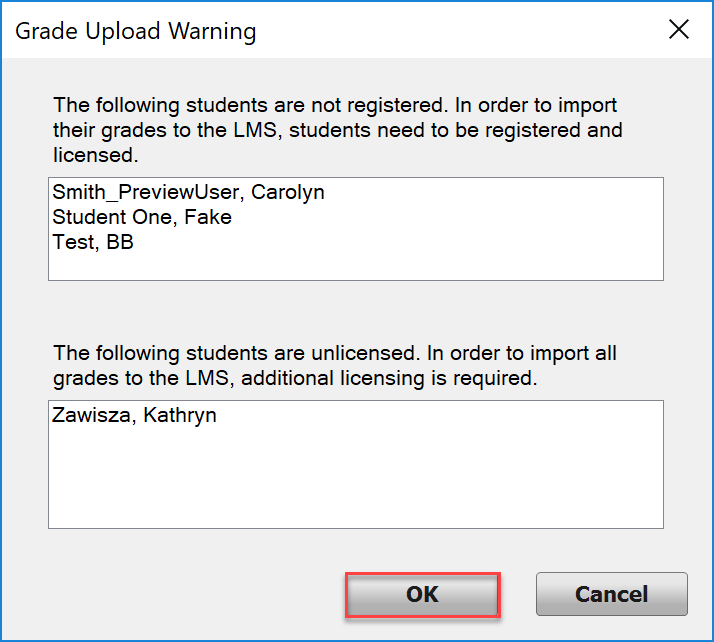
- Click on the box next to each of the sessions that you want to export and click Upload.
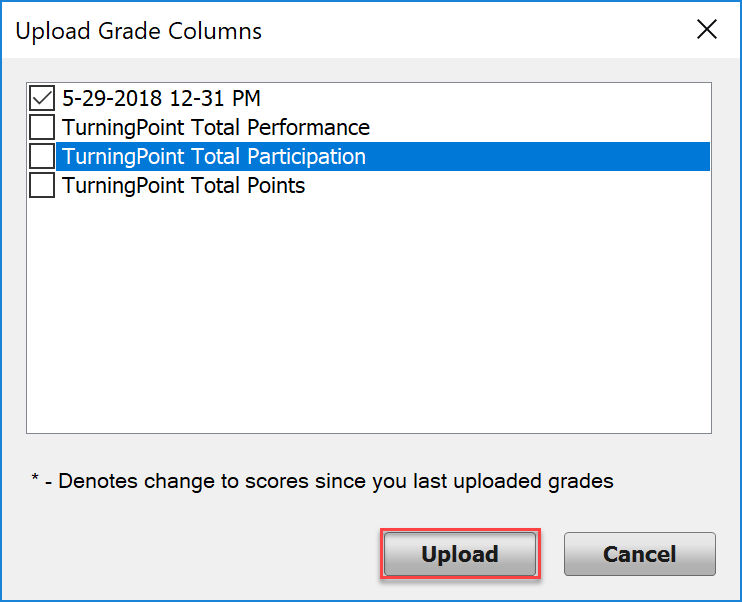
- Click Close.
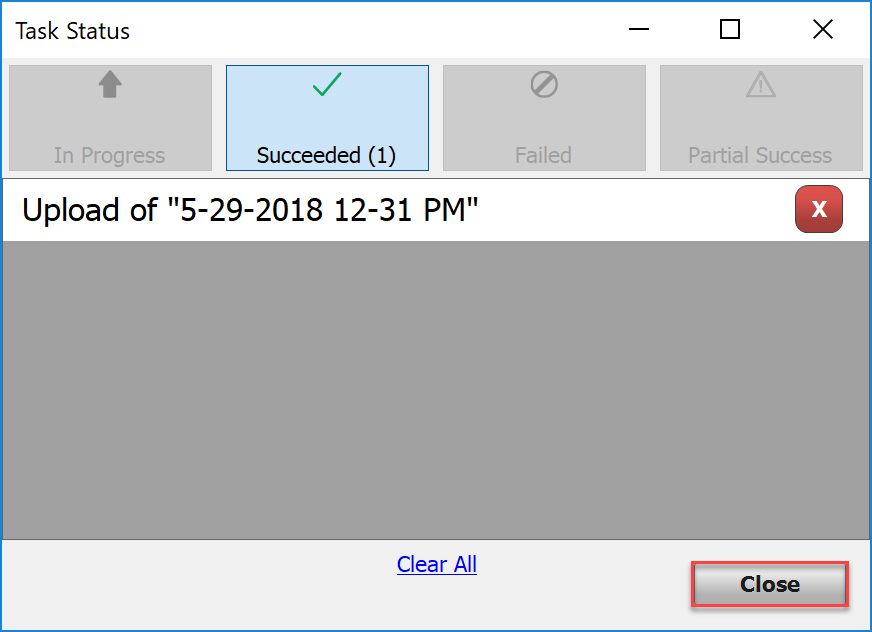
- Click OK.
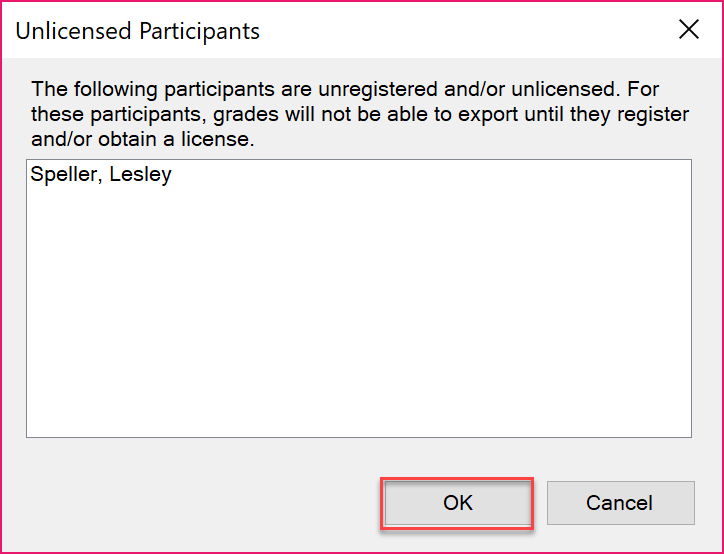
Note: Each session that you upload will be a new column in the Grade Center of your Blackboard course. You can also choose to upload a Total Performance, Total Participation, or Total Points Possible column. If you choose this option you will be updating that Total column each time you export your grades to Blackboard. If you upload either of the total columns in addition to each individual session then it is important to make sure to edit the uploaded column in Blackboard and choose No for the option “Include this column in Grade Center calculations.” Otherwise, the clicker points will be added twice. Choose Yes for the option “Show this column to students” in order for students to see that total.