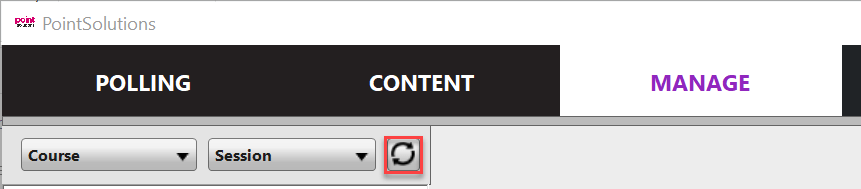In the PointSolutions software, each class roster is referred to as a course. A course is a list of participant names, User IDs, Device IDs, and other custom categories. The use of a course allows for detailed reporting on each participant from a session. This allows the instructor to automatically create a list of students based on the information from Blackboard rather than having to add each student individually. The software then automatically updates participants for you each night at midnight and then syncs them the next time you open the software.
In order to see your new courses each semester in PointSolutions, you must first connect them in your PointSolutions Account.
- Log in to your PointSolutions Account.
- Click Blackboard.
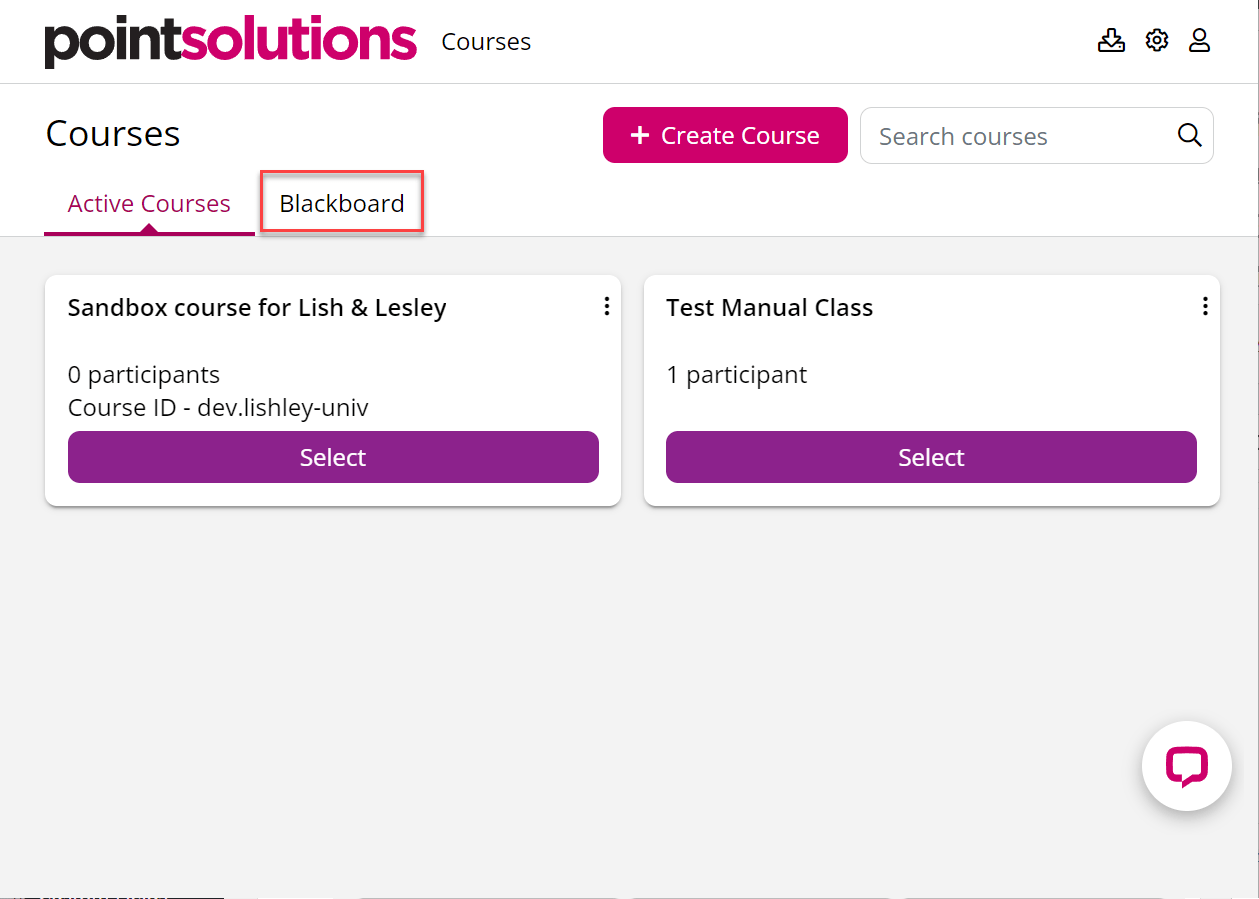
- Click the Add button under the correct course.
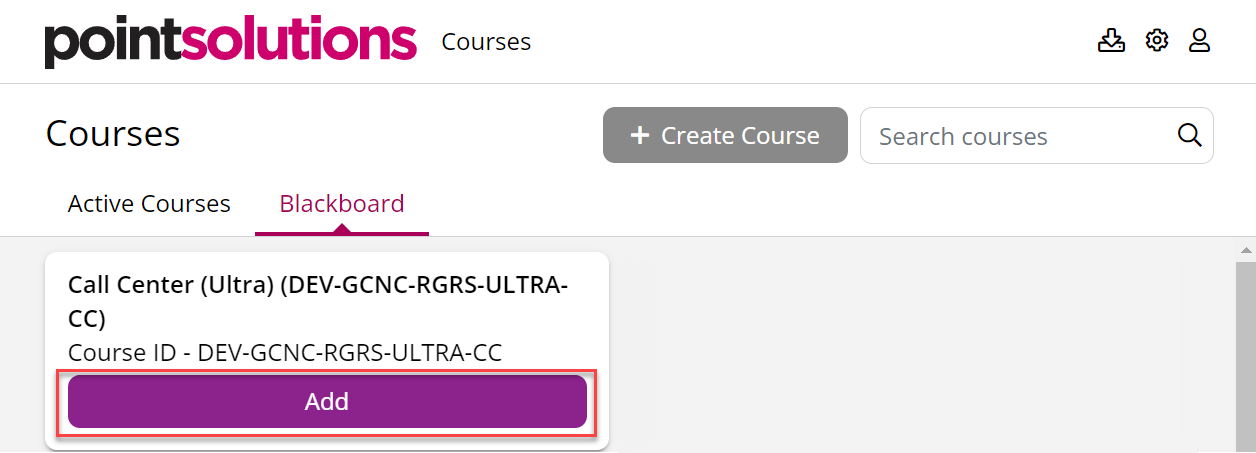
Once you’ve done that, the new version of the software will show your current courses. They should automatically appear on the left in the Course List area when you open the software. If they don’t appear immediately, you can simply click on the Refresh Courses button under the manage tab in PointSolutions.