Want to capture video and audio content without installing software on your computer? Kaltura Express Capture enables recording content directly from a browser without the need to install any additional applications.
- Log in to video.uark.edu.
- Click Create.

- Click Express Capture.
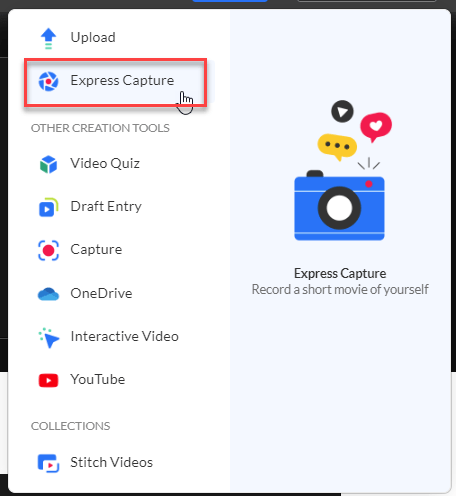
- Allow the browser access to the microphone and camera. It may look slightly different on different browsers.
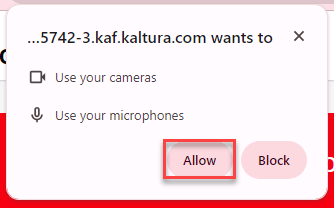
- Click on the Video and Audio icon to choose the correct input options.
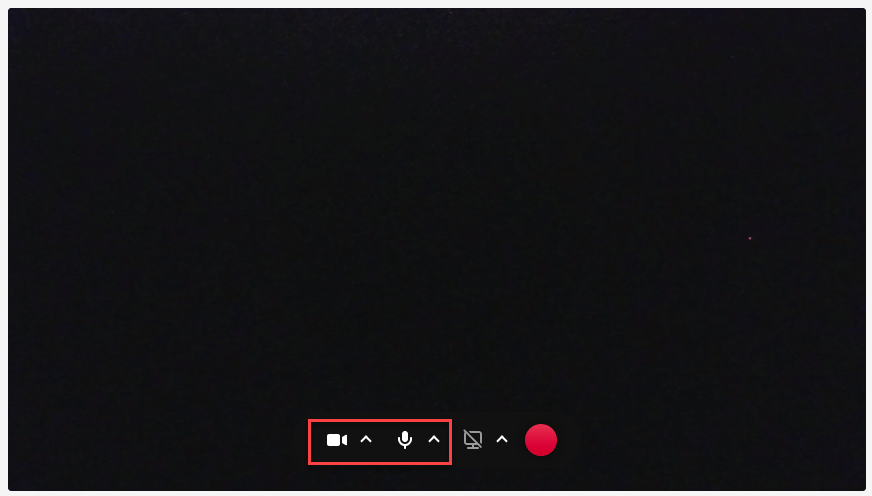
- If you want to share your screen, click the share screen button.
NOTE: Screen Recorder does not work in Safari. Please use Chrome or Firefox.

- Click the Screenshare Toggle to On.
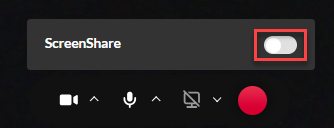
- Choose the source of your screen input. You can choose the entire screen, a single window, or a single browser tab.
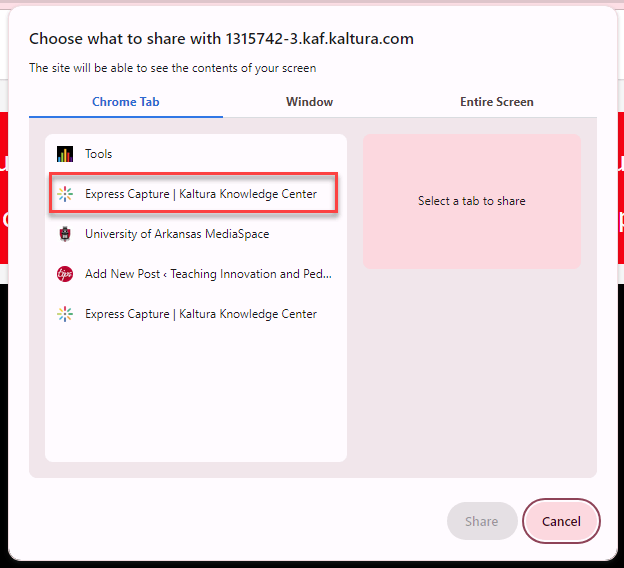
- Click the Record button.
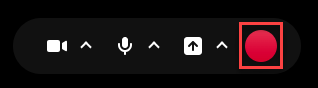
- Click Stop Recording.
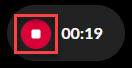
- It is recommended that you click Download a copy. That way if there is an error in the upload process directly from Kaltura Express Capture, you will not lose your video.
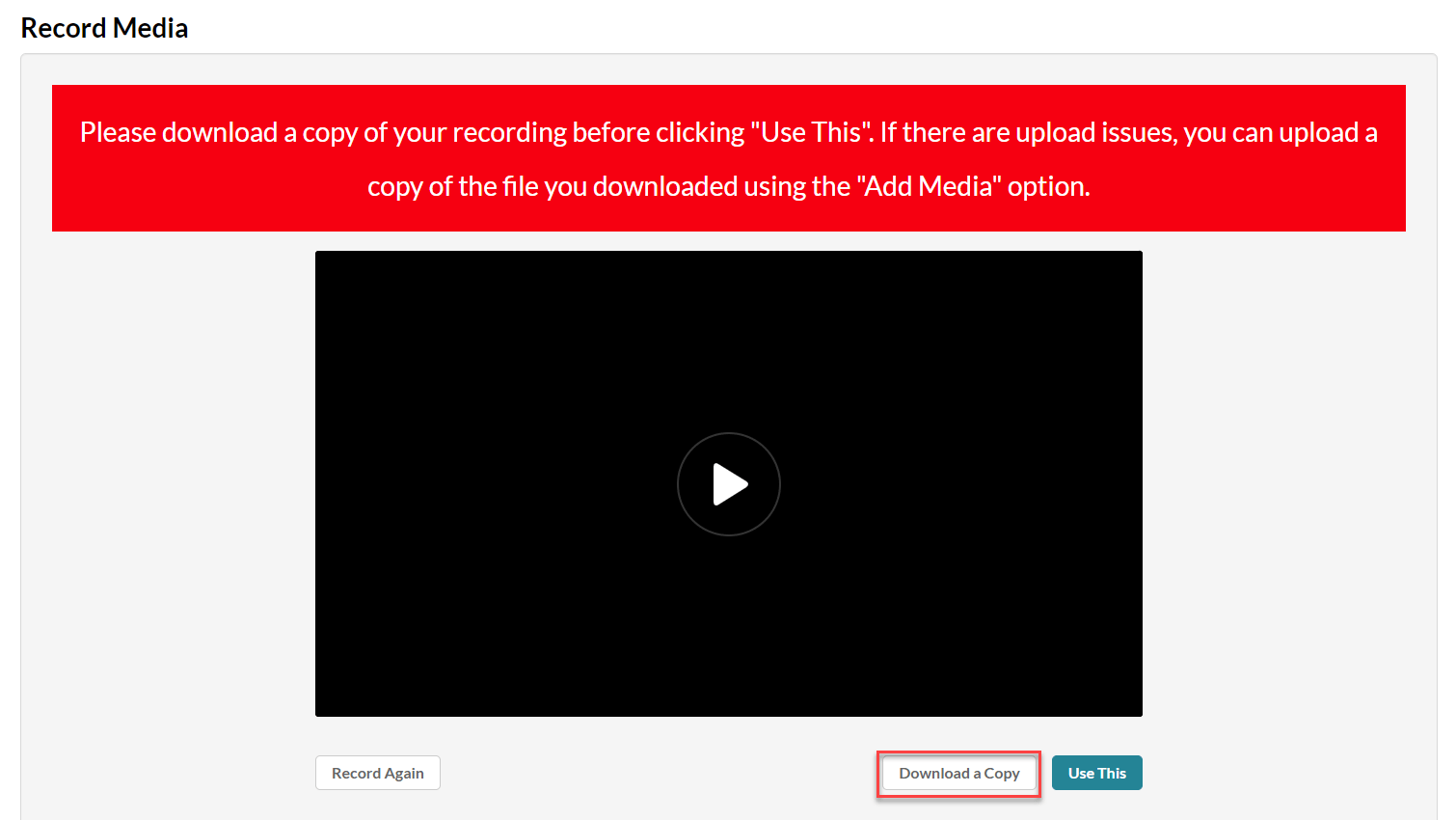
- Click Use This to upload the file to Kaltura My Media.
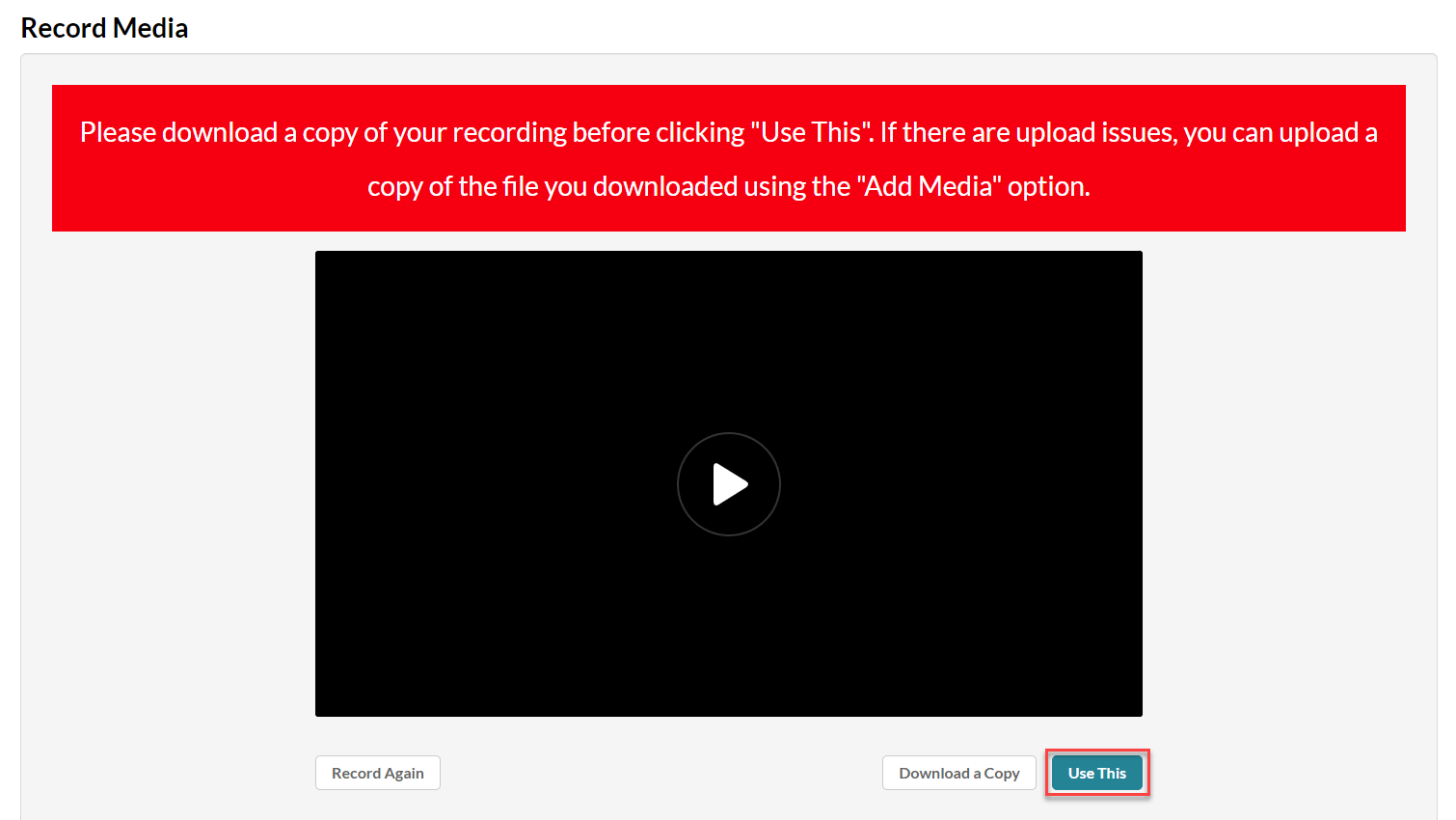
- Give the video a Name, Description, Tags, and Publishing Status.
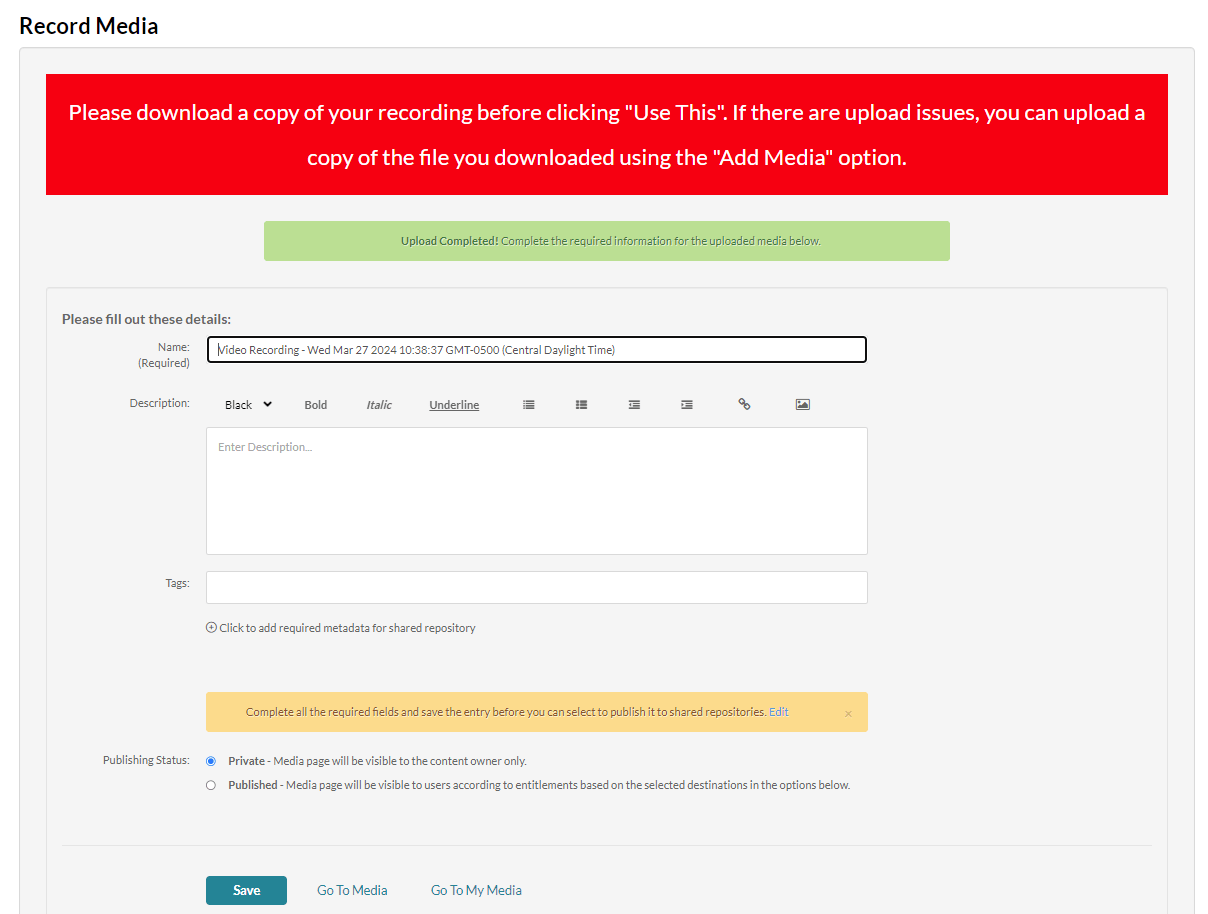
- Click Save.
- Your video will now appear in Kaltura My Media.
NOTE: You can also reach Express Capture via the Create link in Kaltura My Media.