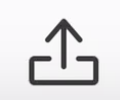Kaltura MediaSpace Go is a mobile app that allows you to login and upload media into your Kaltura account directly from your mobile device. Once uploaded, the media will be in your My Media area within Blackboard Learn, and can be added into course content folders, discussions, or assignments.
Instructions for logging into Kaltura MediaSpace Go
- Search for “Kaltura Mediaspace Go” in your app store.
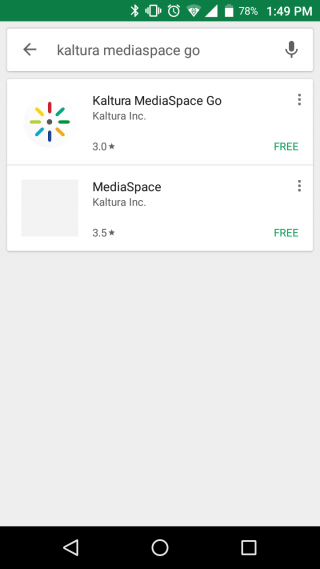
NOTE: If you’re using an iPad be sure that you’re not filtering the results by iPad only otherwise Kaltura MediaSpace Go will not appear. - Download or install the mobile app on your device.
Note: This may look slightly different for IOS users.
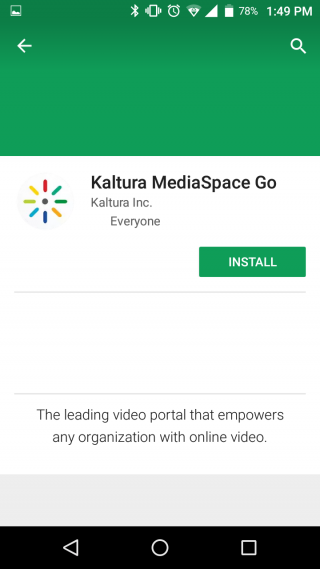
- Once the app is downloaded to your phone, launch the app by clicking on the Kaltura Mediaspace Go icon.
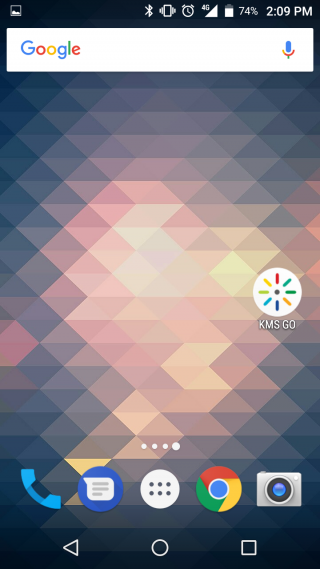
- You will be asked to enter the URL of your site.
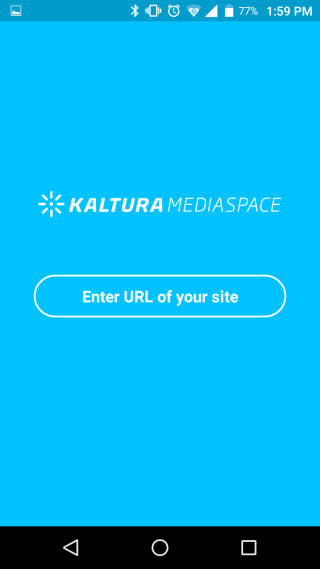
- Enter your site’s address: https://video.uark.edu
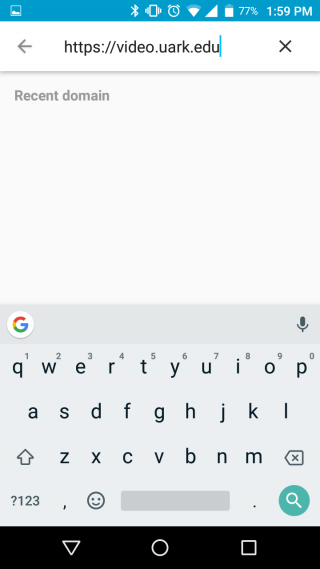
- At the top of the app, click the person icon. (Left-side on iOs, Right-side on Android).
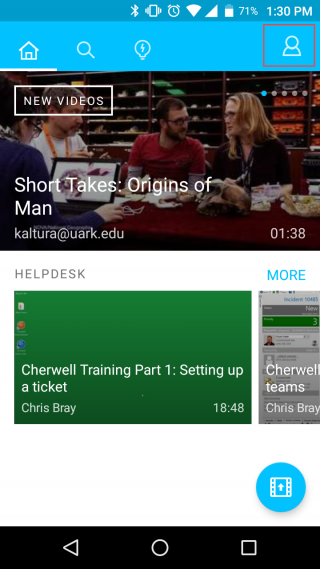
- On the profile page, click the Login button to authenticate your account.
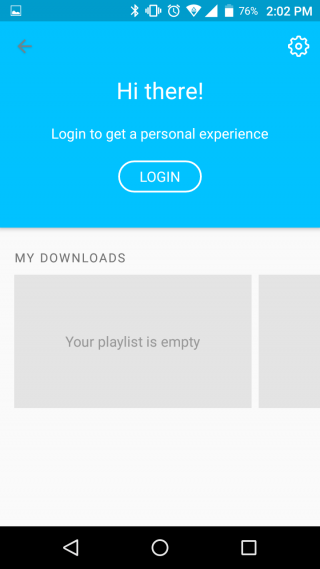
- Enter your email address, in the format: username@uark.edu
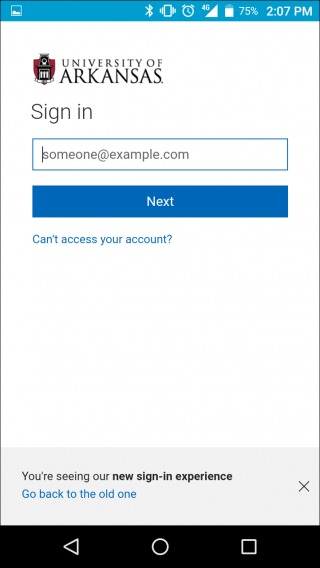
- Enter your password and click sign in.
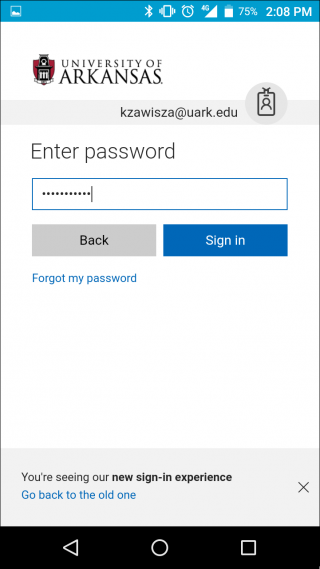
Once authenticated, you can click the upload icon to upload media from your Camera or Gallery.Upload Icons vary by Operating System:
Android:
Within your profile page, you can browse your My Media, edit metadata (title, tags, etc), delete media, or download videos for offline viewing within the mobile app.
Resources
iOs
- Download: https://itunes.apple.com/us/app/kaltura-mediaspace-go/id1054967774?mt=8
- User Guide: https://knowledge.kaltura.com/kaltura-mediaspace-go-kms-go-ios-user-guide
- Release Notes: https://knowledge.kaltura.com/kaltura-mediaspace-go-kms-go-ios-release-notes
Android
- Download: https://play.google.com/store/apps/details?id=com.kms.kaltura.kmsapplication&hl=en
- User Guide: https://knowledge.kaltura.com/kaltura-mediaspace-go-kms-go-android-user-guide
- Release Notes: https://knowledge.kaltura.com/kaltura-mediaspace-go-kms-go-android-release-notes
- The following Android devices have been tested, and work with KMS Go:
- Nexus 6
- Samsung S7
- Samsung S5
- Samsung S4
- Samsung Note 5
- LG G4
- Google Pixel
- Note: Amazon Blu does NOT work.