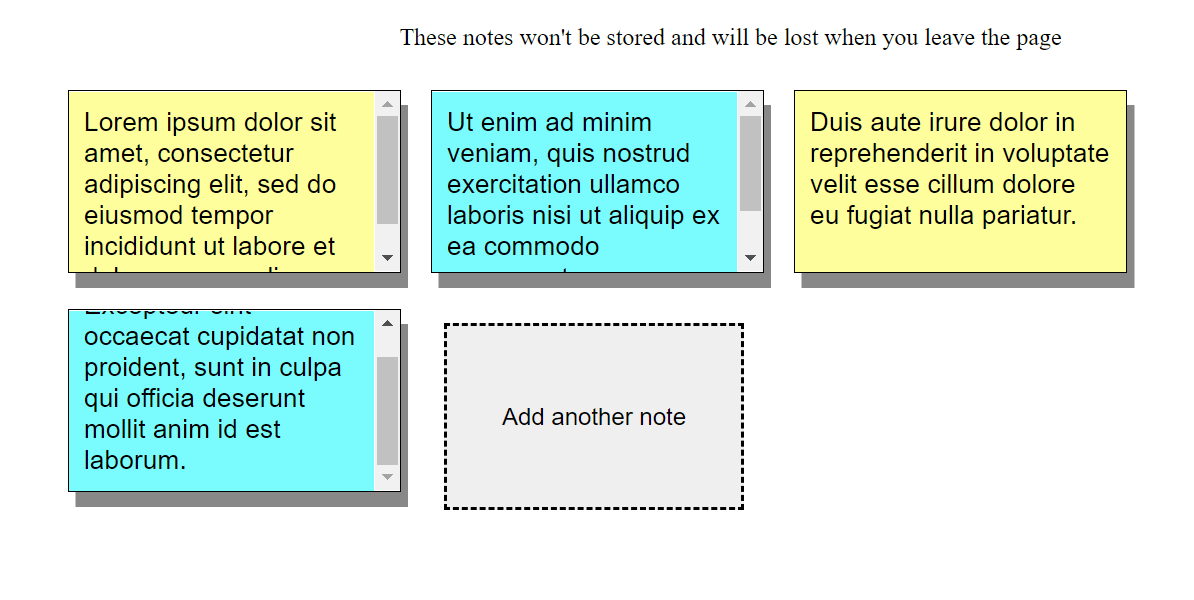If you want your students to be able to take notes during an exam but you don’t want them to be able to save those notes easily, then our Note-Taking widget might be just right for you.
You can try out the Note Taking app yourself!
NOTE: These notes will not be saved on your computer so once the tab is closed the notes are lost.
STEP ONE:
Allow Note taking Page in Respondus Settings
You will have to allow the Note taking app in your Respondus settings when you create your test.
- Click on the + to expand the Advanced Settings.
- Click on the box next to Allow access to specific external web domains.
- In the box paste the following URL: https://learn.uark.edu/bbcswebdav/institution/Colleges/Global%20Campus/LRD_Tools/notes.html
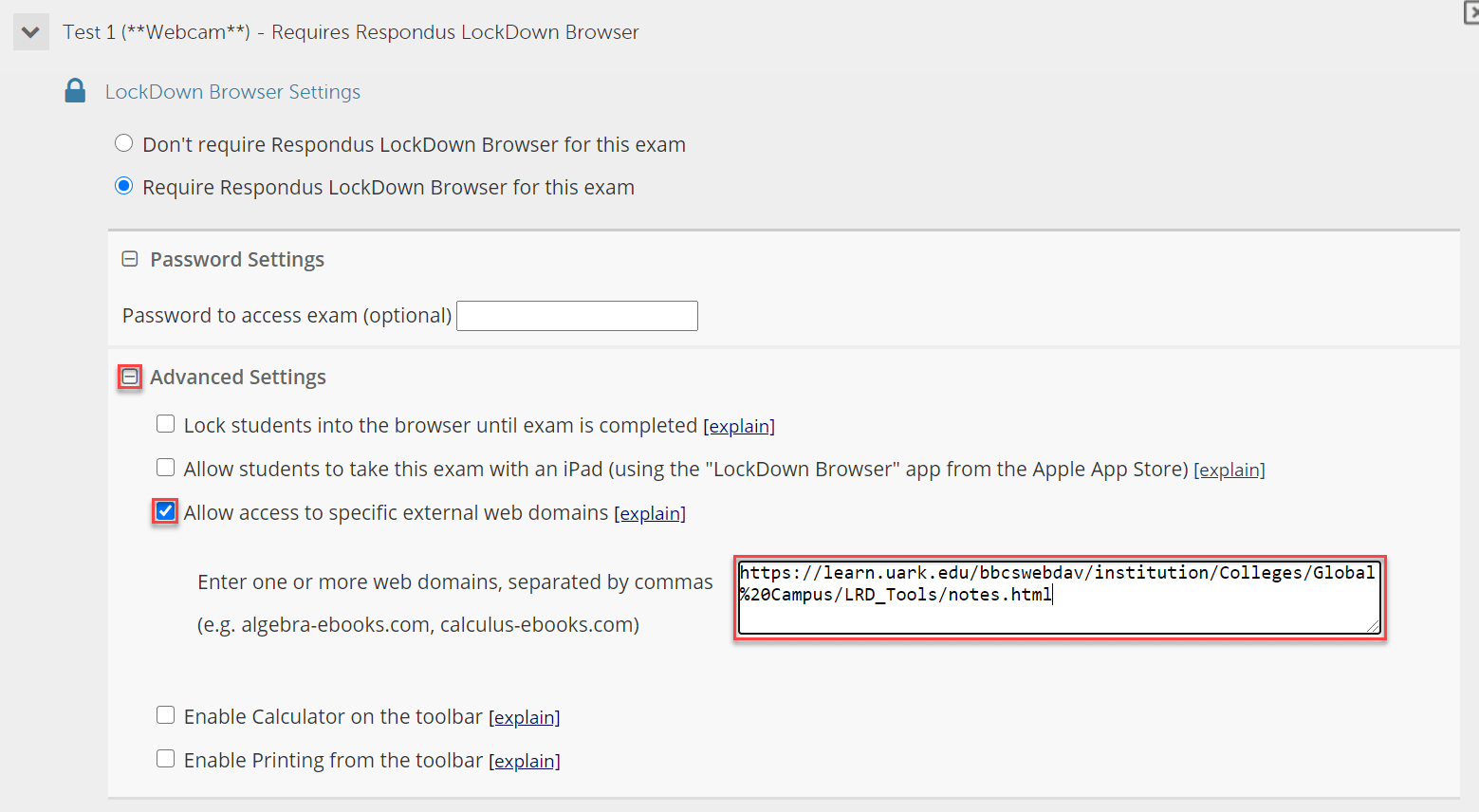
- Click Save + Close.
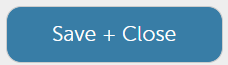
STEP TWO:
Add the Link to your Instructions or a test question
- Navigate to the exam and click on “Plus” button to add content

- Click on Add Text.
NOTE: Please let your students know that the link to the app is available at the top of the exam page.
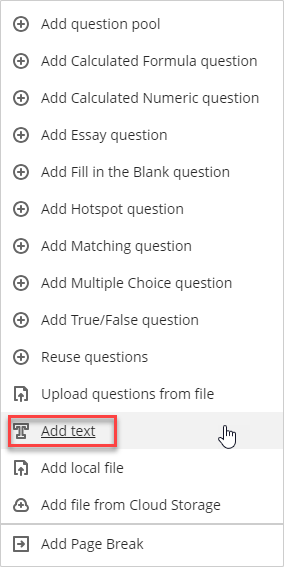
- Highlight and copy the following text into the text field:
The following app will allow you to take notes during the exam. Notes taken during the exam will not be saved and you will not have access to them once you close the page.NOTETAKING APP - Edit the instructions to fit your students and click Save.
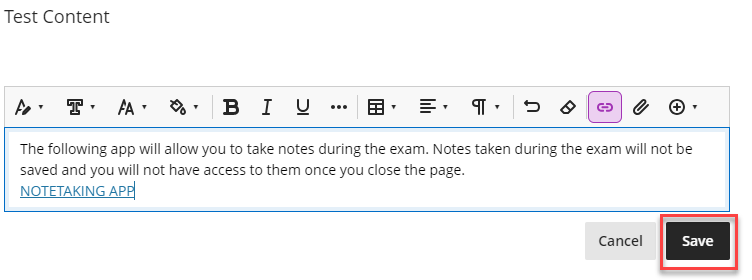
NOTE: You will not be able to save the notes after the exam. Once the link is closed the notes will be gone, so be careful not to close the tab until you are ready.