If you want to view a student’s video from a Respondus Monitor session, you can do so with a few easy steps.
- In your Blackboard Ultra course click the Books and Tools link to view course and institution tools.
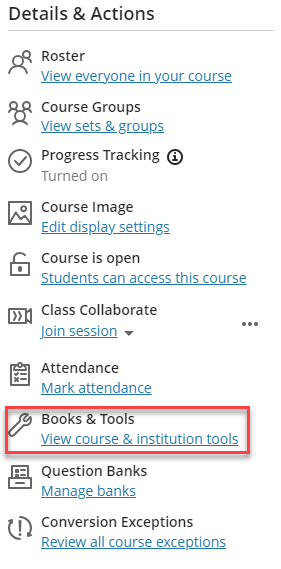
- Scroll down the list and click Respondus LockDown Browser Dashboard.
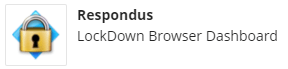
- Click the green down arrow to the left of the test you would like to view, and select “Class Results.”
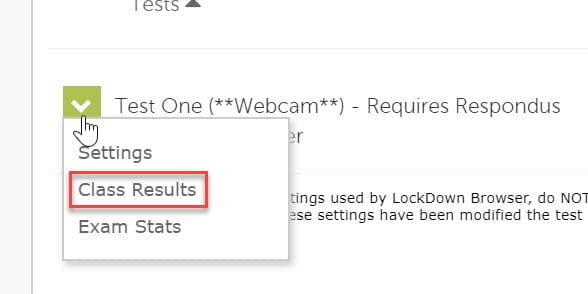
- Click “[ + ]” next to the student you would like to review.
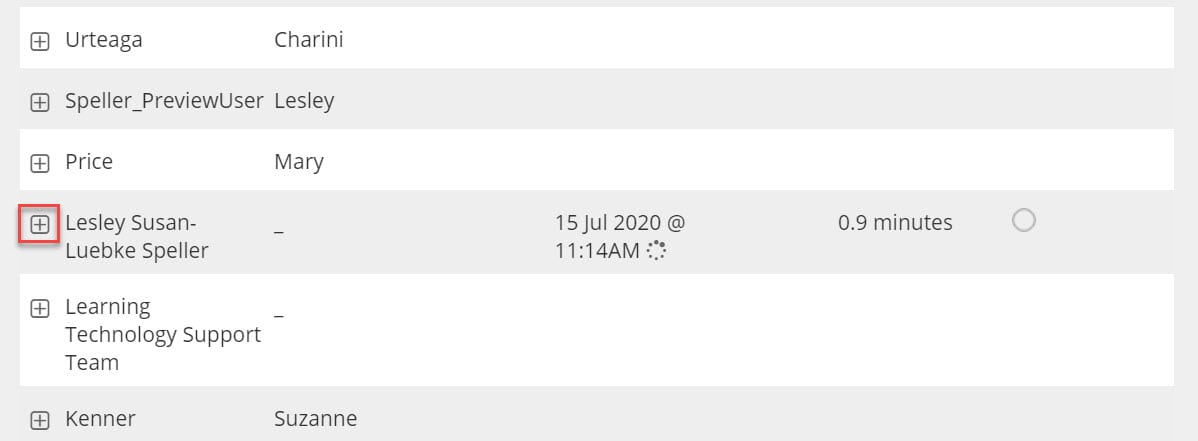
- Click on the thumbnail of the video you want to view and click the triangular Play button.