In Blackboard Ultra instructors can allow students to retake a test in two ways. You can either clear the student’s original attempt or add an assessment exception.
Important Note: It is recommended that instructors allow an additional attempt rather than clearing it. That way there is a record of the attempt for the sake of keeping accurate records as well as for assistance from BBhelp when an error occurs.
If you clear a student’s test attempt the submission is cleared from the Gradebook, and the student can retake the test.
Instead of clearing the attempt you can give an individual student an exception on a specific test. An exception includes additional attempts or extended access, even if the test is hidden from other students. An exception overrides the two settings applied to everyone else for only that specific test.
To add an exception:
- Navigate to your Blackboard Ultra course.
- Click Gradebook. Click Gradable Items
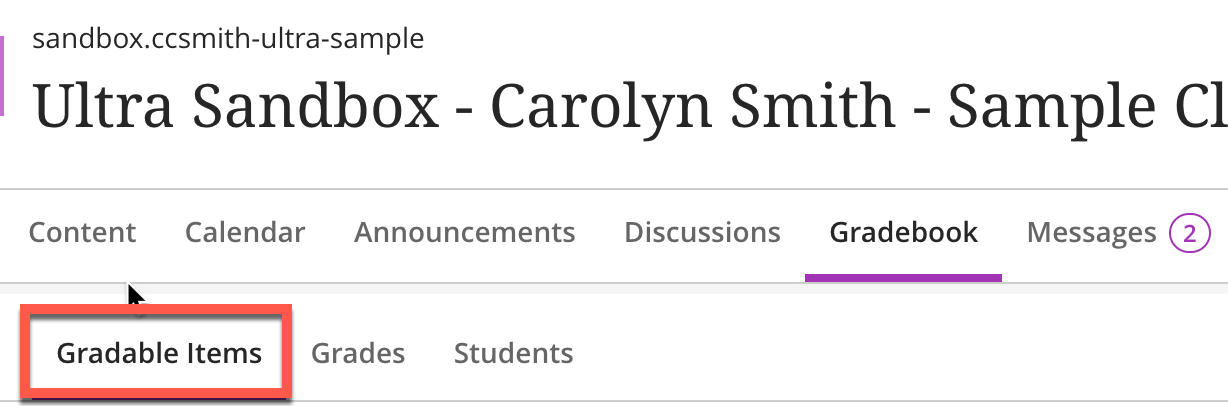
- Click the name of the assignment with the submission you want to create an exception for.

- Click the three dots (…) next to the name of the student who needs an exception.
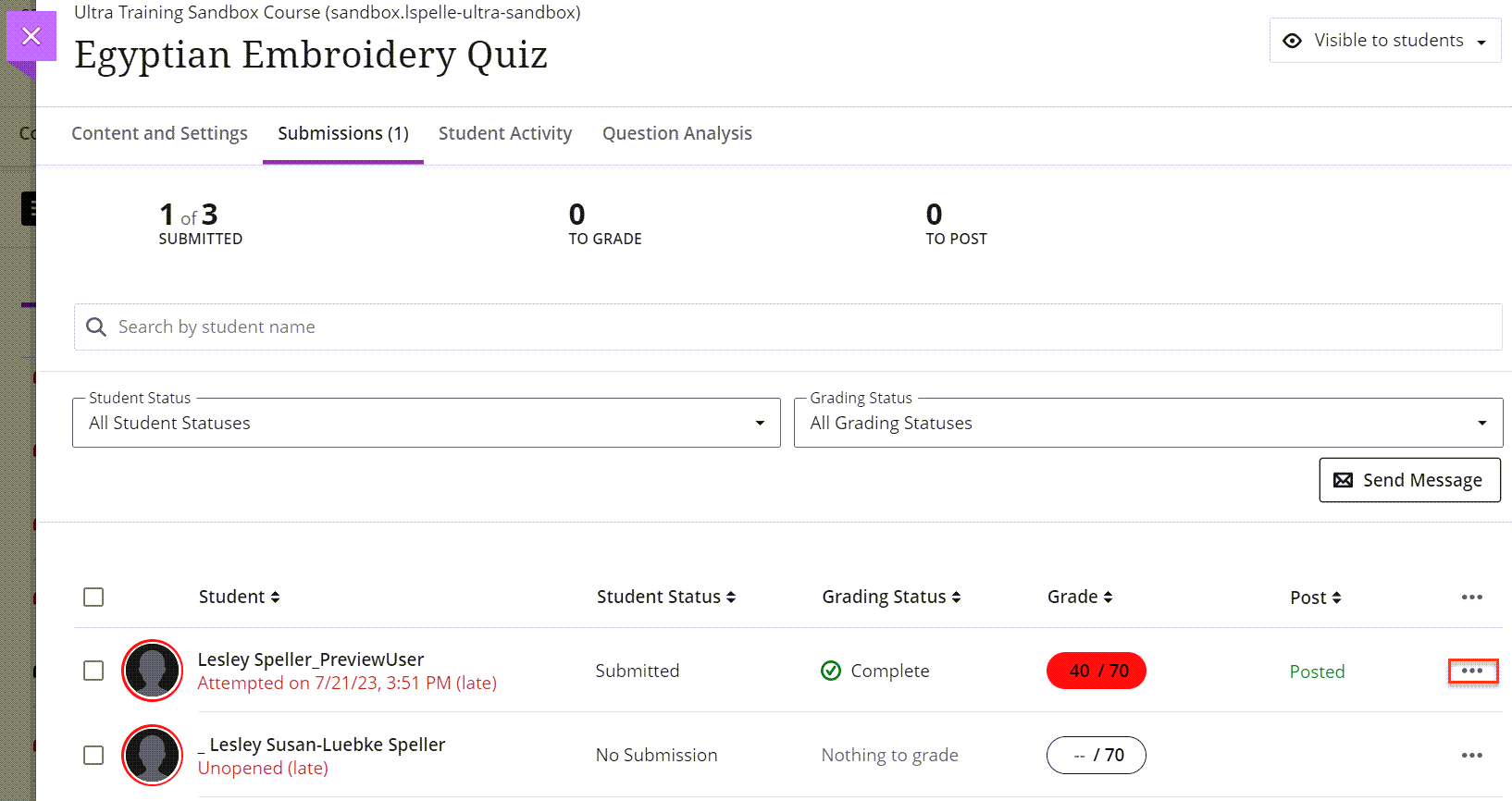
- Click Add or edit exceptions.
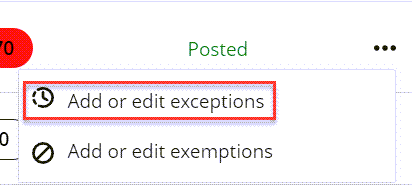
For more information on assessment exceptions watch the video below: