The Instructor with User Management role in Blackboard is a custom course role only used in Non-Credit Courses. This role is similar to the Instructor role, but the user has the ability to add and remove users from the course and change user roles. This role is often granted to those who offer internal training courses, manage community courses, or manage a course for an organization.
Adding Participants to a Course
Once a user is added to the course as an Instructor with User Management, they can start adding participants to the course.
- Under Course Management or Organization Management in the left menu, click Users and Groups, then click Users.
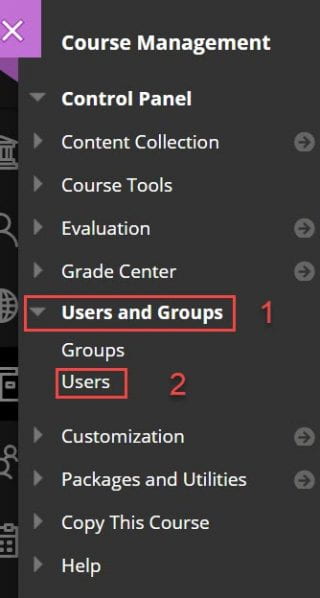
- You can either Find Users to Enroll or Batch Enroll Users.
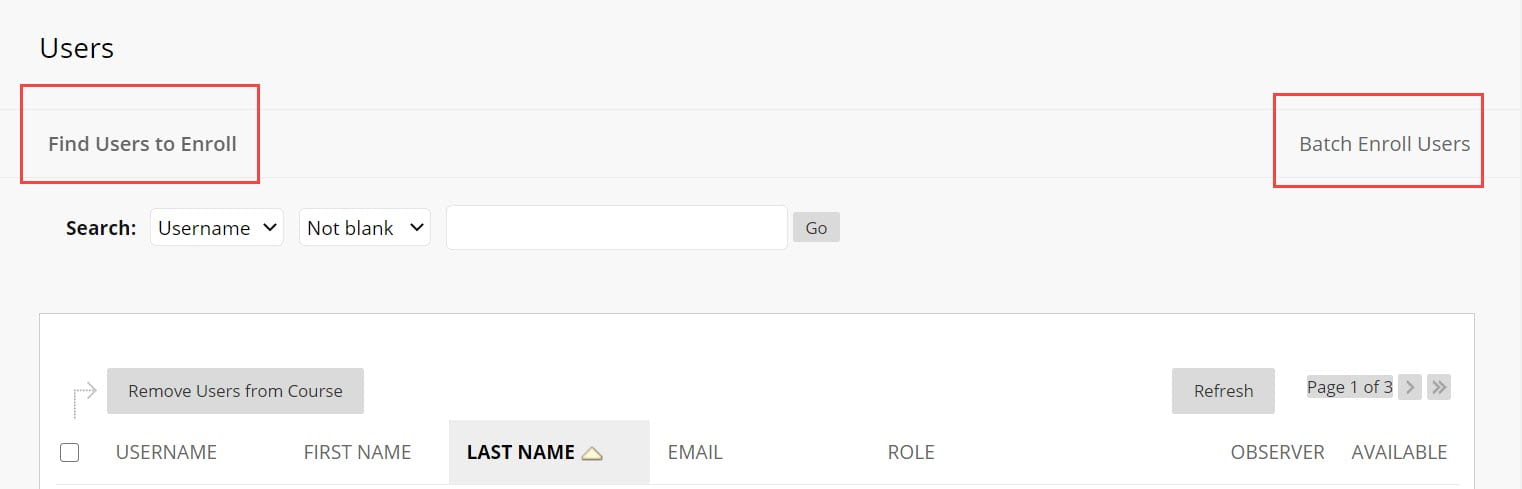
- If you click Find Users to Enroll, you can search for users by username and choose their role. Click Submit to enroll these users.

- If you click Batch Enroll Users, you can click Browse to upload in bulk from a spreadsheet. You can use our Non-Credit-Course-Bulk-User-Upload-Template. Click Submit.
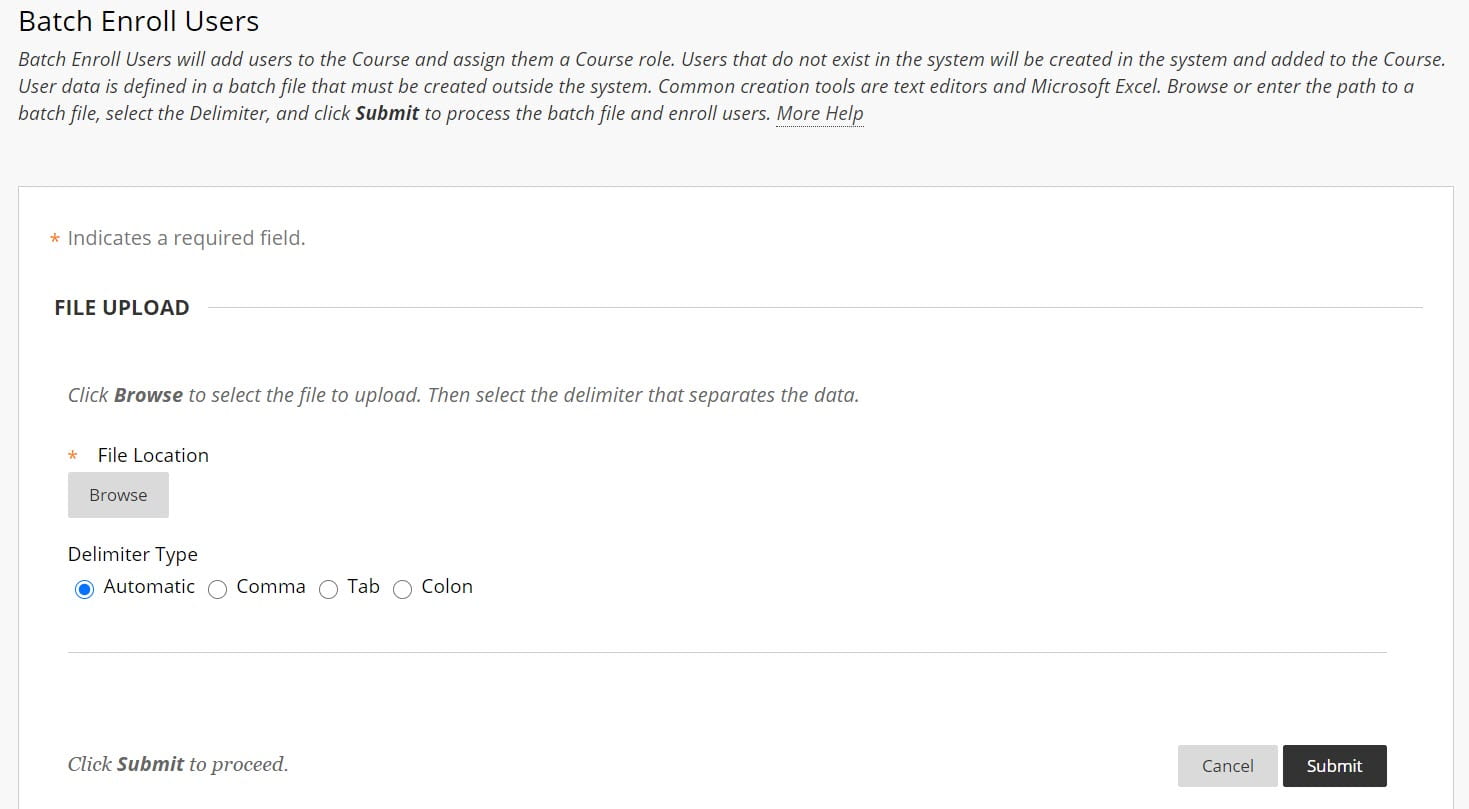
-
- This option lets you upload a delimited file containing a list of users, in the following format:
Username,Last Name,First Name,Email,Password,Course Role- Example:
ccsmith,Smith,Carolyn,,password,S
almoser,Moser,Abi,,password,S
cbray,Bray,Chris,cbray@uark.edu,password,S
- Example:
- The password field can be anything. It’s not used, and data in this file will not update existing
information. - Email field can be blank, but it has to be in there.
- This option lets you upload a delimited file containing a list of users, in the following format:
Removing Participants from a Course
If users no longer need to be enrolled the user in this role can remove them from the course. Please note that removing a user from a course deletes all of their work and grades and data and it cannot be recovered.
- Under Course Management or Organization Management in the left menu, click Users and Groups, then click Users.
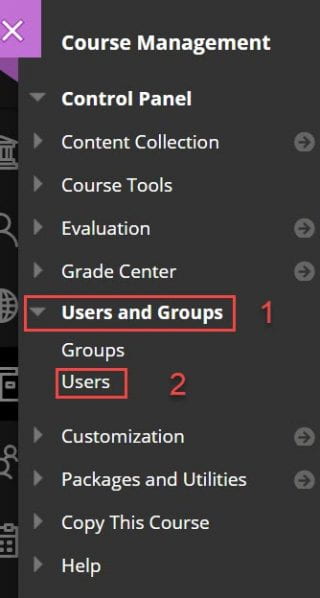
- Check the box next to the name of the users you wish to remove from the course and click Remove Users from Course.
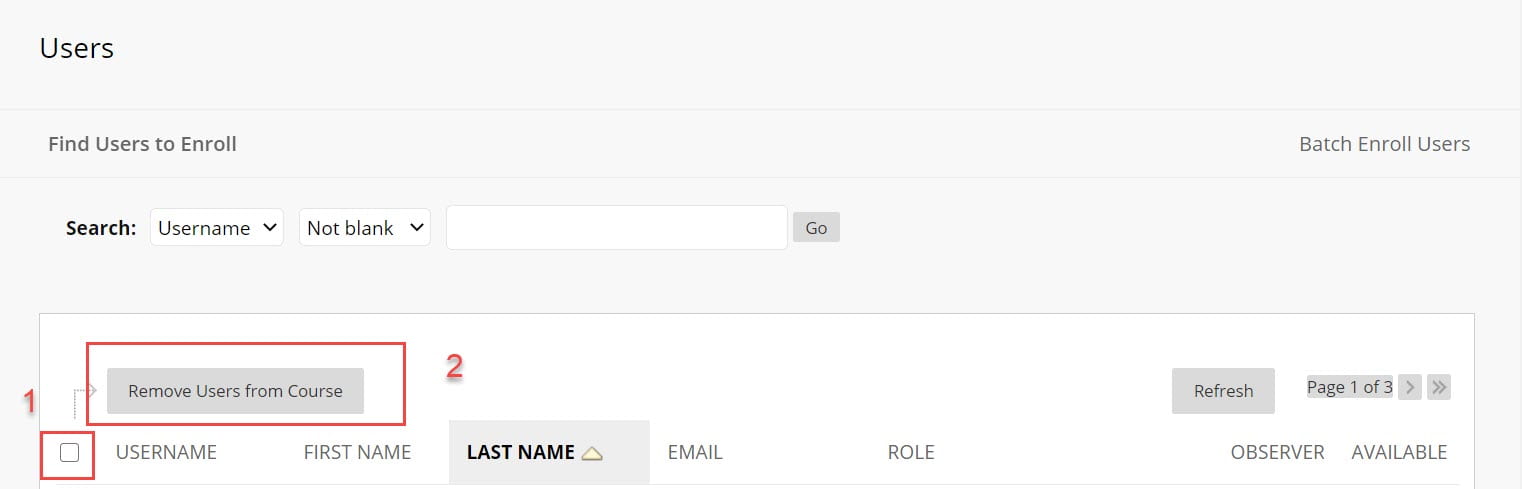 Note: Users who are in the course with user management privileges cannot be deleted directly. You will need to change their role, then delete them.
Note: Users who are in the course with user management privileges cannot be deleted directly. You will need to change their role, then delete them.
Changing Roles for Participants
In some cases you may want to change the role of a participant from “student” to something else, such as “instructor.”
- From the Users screen, click the down arrow next to the user’s name. Select Change User’s Role in Course.
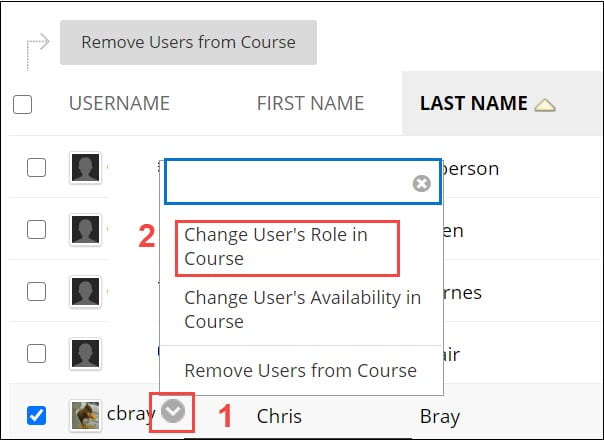
- Select the user role and click Submit.
