There are many ways to embed videos from YouTube into a Blackboard course. This version requires a bit more work on the part of the designer but provides the best user experience for the learner.
Step 1: Locating the Video and Copying the Embed Code
- Find the video on YouTube and click Share beneath it.

- A menu of sharing options will appear, click Embed.
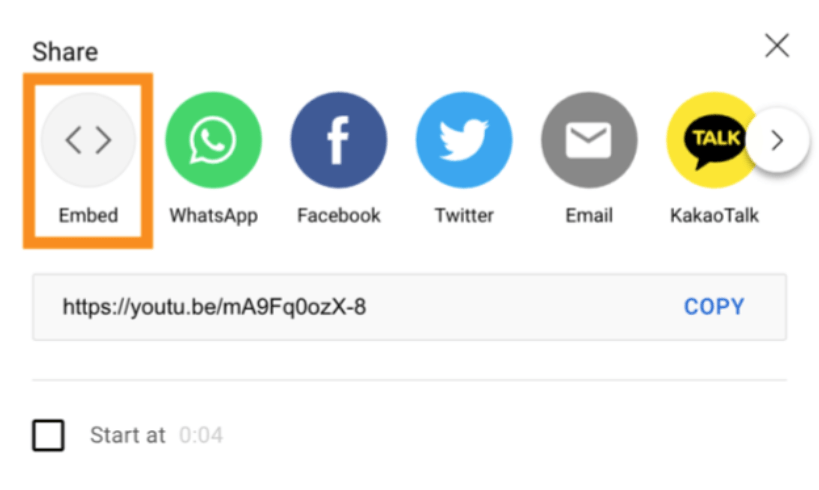
- An Embed menu will appear. For most situations, the defaults are fine. Click Copy. After you click Copy, the code will highlight.
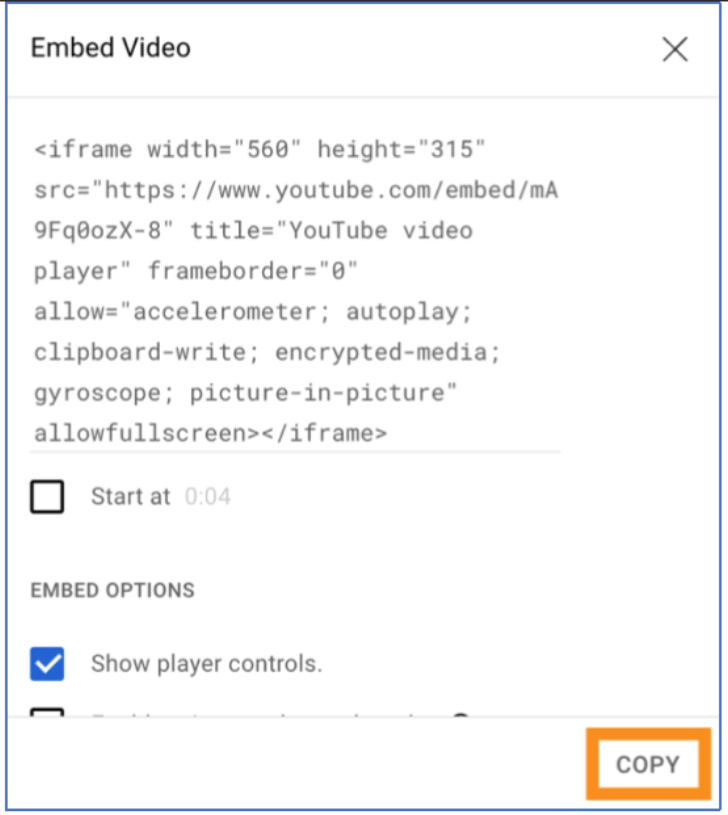
- Click the X in the top, right-hand corner of the menu to close it.
Step 2: Inserting the Embed Code in Blackboard
- Open the Blackboard course and lesson folder where you want to embed the video.
- To create a new item, click Build Content and select Item.
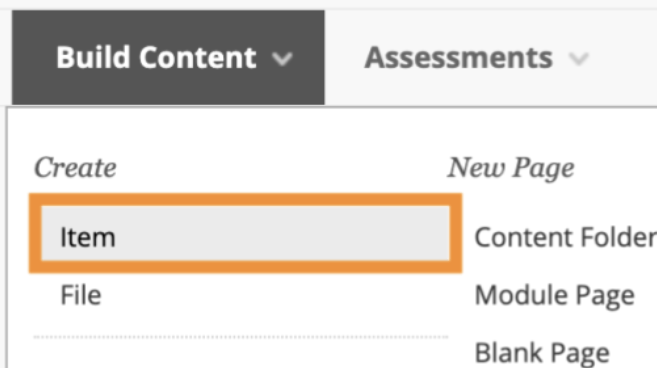
- Give your item a relevant name. Using the “Watch:” prefix is a best practice.

- From the bank of tool icons above the text area, click the Source Code icon.
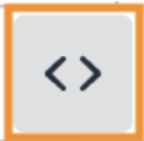
- Press ctrl+v (Windows) or command+v (Mac) on your keyboard to paste the embed code into the source code editor, then click Save.
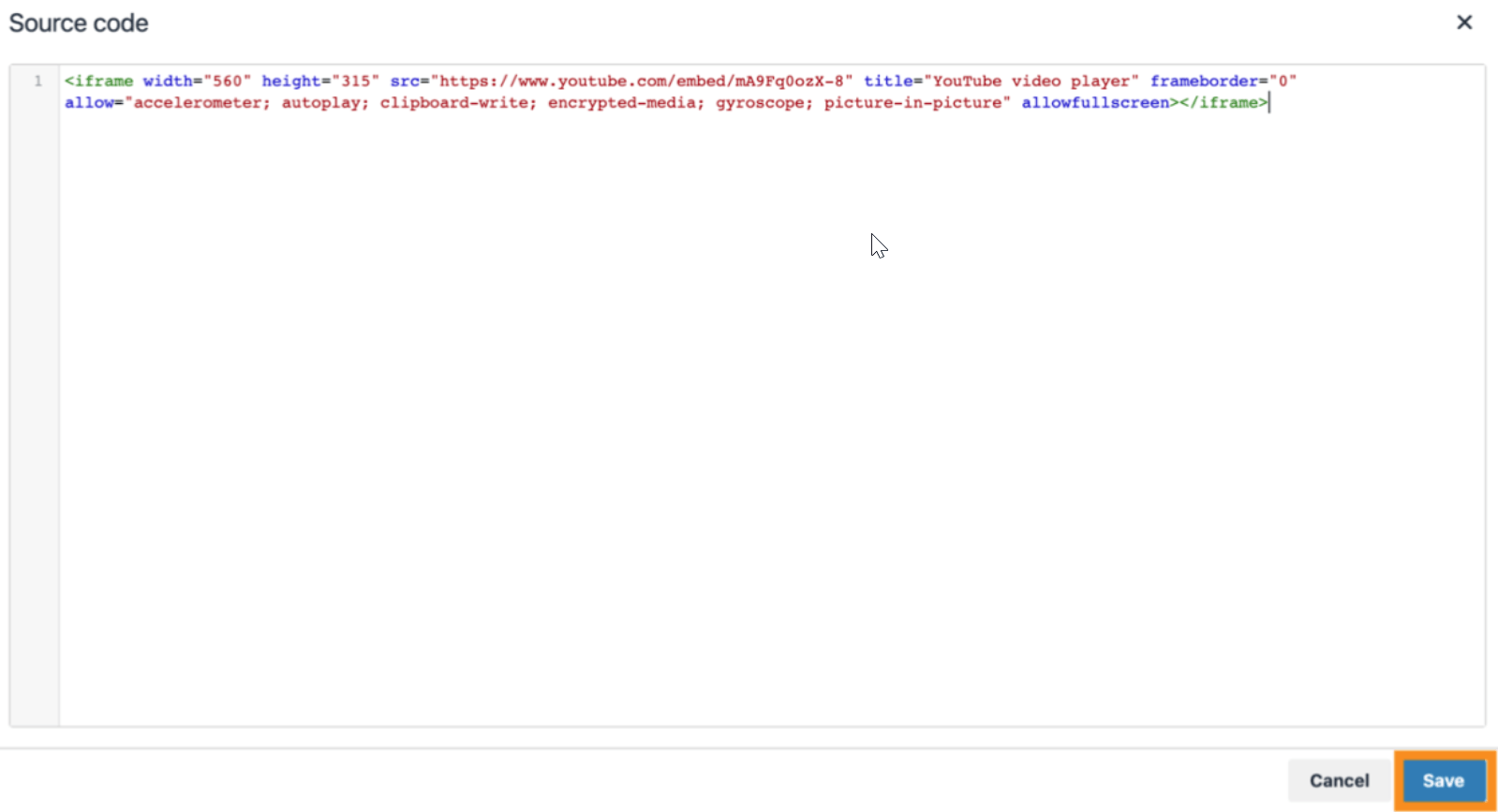
- At the bottom right of the window, click Submit to save your changes.
For more information on Types of Course Content visit Blackboard Help.
