To create or upload a presentation to Echo360
- Log in to Echo360 with your UARK username and password.
- Click on the course you would like to add a presentation to from the list of courses.
- Click the + icon to add a presentation.
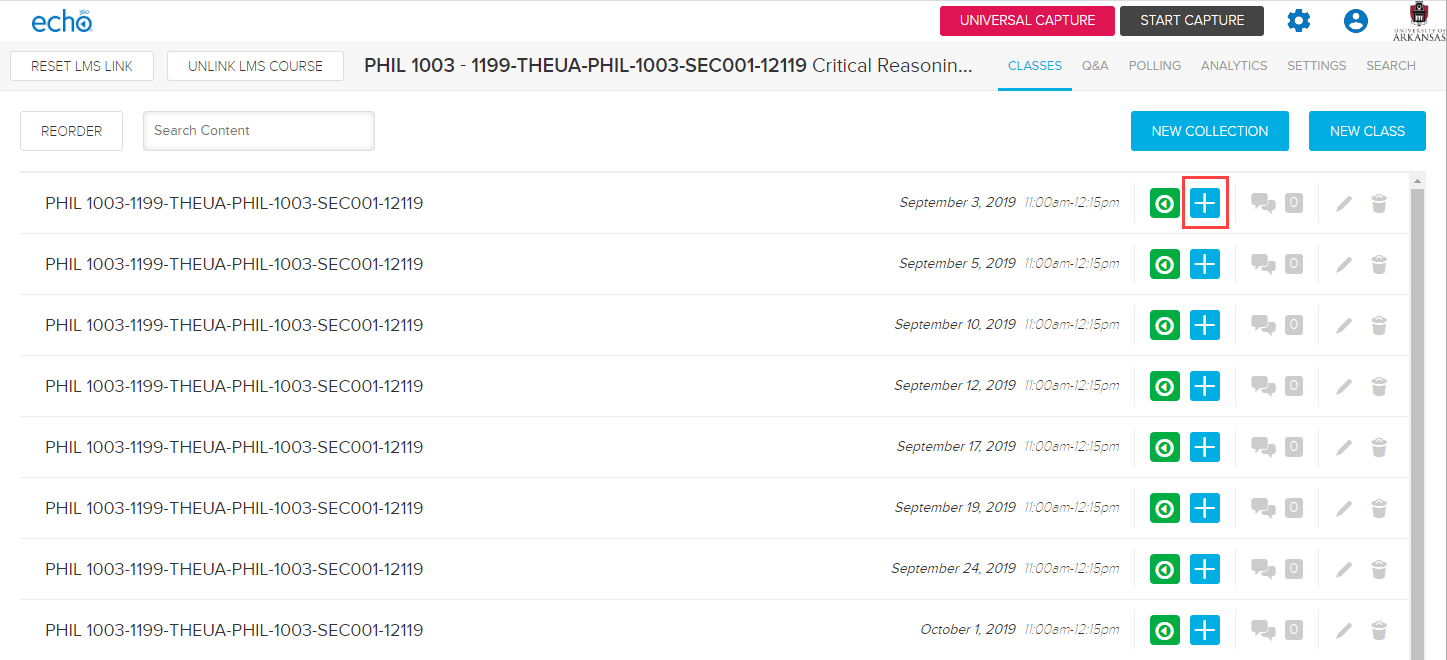
- You can upload an existing file, such as a powerpoint, import one from your library, or create a new one. Note: if you import a powerpoint with animations or transitions, those will disappear. They slides import as static images.
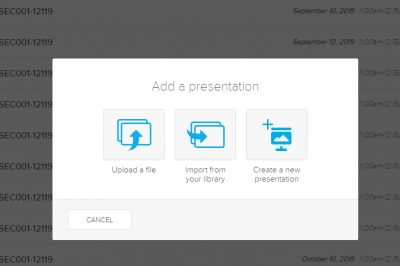
- If you choose to create a new presentation, you can choose to Add Slides or Add Activities. You can add slides individually or several at a time.
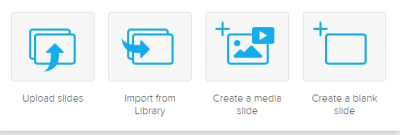 If you add activities, you are creating the polling options.
If you add activities, you are creating the polling options.
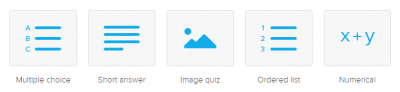
For more information on creating activities and polling options, visit the Echo360 support page.