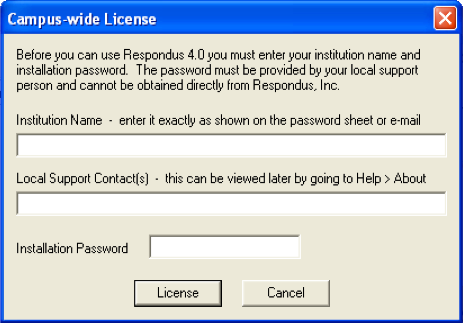You are here:
- Download and install the program (first-time users only)
- Create and prepare the exam for import
- Import an exam and check the formatting
- Publish the exam to a Blackboard course
- Deploy and set options for the exam in a Blackboard course
Downloading and installing the Respondus Exam tool. This tool makes creating and publishing exams in Blackboard much easier.
- Log into Blackboard Learn with your UARK account username and password.
- Scroll to the bottom of the Institution Page to Helpful Links for Faculty.
- Click Respondus 4.0 Exam Creation Tool and follow the directions.
- The license key is available on the download page in Blackboard Learn and needs to be re-entered annually after July 1.
Configure Respondus Exam tool
After the Respondus Exam tool installs and the program opens for the first time, you will be asked to enter the license information.
Important: Enter the license information exactly as it is listed on the page in Blackboard. It is below the download link, you will need to scroll down to view it. This will need to be reentered annually after July 1.
Hint: copy and paste the content into the fields.
Next, the Respondus Exam tool will require you to pick a profile. For the U of A, pick Blackboard Learn.