If you would like to embed a YouTube video in your course, these are the steps you can follow to do that.
- Open the Blackboard Ultra course and lesson folder or module where you want to embed the video.
- To create a new item, click the plus sign.

- Click Create Content.

- Click Document.
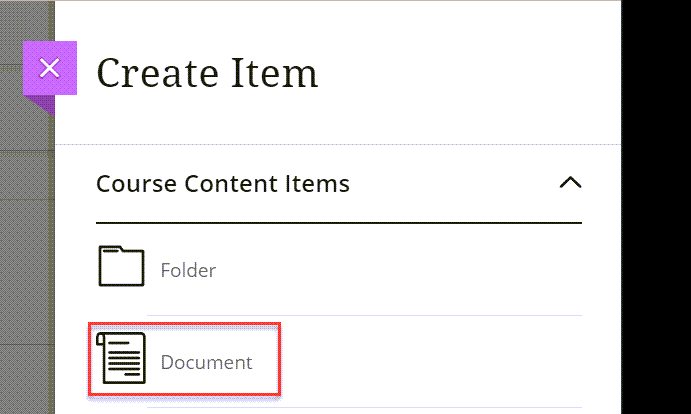
- Give your document a name.
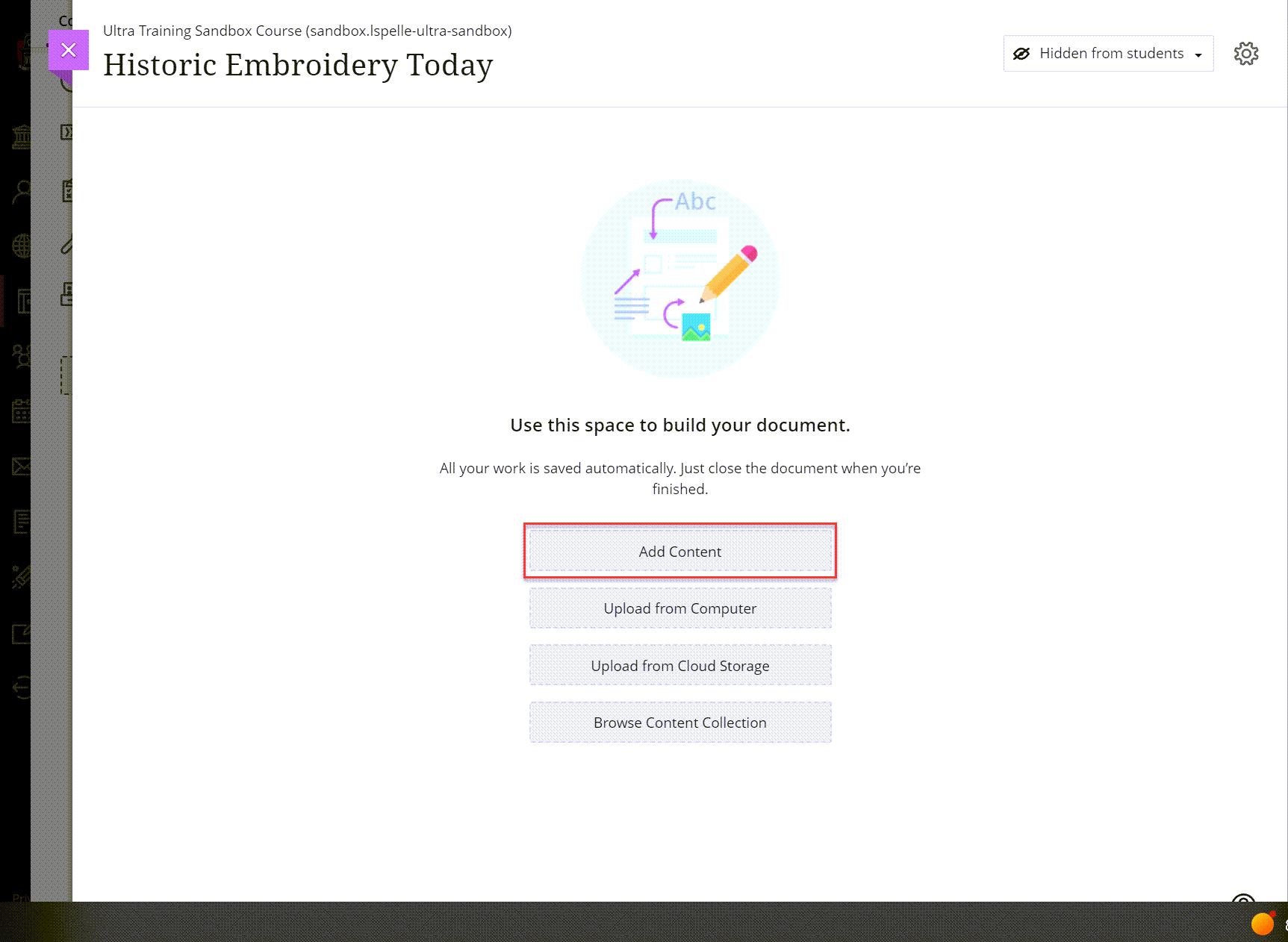
- Click Plus sign (+).
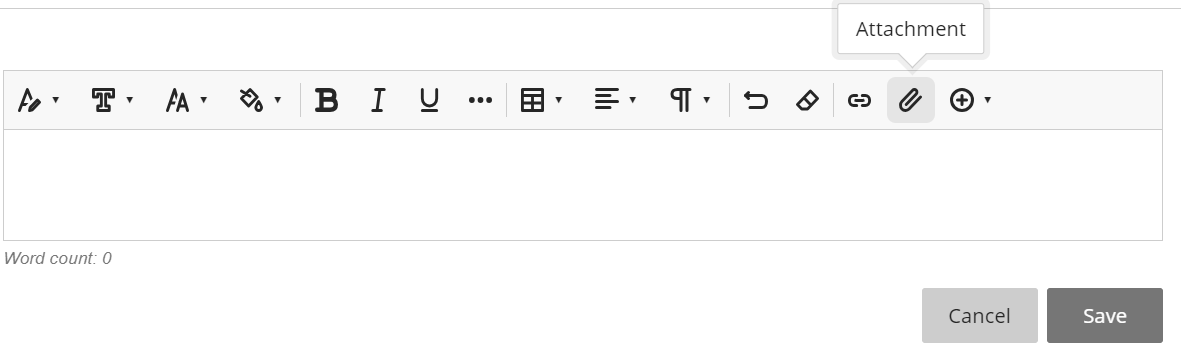
- Click YouTube Video.
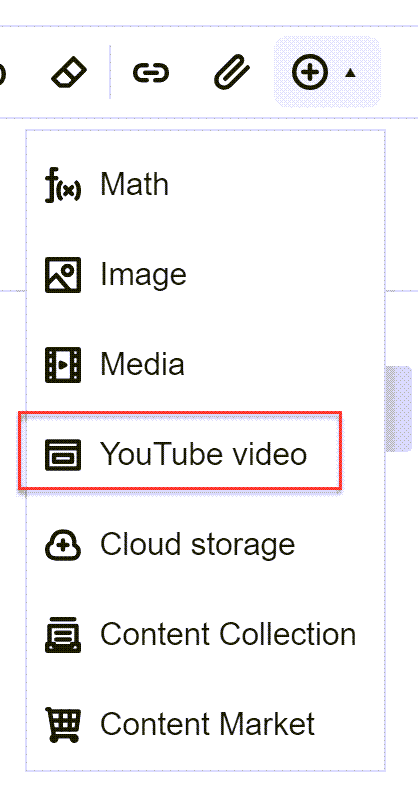
- Type your search terms in the Search for a video field.
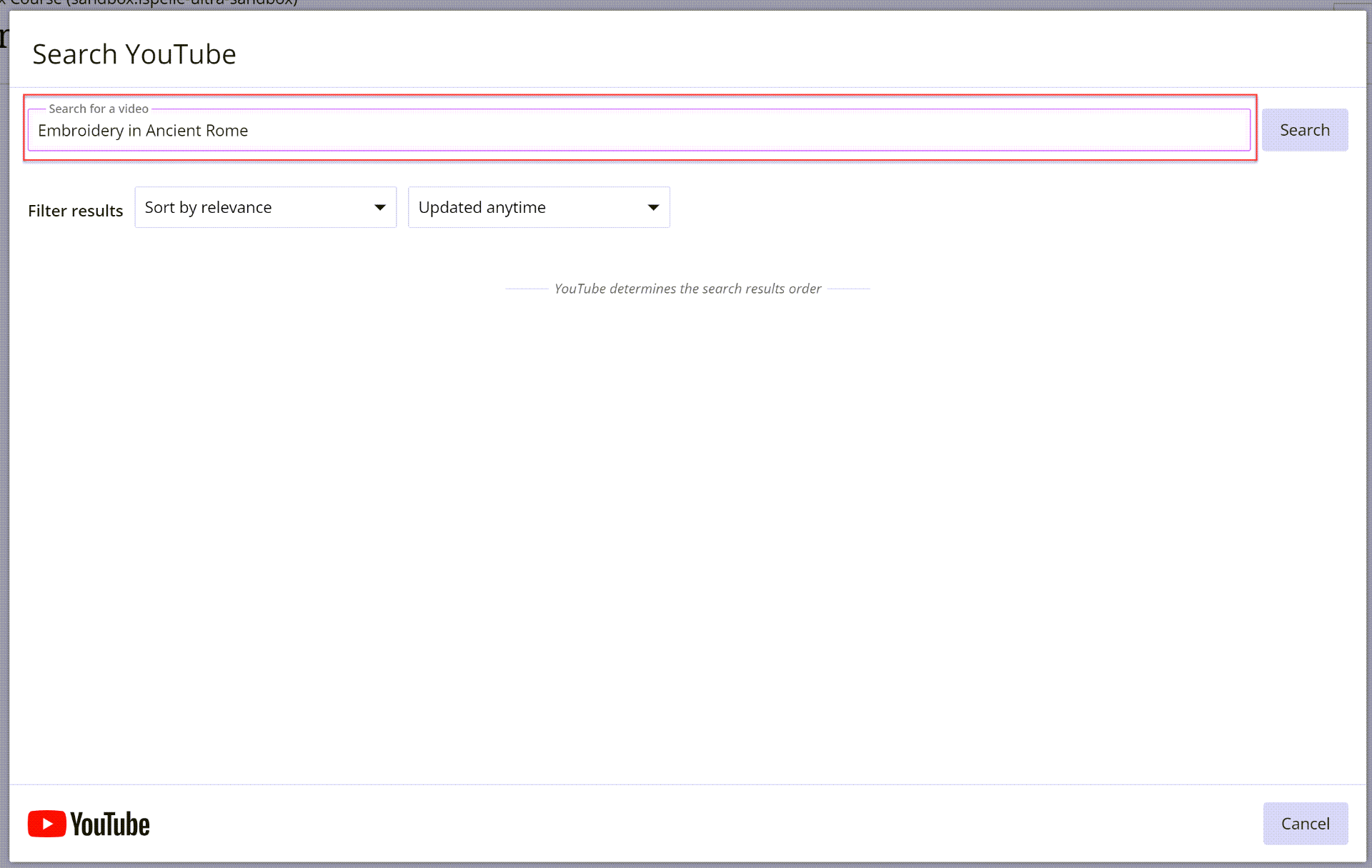
- Click Search.
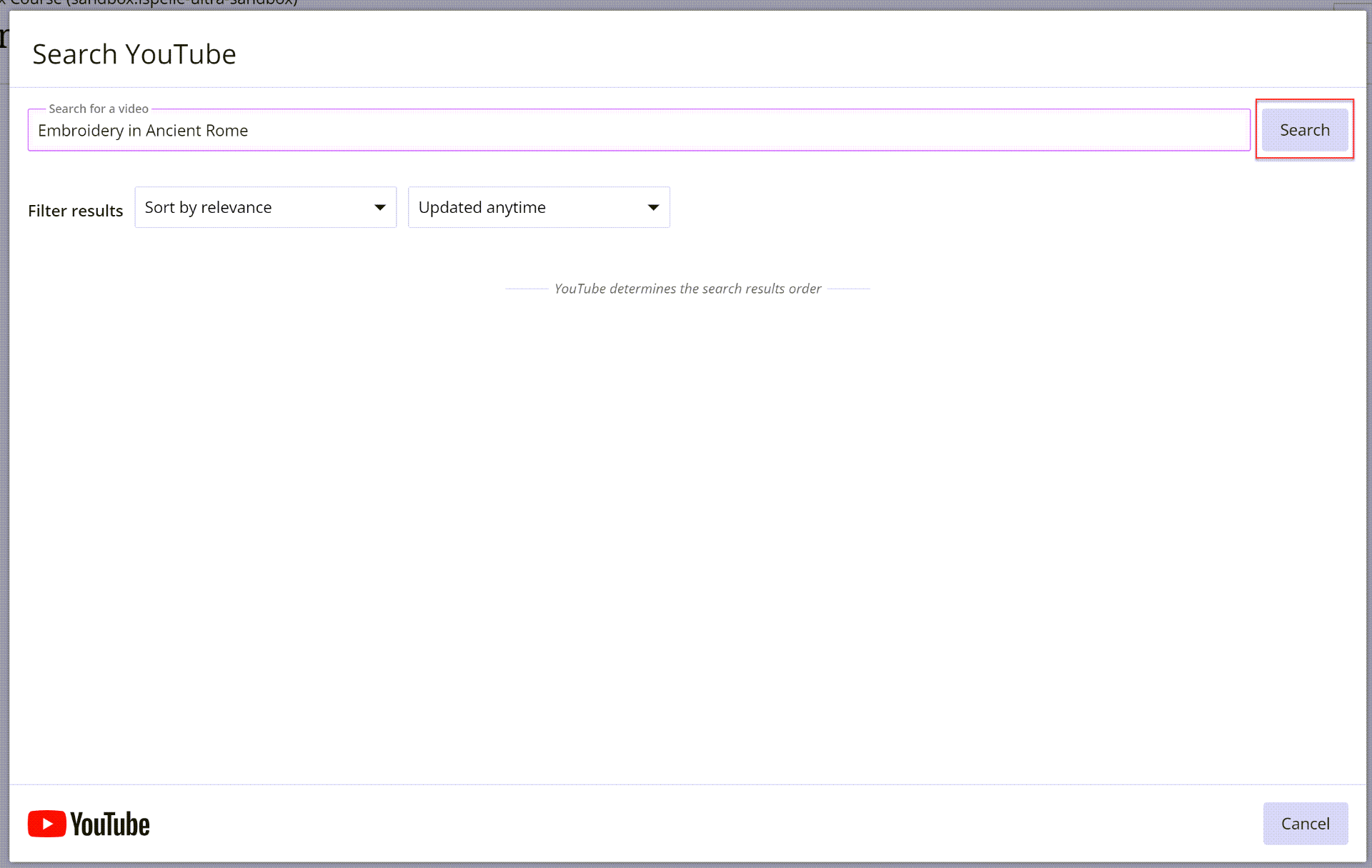
- Find a video that you would like to include and then click Select button next to it.
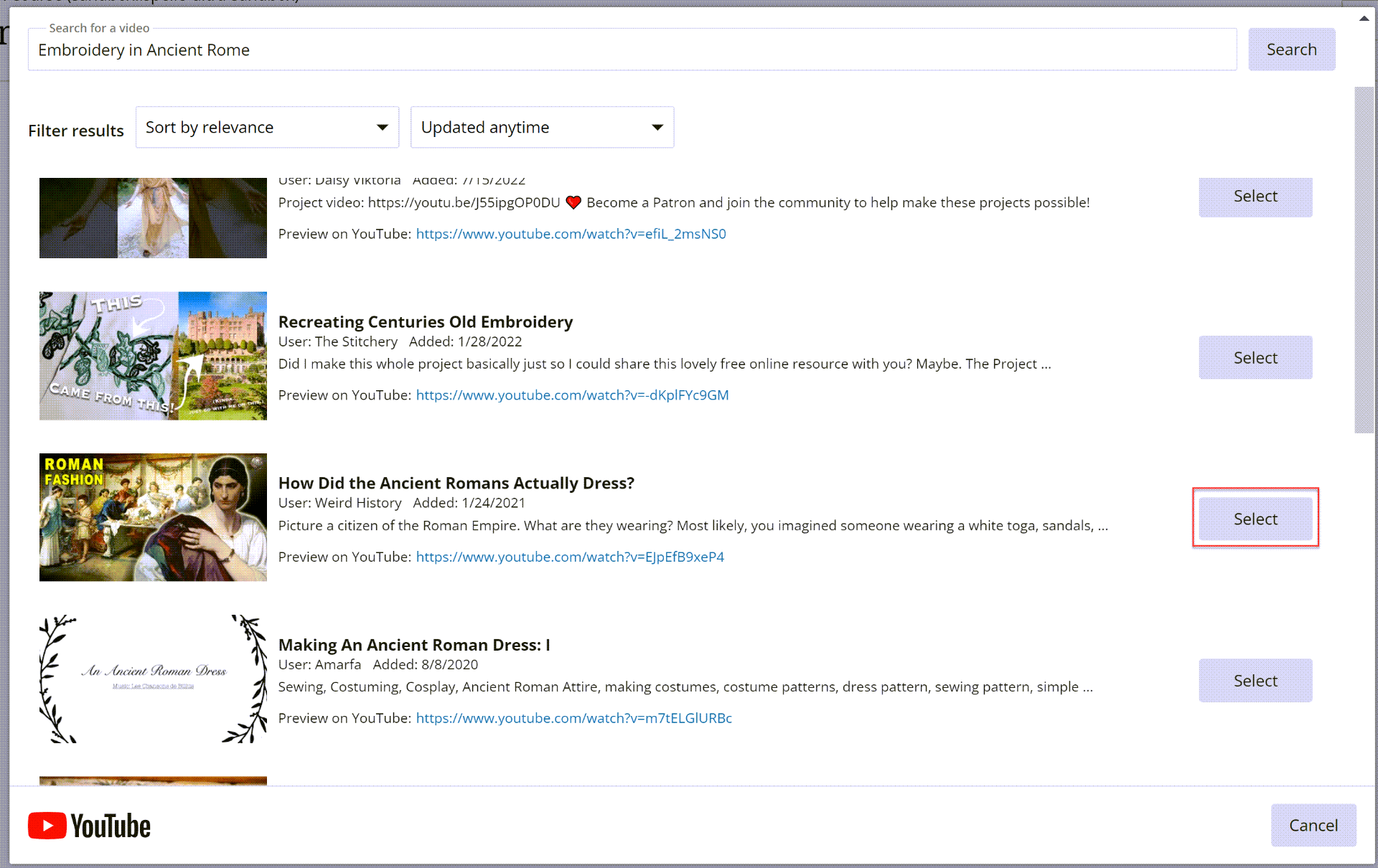
- Choose your settings and enter alternative text.
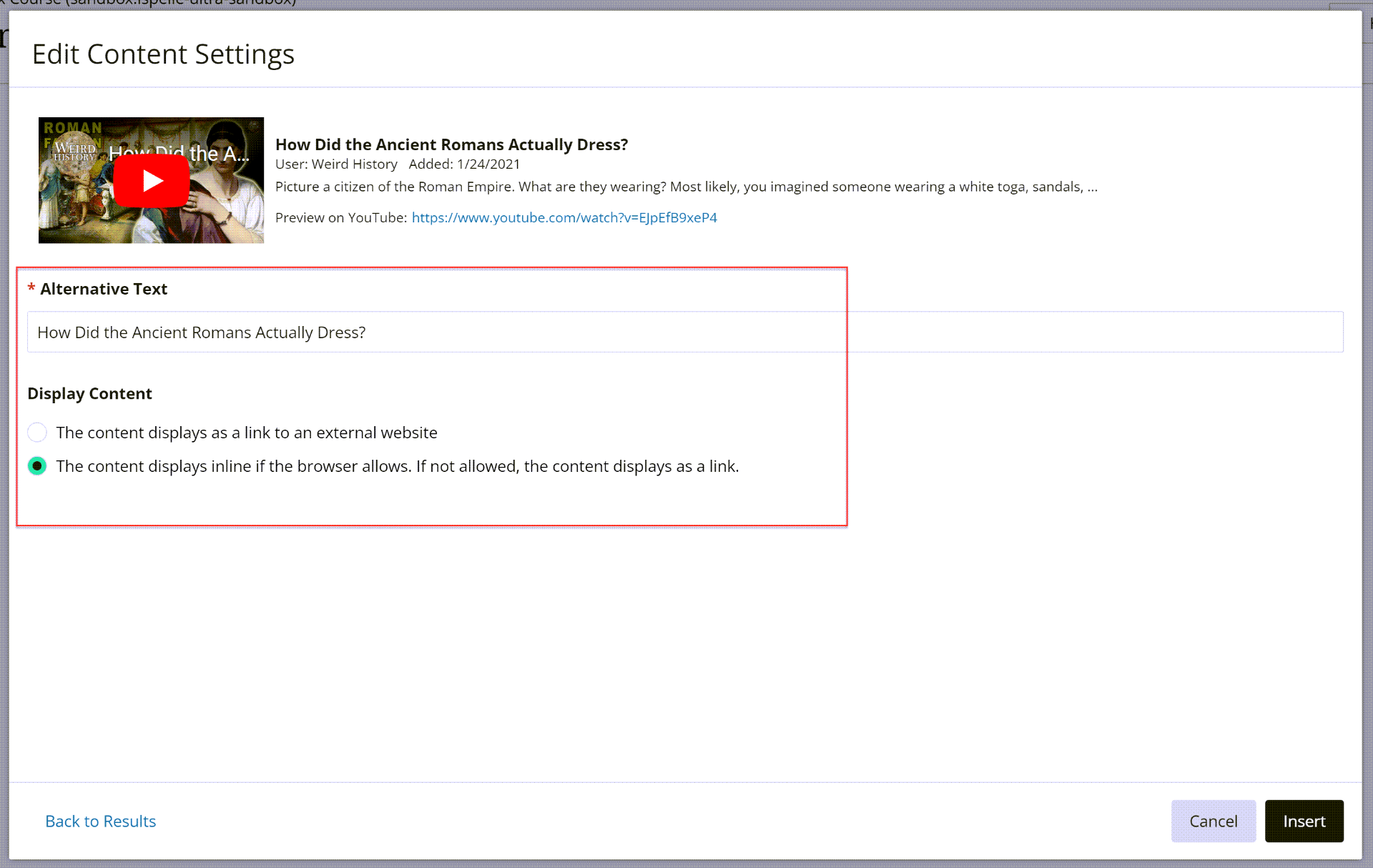
- Click Insert.
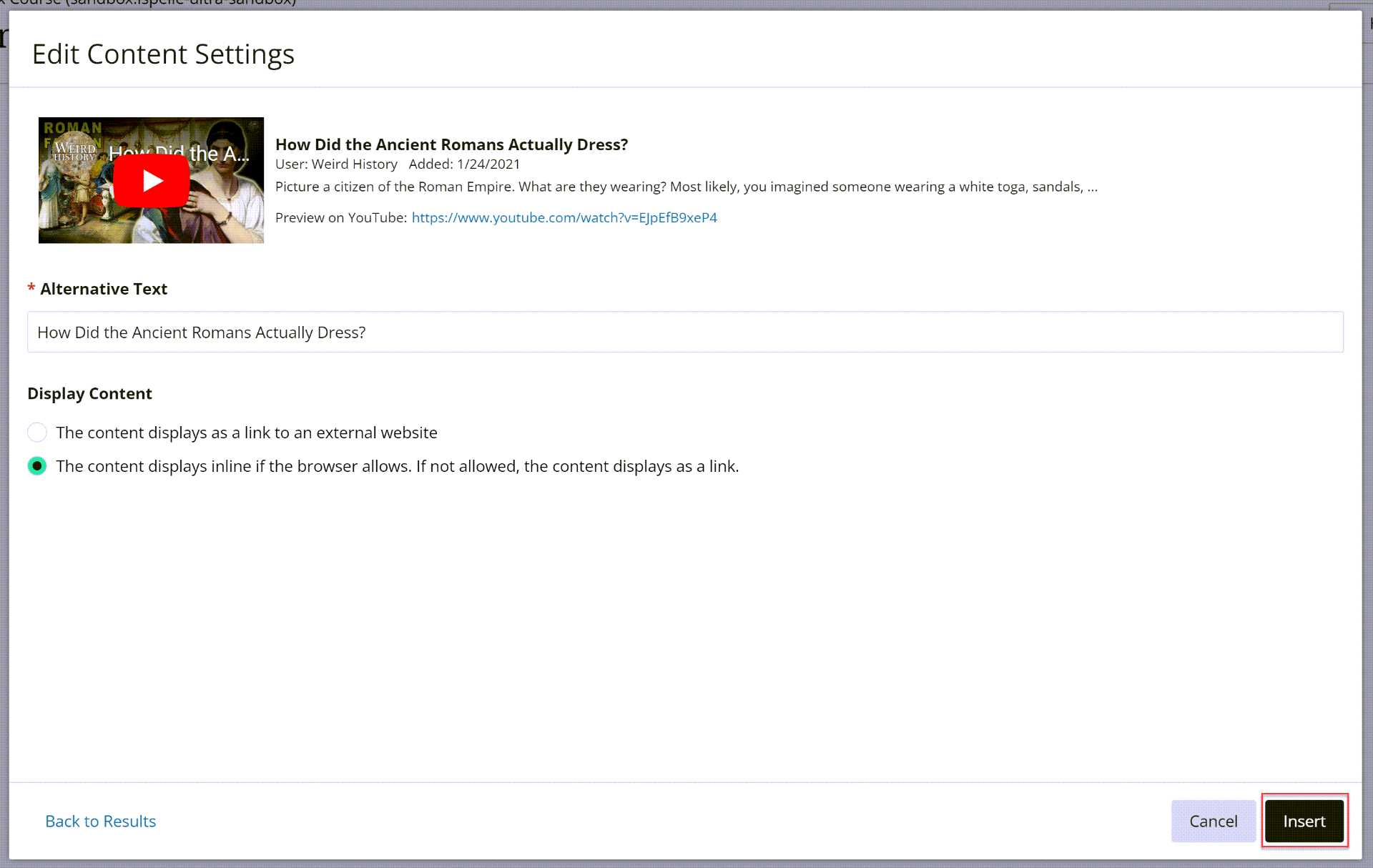
- Click Save.
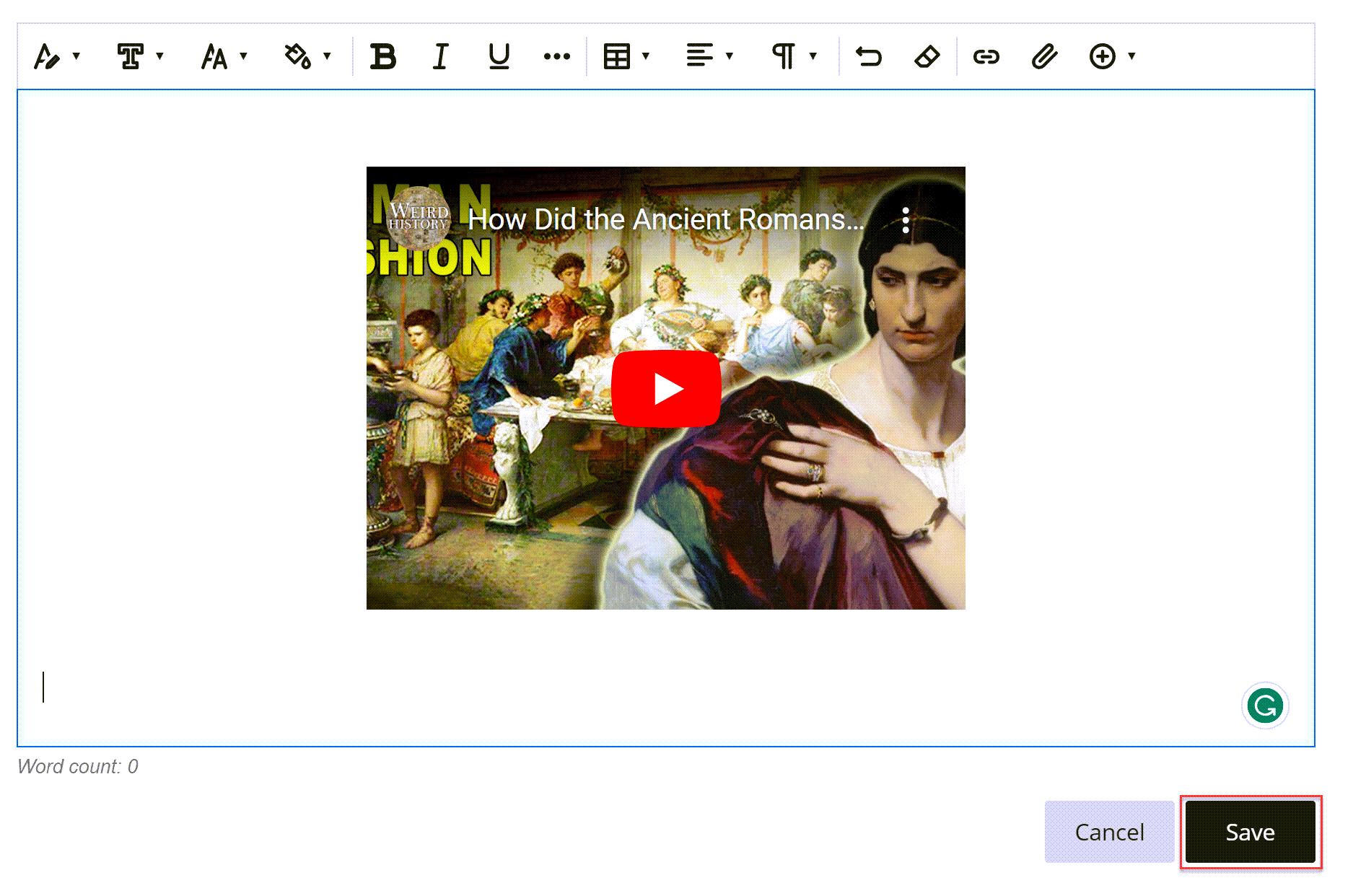
For more information on Types of Course Content visit Blackboard Help.