This article demonstrates how to edit your grade center column to show the letter grade. You can edit the grading schema to fit your course. You can also set up the grade center to manually enter the letter grades.
Set Grade Center Columns to display the letter grade
- Enter the Gradebook.

- In Column view click on the name of the column you want to display the letter grade then click Edit.
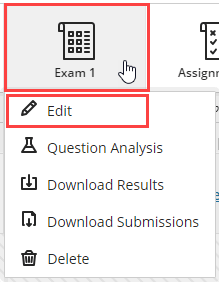
- In List view click on the three dots to the right of the item then click Edit

- Under Test Settings in the Grading section click the grade display option (Letter/Points/Percentage).
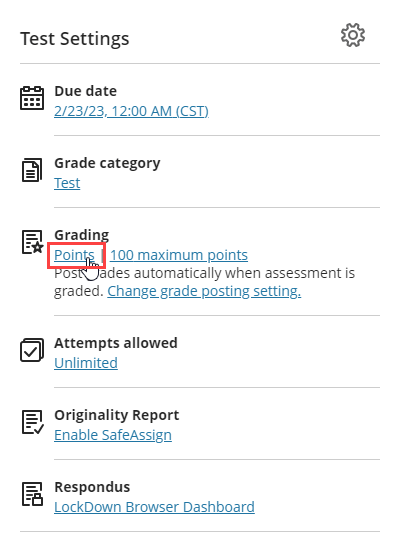
- In the dropdown menu for Grade using, select Letter.
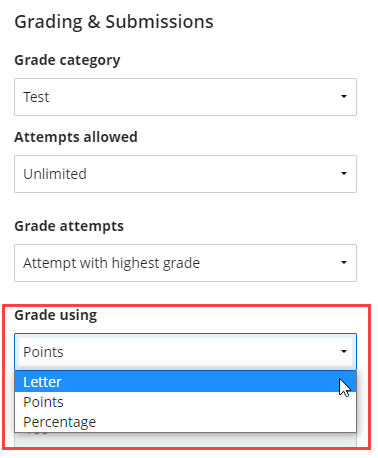
- Click Save.
- Now you can go back to the Gradebook and you will see the grades for the assignment have been changed to letter grades.
