This article demonstrates how to edit your grade center column to show the letter grade. You can edit the grading schema to fit your course. You can also set up the grade center to manually enter the letter grades.
Set Grade Center Columns to display the letter grade
- Enter the grade center.
- Select the column you wish to display the letter grade, click on the chevron icon next to the column, and click on Edit Column Information.
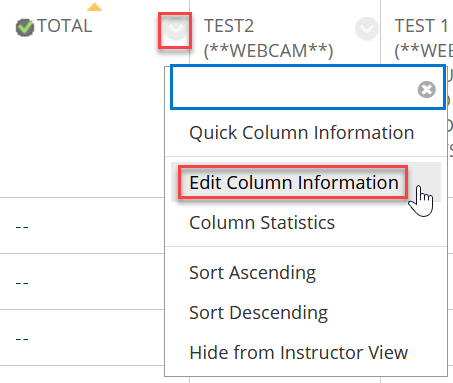
- Select Letter option from the Primary Display drop down menu.
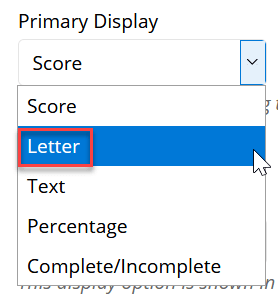
- Click Submit.
Manually Entering Letter Grades
- Select the column from your grade center, click on the chevron icon next to the column, and click on Edit Column Information.
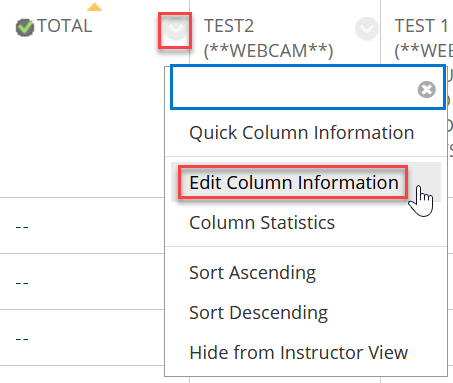
- Select Text option from the Primary Display drop down menu.
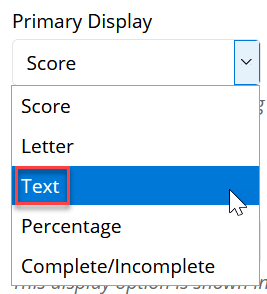
- Click Submit.

