Instructors can work on the Gradebook using Excel, however, for the best results it is important to first download the Gradebook from Blackboard. This ensures that the file will be properly formatted when it is uploaded back into Blackboard for students to view. Any new columns created in Excel will have to be made numeric after uploading the file to Blackboard.
Downloading the Gradebook
- Go to your course.
- Click Gradebook in the tabs along the top.
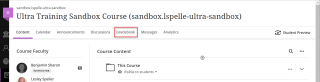
- In the top right, click Download Gradebook.
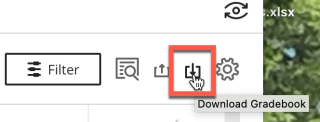
- Here you can choose to download your Full Gradebook or Grade History. In Record Details, Select All Items or Select the individual columns you wish to download.
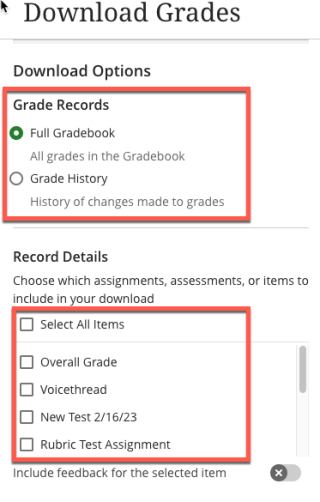
- Click Download and save the file.

- Open the file using your computer’s spreadsheet program.
NOTE: The default options for downloading are recommended – unless you have specific reasons for needing your file to be a .CSV please use the default settings.
Need help Uploading Your Grade Center?
