This will show you how to set up the Blackboard Gradebook (formerly Grade Center) to drop a grade from a group of scores, such as dropping the lowest quiz score from a semester’s worth of grades. You have to categorize the group, create a calculated item, and configure the settings.
To drop a low or high score from a group of items first create a distinct category for those items.
- From your Blackboard Learn Ultra course, click on Gradebook.

- To create a category click the Gradebook Settings Cog.
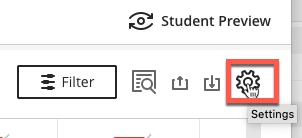
- Scroll down to Grade Categories.
- You can click Add New Category or use one of the default categories.
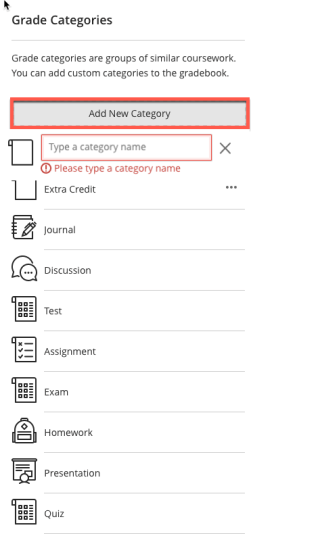
- Return to your Gradebook, click on the column icon, and click Edit.
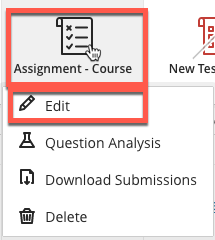
- In Settings view the current Grade Category. If you want to change it, click on the current category and select the correct one from the list.
.

- Return to Gradebook.
- Select Overall Grade and click Edit.
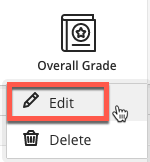
- Find the category that you want to drop scores and click Edit Calculation Rules.
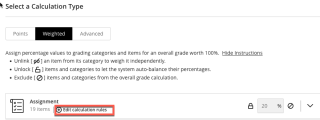
- Click Enable to turn on the category calculation rule. Select Drop Scores and define how many will be dropped and if they are the highest or lowest scores. Click Continue.
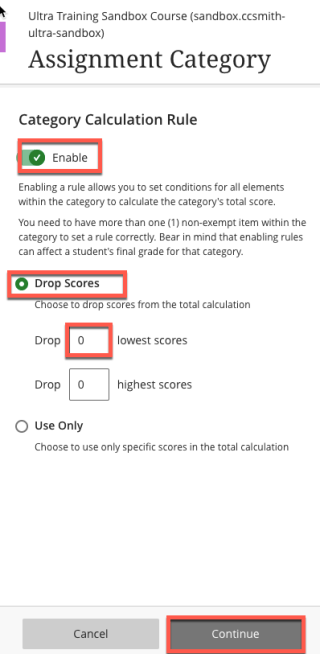
- The Category will now reflect the current calculation rule.
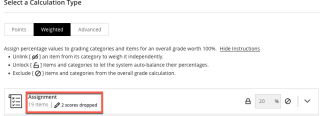
- Click Save before navigating from the page.

