Sometimes we need to double-check that we assigned a due date for an assignment, gave the correct point values for a quiz, or even that all of our categories are correct for grade calculations. If we have many gradeable items in the gradebook this is sometimes difficult to view quickly. Blackboard Learn Ultra has several different views that you can use to organize your Gradebook.
Gradable Items view in the Gradebook
- Open your Blackboard Learn Ultra course.
- Click Gradebook in the tabs along the top.

- Click Gradable Items
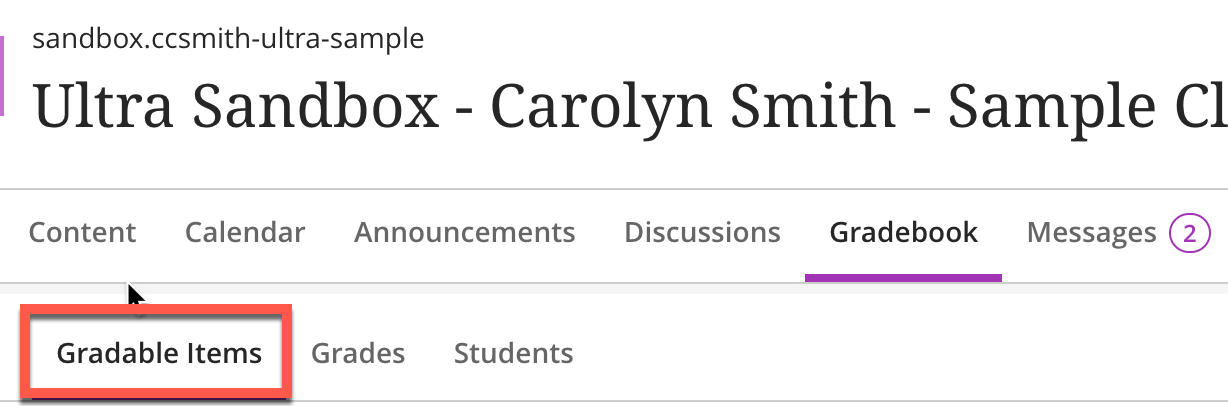
- The gradable items view displays all of your assignments in rows and shows the due date as well as the grading status. It also has a Students tab that lets you look at overall student grades.

Grades view in the Gradebook
- In the Gradebook, click Grades

- The grades view shows all the assignments in your course, along with a lot of information including their points, availability, and if there are new submissions to grade.

Students view in the Gradebook
- In the Gradebook, click Students

- The students view will list the students in the course and you can view the current overall grade and add accommodations.
