All courses listed in UAConnect are automatically created in Blackboard but your course is set as unavailable to students by default. Whenever you are ready for students to access your course, make it available by following these instructions.
Option 1
- Go to your Blackboard Ultra course.
- Click Students can’t access this course in the left menu.
If the lock is closed, the course is unavailable.
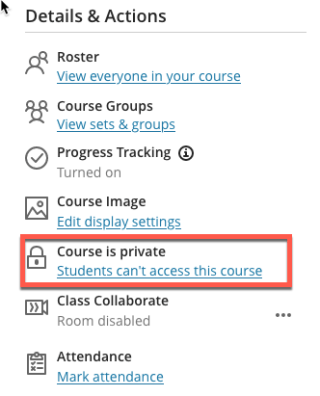
- Click Open to Students.
Now your course will be open for student access

Option 2
You can also use the Qwickly course tool.
- Click Tools on the left.
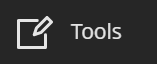
- Click Qwickly Course Tools.
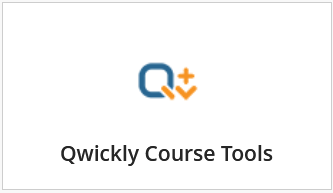
- Click Course Availability.

- Click on the switch next to the course(s) that you want to make available
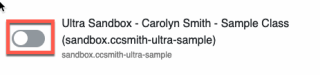
- The switch will turn blue and the course will be available for students

Note: You may need to refresh your Blackboard page to see updates to your courses.
Option 3
If your course is set to Private, you can make it available to students by clicking the three dots (…) and choosing Open Course. You do the same thing to make it Private. If a course is Private, students see it in their course list, but they are unable to enter it. This prevents student emails.
See it in action!
