When using grade weighting, while points are still assigned to each graded activity, it is the weight of the item or category that is most meaningful to the total score and grade for the course. Grade weighting can be done by item or by category.
The overall grade is a calculated item displaying a running tally of all the items you grade and post that count toward the overall course grade. You can set up the overall grade from any Gradebook view.
The graphic below illustrates weighting by category. The total of all categories must equal 100%. Regardless of how many items are in each category (designated by the white circles), the category weight remains the same. For instance, the Test category is worth 30%. There are currently two tests in this category, so each would be worth 15% (30% ÷ 2) and Blackboard will automatically perform this calculation. If a third test were added, Blackboard would assign 10% (30% ÷ 3) for each test (unless the faculty designates to assign weights proportionally rather than equally). So, with weighting by category, faculty will assign weights for each category and tell Blackboard in which category each graded item belongs.
You can also create additional items that will calculate weighted grades. Check out creating calculated grades.
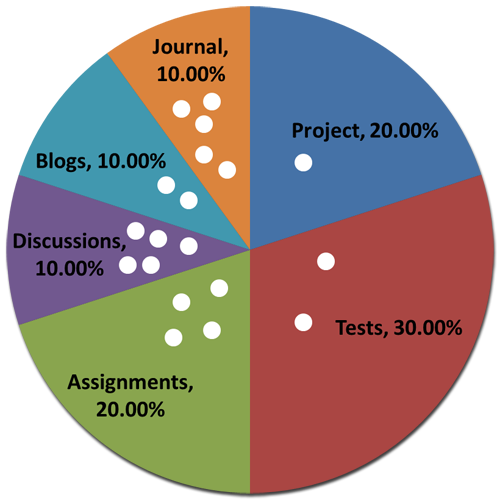
Pie Chart with weighted categories: journal, blogs, discussion each worth 10%, assignments, projects each worth 20%, tests 30%
To Weight Categories and items for the default Overall Grade:
- Navigate to your Blackboard Ultra course.
- Click Gradebook from the top menu.

- If you have not set up your Overall Grade, you will be prompted. For more information, visit Blackboard’s help site.
- Click on the Overall Grade Icon and Select Edit.
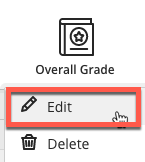
- Select Weighted as the calculation type.
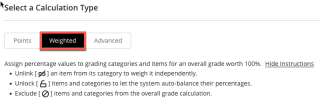
- Decide which categories or items make up your weighted total (must = 100%). Click on the Locks to edit the percentages. Make sure that all the grade items are in the correct categories. The New Journal item was unlinked from a category and weighted by itself.
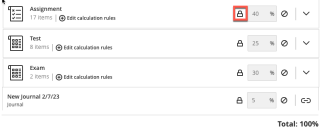
- Click Save
