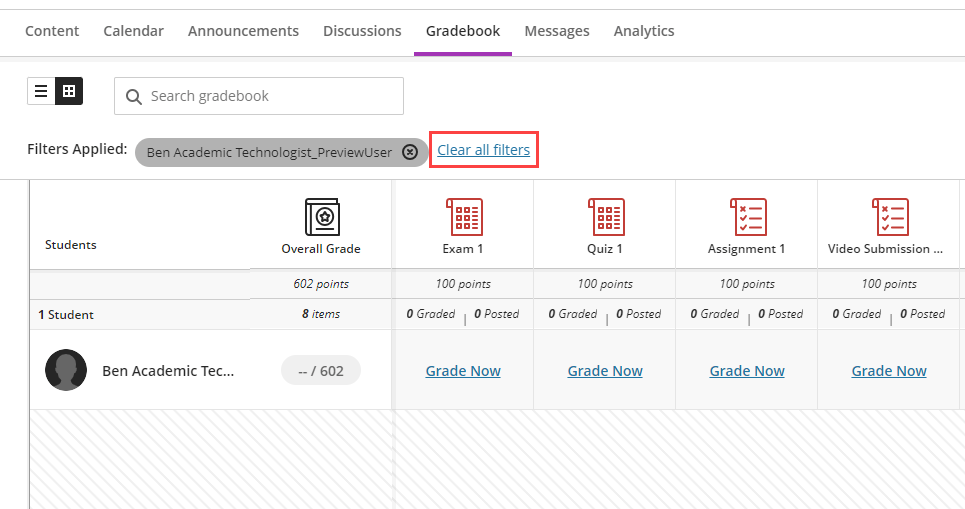Displaying a single student’s grades in the Gradebook is nice when meeting one-on-one with a student. This creates privacy of student grades and confidentiality. This post provides you with instructions on how to display only one student within the Gradebook at a time and to re-display the entire Gradebook.
Have you ever met with a student and wanted to review the student’s grades in Blackboard but couldn’t because it would show the grades of all the other students?
As an instructor, you can easily view the grades of a single student in the Grade Center.
- Before the student arrives, go to the course in Blackboard.
- Click Gradebook in the tabs across the top.

- Click Filter in the top right-hand corner.
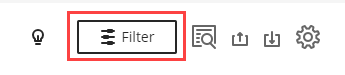
- In the Students dropdown menu, select the student you want to look at then click Apply.
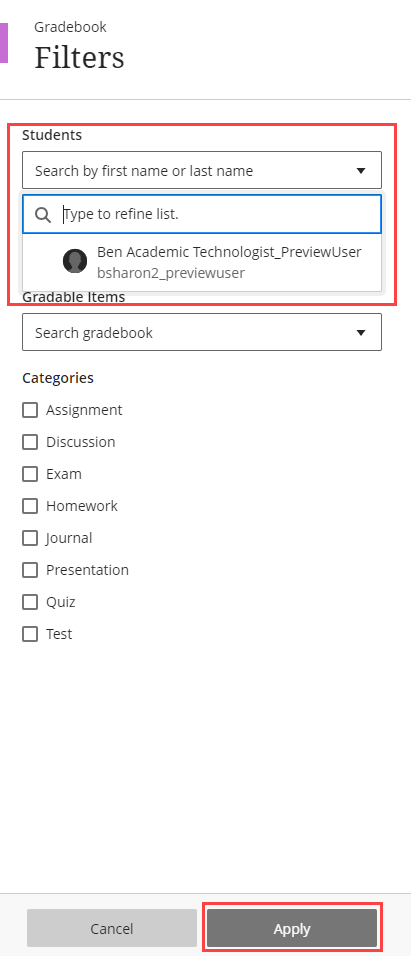
- The Gradebook will refresh and you will only see the single student’s grades.
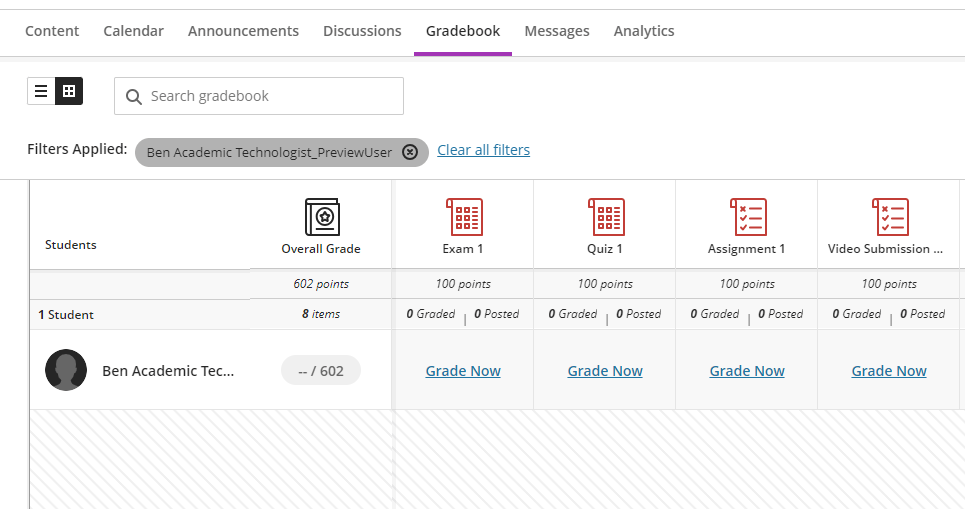
To Show the Full Gradebook Again
Click Clear all filters to get back to the default Gradebook view.