When grading an assignment that involves videos submitted by students you can view the video for grading by following these steps.
- Navigate to your course.
- Click Gradebook in the top menu.

- Hover over the cell for the student’s submission. Click Grade Now.
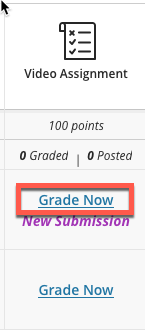
- Click View.
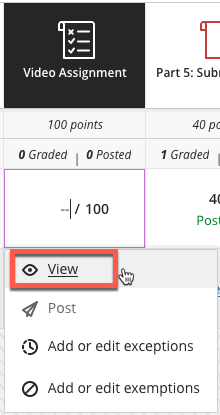
- Click on the Play Arrow on the thumbnail icon for the submitted video. This will launch the Kaltura video player to play the student’s video.
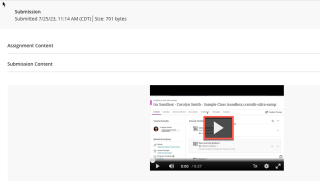
- You can watch the video, grade the attempt, and leave feedback. Click Save.
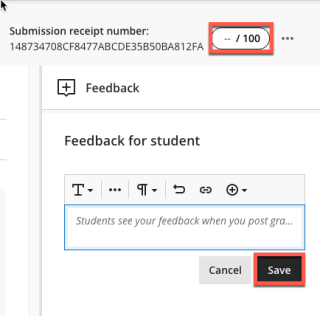
Now you know how to grade your students’ video assignments!
